YouTube’s PIP(Picture-in-Picture) mode is a feature that opens the currently playing video in a floating window on the screen. This is ideal for reading comments and browser the YouTube while have the video playing on the screen. But this feature is exclusive to Google Chrome only; you can’t access this feature in other browsers like Firefox by default.
This article explains how you can enable picture-in-picture mode on YouTube in Mozilla Firefox. There are several Firefox add-ons that allow you to use picture-in-picture mode in Firefox. By adding any of these add-ons to your Firefox browser, you can easily pop up the YouTube video in a floating window and do other tasks simultaneously. Let’s check them out.
Also read: Stream YouTube, Netflix videos in Floating, Resizable Window
Get Picture-in-Picture Mode in Firefox
Iridium for YouTube
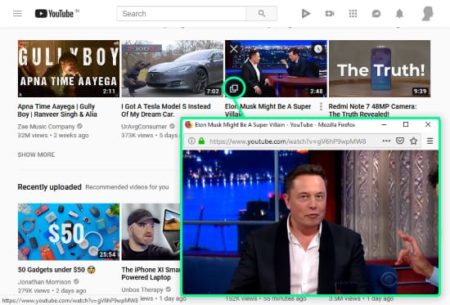
Iridium for YouTube is a free add-on for Mozilla Firefox that packs lots of features to customize the YouTube functionalities in Firefox. When you install this add-on in your browser, it adds an overlay below the YouTube player from where you can access all its features. It also shows a picture-in-picture button on the thumbnail of the video(highlighted in the attachment above). With that button, you can plays a video in picture-in-picture mode and keep browsing the internet or do other tasks on your computer.
Apart from the pop-out windows for picture-in-picture mode, it lets you reverse the playlist, disable 60 FPS, and make the video player fill the entire browser screen to play in full browser mode. You can also take screenshots of the video, and view and save the thumbnails like the older YouTube interfaced allowed to do.
Add this picture-in-picture add-in to Firefox from here.
Enhancer for YouTube
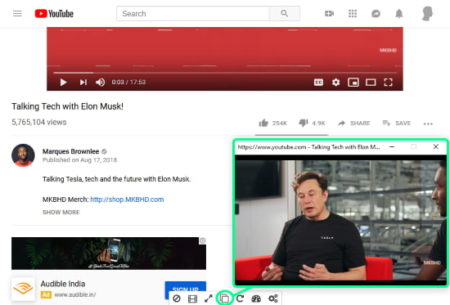
Enhancer for YouTube is a free add-on that is built to enhance the overall YouTube experience in Mozilla Firefox. Similar to Iridium, this add-on also shows an overlay with its features. This overlay sits in the middle-bottom of the screen and has a picture-in-picture mode button right in the center. To use this feature, first, you have to play a video, then click picture-in-picture to open the video in a floating window. This way, you can use this extension to get the picture-in-picture mode in Firefox.
Along with the picture-picture mode, this add-on allows you to set the default video quality, control volume and playback speed with the mouse wheel, remove annotations, customize the player interface, change player size, and more.
Add this picture-in-picture add-in to Firefox from here.
Closing Words:
With the help of these free add-ons that you can use the picture-in-picture mode on YouTube in Firefox. Give them a try and share your experience with us in the comments.