Here are 3 free image color counter software for Windows. If you ever wish to count how many colors are present in a particular image or you’ve some other work related to this, then the software covered on this list will be very helpful to you. These software do all the work automatically. You get the output in just a few mouse clicks.
Each of these image color counter software have different features also. For example, you can resize images, view images, edit an image, check only primary colors used in an image, open multiple images on the software interface, convert the images, use navigation pane to quickly access image folder and then select an image, and do many other things. There can be a slight difference between the output of these software but you will get the useful result.
Let’s check these free image color counter software one by one.
XnView MP
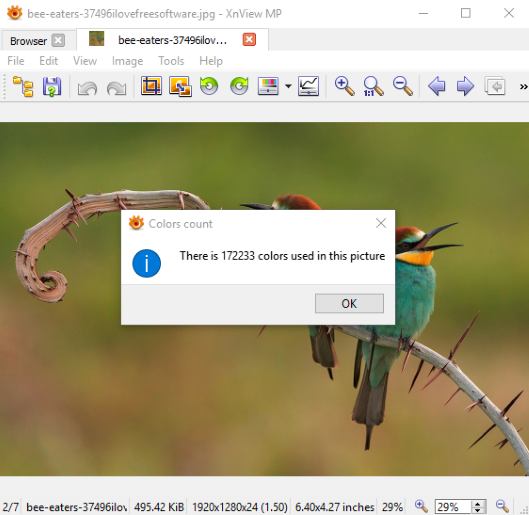
XnView MP is a multipurpose software. You can use it to batch convert images, resize images, and view images. It provides a built-in browser or navigation pane to access folders containing the images. Access some folder and then you can see the list of the images. Double-click on an image and it is visible in a separate tab on the interface of this image viewer.
Once the image is opened, access Image menu and then select “Count colors used” option. A pop-up is displayed immediately which shows the number of colors used in that image. This is how you can see how many colors are there in an image.
To know more about this software, you may read its detailed review here.
Image Color Counter
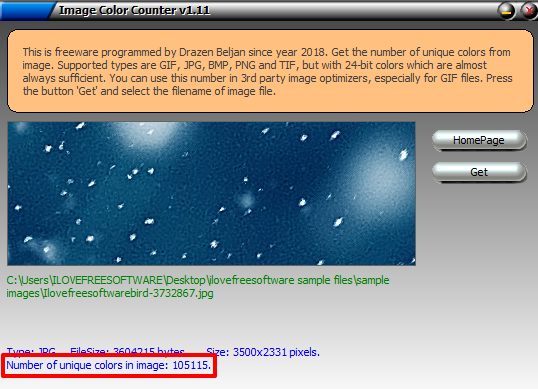
Image Color Counter (Homepage) is a very simple software. It is the easiest software on this list to count the number of colors in an image. The supported image formats are: TIF, BMP, PNG, and GIF. Simply use “Get” button and you can select an image from a folder stored on your PC. As soon as an image is added, it will show the number of unique colors in that particular image.
Apart from that, it also shows the image path, resolution (in pixels), and image size (in bytes). All this information is also useful. So, this image color count software has multiple benefits.
Color Count Plugin for Paint.NET
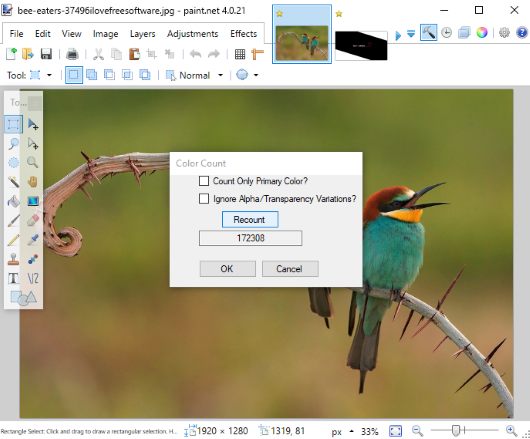
Paint.NET is a very powerful image editing software. However, it doesn’t support the feature to count colors in images directly. But, there is a free plugin for Paint.NET which can help you with that. That plugin is named as “Color Count” and you can get it from here. You need to extract zip file of that plugin, copy ‘ColorCount.dll‘ file, and paste it in Effects folder of Paint.NET’s installation folder.
After that, launch Paint.NET software and add an image file. This image editor supports a lot of image formats, be it JPG, BMP, TIFF, PNG, etc. When the image is added, use Effect menu → access Photo → and select Color Count option. This will open a pop-up where you will see Count button. Press that button and the number of colors present in that image will be visible to you.
Apart from that, the pop-up also provides options to:
- Count only primary colors present in the image, and
- Ignore Alpha/Transparency variations.
Selecting any of these options will change the color count accordingly.
Its full review is also covered by us.
The Conclusion:
Here I close this list which contains some very good image color counter software for Windows. If you just want to check the total number of colors in an image and no other options, then the 2nd software is best. Those looking for a feature-rich image viewer and converter, XnView MP is better. Other users, like me, who are already using Paint.NET as their primary image viewer and editor, they can use the Color Count plugin.