Here are 2 free MSG to PDF converter software for Windows. An MSG file contains different folders and files (or emails) under those folders. It may also contain attachments. Using any of these two software, you can add an MSG file, select email files stored under that MSG file and then get the output as PDF.
These software also provide the feature to save attachments in PDF file. You can also use these two software to view the content of MSG files. So, you will have multiple benefits.
Let’s check these two free MSG to PDF converter software.
Convert MSG to PDF using Free CoolUtils Mail Viewer
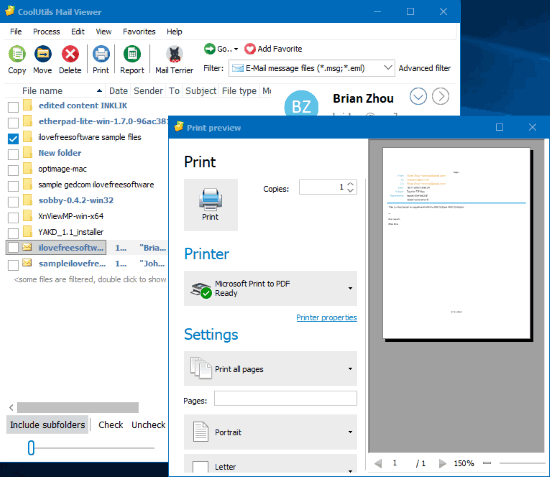
CoolUtils Mail viewer is a very good MSG file viewer software. To convert MSG file to PDF using this software, you also need to use a free virtual PDF printer. Instead of generating a hard copy of the contents of MSG file, that printer helps to generate the output as PDF file. If you are using Windows 10, then you don’t need to install any PDF printer separately. It is so because Windows 10 already has a built-in Microsoft Print to PDF feature. So, you can use this software and the print to PDF feature to convert MSG to PDF.
It shows the list of all folders and attachments under an MSG file separately on the left section. You can select folders of your choice and then use the Print button. The print preview window is opened where you can see the output preview and then select the virtual PDF printer.
When the virtual printer is selected, use the Print option. A save as window is opened using which you can save MSG file content as PDF file to a folder of your choice.
Its separate and detailed review is also covered by us. You may click on this link to read that detailed review.
CubeSoft MSG Export
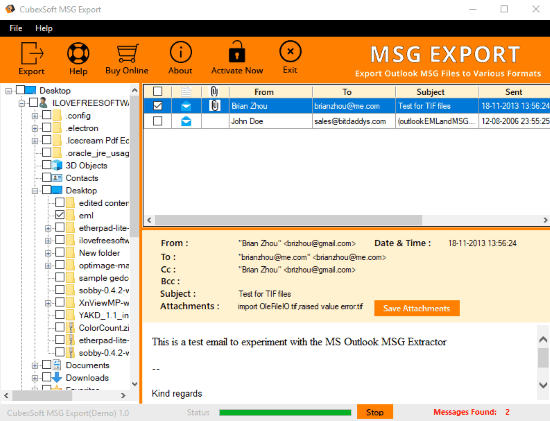
CubeSoft MSG Export is another handy software for MSG to PDF conversion. The best part is you don’t need to install some virtual PDF printer for the conversion. The software provides a built-in option for MSG to PDF conversion.
You can select an MSG file and then it will show the list of emails (or files) and attachments on its interface separately. Select the files and use Export option. This will open a separate window. Now you can set the output options for saving the PDF. For example, you can select the option to create and save separate PDF files for each email or save all emails as a single PDF file. Apart from that, you will also have the feature to save attachments directly in PDF or separate folder.
Set the options and then you can convert the MSG file to get the output as PDF file. All the features are very good in this software. However, its free plan is limited to convert 10 files per folder.
The Conclusion:
These are two free software available as MSG to PDF converters and both the software work very well. If you want to convert MSG to PDF without any limitation, then the first software is handy. If you need a feature-rich software, then second software is good. If the free plan of that software doesn’t bother you much, then you should go with the second software.