App Icon Resizer is a free online tool to resize android/iPhone/iPad app icons to all possible resolutions. This simple tool can resize app icons into all needed resolutions. Whether you are an app developer or someone who is simply not satisfied with the stock OS app icons, App Icon Resizer can resize any images into icons of your desired resolution. You can use these icons to create your own custom themes and show them off to your friends. App Icon Resizer is very easy to use; all you have to do is upload the image that you want to convert into app icons and leave the rest to this tool!
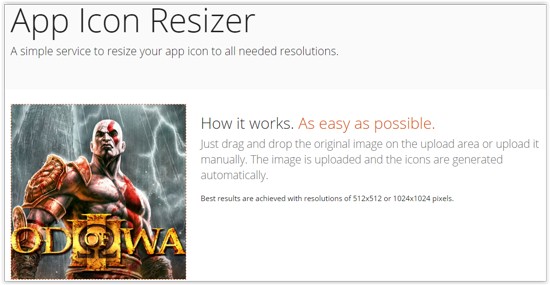
How to Resize Icons with App Icon Resizer
App Icon Resizer is extremely simple and does not need you to sign up to use its service. The tool is very straightforward making it possible for anyone to create professional looking app icons. In this article, I will show you how to resize an app icon using App Icon Resizer!
Step 1: First thing first! You will need an image of good resolution. Make sure the image you have selected is a quad (square in shape). Else, the Resizer won’t be able to perform the resize. Why is this so? Because app icons are basically square in shape, if you use a rectangular image, it will mess up the aspect ratio and the output image will be distorted! So by default, App Icon Resizer does not accept rectangular images, or images of any other shape for that matter.
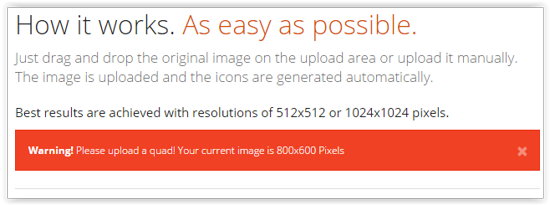
It is mentioned on the website that best results are achieved with images of resolutions 512 x 512 or 1024 x 1024 pixels.
Step 2: Go to www.resizeappicon.com and simply drag and drop the selected image on the upload area. Wait for a moment to upload the image.

Step 3: Depending on the OS you intend to use the icon, select the desired resolution from the next section. For android, the icon resolutions range from 36 x 36 pixel to 512 x 512 pixel. Whereas for iOS (iPad and iPhone), the resolutions range from 29 x 29 pixel to 1024 x 1024 pixel.
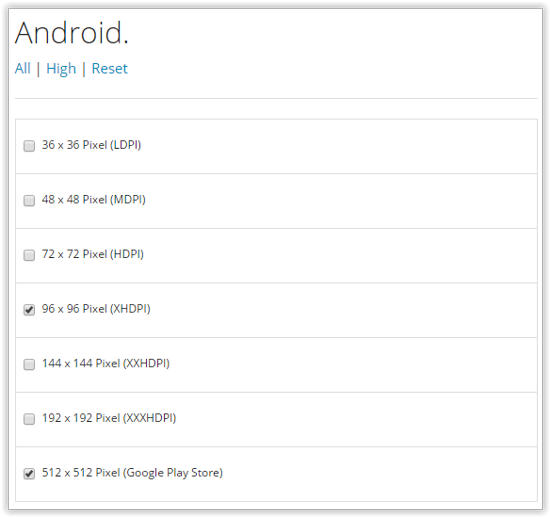 If you are not sure about the necessary resolution for an icon, click on the “Icon Sizes” on the upper right corner of page to see details of different icon sizes for different devices.
If you are not sure about the necessary resolution for an icon, click on the “Icon Sizes” on the upper right corner of page to see details of different icon sizes for different devices.
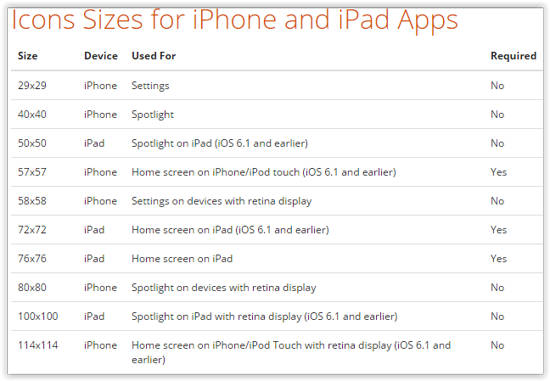 Step 4: Once you have selected the desired resolution(s), click “Download selected” to download the icons. You can also optionally download all the available resolutions if you like.
Step 4: Once you have selected the desired resolution(s), click “Download selected” to download the icons. You can also optionally download all the available resolutions if you like.
For android users, using an app like Desktop Visualizer, you can create widget icons/app icons using the images. Now this is how my newly created app icon looks like on my android device:
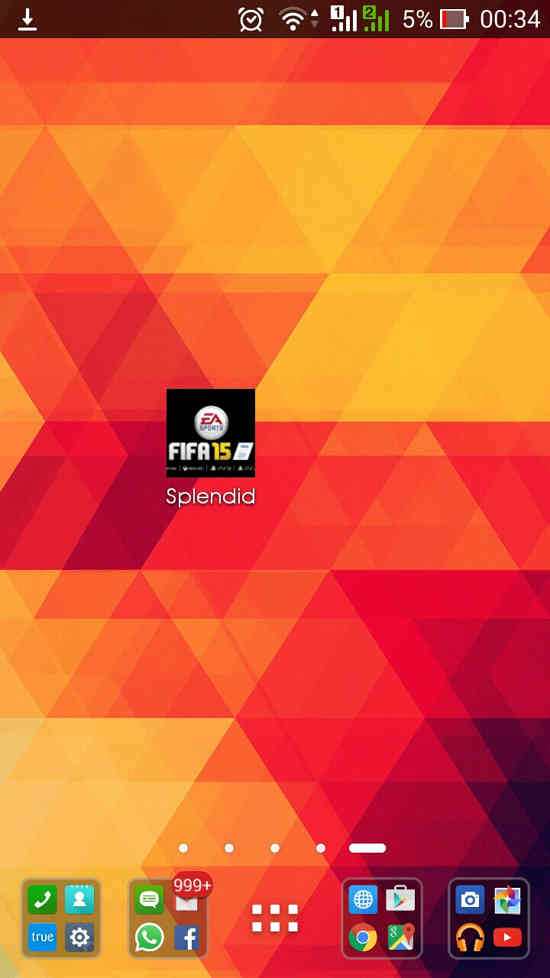 Similarly, if you are an iPhone/iPad user, you can use a third party app like App Icons+ to create your own icon designs using the images that you have resized. You can also create a whole set of custom icons to develop your own themes! That’s all you needed to do to resize an app icon using App Icon Resizer.
Similarly, if you are an iPhone/iPad user, you can use a third party app like App Icons+ to create your own icon designs using the images that you have resized. You can also create a whole set of custom icons to develop your own themes! That’s all you needed to do to resize an app icon using App Icon Resizer.
Conclusion
App Icon Resizer is one of the simplest tool to generate app icons for your android and Apple devices. The service is fast and flawless and does exactly what it’s designed for. If you know know about any other tools that provide similar services, lemme know about them on the comments section below!