Camu is a free iPhone camera app with real time editing tools for clicking stunning and amazing photos. This app lets you add filters, make collage, click double/split photo, and click selfie with auto mode.
I have used the term “Real time editing tools” in the title; this basically means that you can use all these editing tools before clicking the photo. The real time editing tools ensure that you click amazing and cool photos. You can also use these editing tools for shooting videos using the app.
The app also lets you add texts to photo with different font styles to choose from. Apart from custom text, you can also choose from default quotes for adding them to your photos. If any of your friends are also on Camu, then you can share photos/videos with them privately, and if they don’t have Camu, then you can share your photos/videos via WhatsApp, Facebook, Twitter, Instagram, etc..

Using This iPhone Camera App With Real Time Editing Tools:
When you launch Camu iPhone camera app, it will open your iPhone’s camera automatically. All the options for adding real time editing tools are present at the bottom of the screen, as shown in screenshot posted below. The app lets you use gestures to add filters and adjust their intensity. You have to swipe left/right to change filters and swipe up/down to adjust intensity.
All other options except filters are present at bottom. Let’s check them one by one:
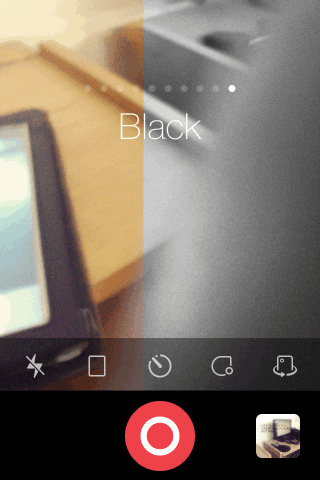
Type of Photo:
This option lets you choose type of photo you want to click. You can choose from: Square, Double Photo, Split Photo, and Full Photo.

- Square: Click a square framed photo using this option.
- Double Photo: This option lets you click two photos aligned side by side. You have to click first photo and then the second one.

- Split Photo: This option is for clicking a split photo. On tapping this option, you will see a line on screen, which you can rotate to create split at any angle. Just set it and click photo.
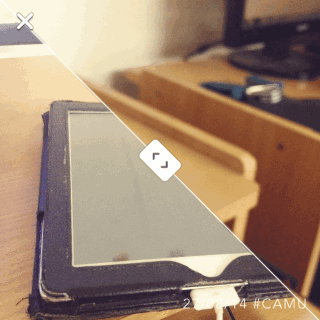
- Full Photo: Click full screen photo using this option.
Selfie Auto Mode:
This is the auto mode for taking selfie. According to app’s description, this mode automatically clicks photo when there’s no movement, but it didn’t work during my testing.
Super Focus:
Use this option to focus on any aspect of photo. Tap on this option to enable it and then tap on screen to focus on your desired area.
Switch Camera:
Use this option to switch between front and rear camera.
When you have adjusted all the settings, just tap on Red colored button to click photo. The app also lets you edit photos after clicking it.
Editing Photos Using This iPhone Camera App:
When you click the photo, you will see the photo editing interface as shown in screenshot below.
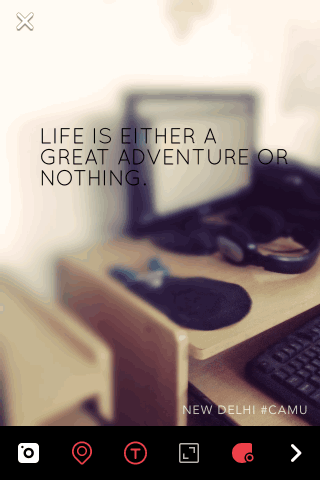
- Camera: This option is for clicking a fresh image again, if you don’t like the current one.
- Location: Use this option to remove location stamp from your photo which appears automatically each time you click a new photo.
- Text: This option is for adding texts to photo. You can choose from different font styles and text pattern. If you want to add quotes to photos instead of custom text, then tap on Slogans option.
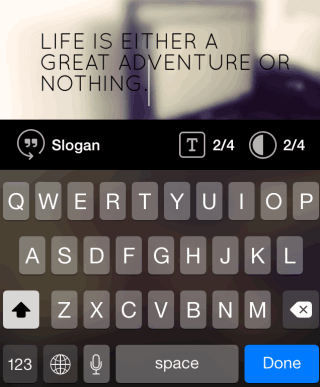
- Set Angle: Use this option to rotate photo at any angle.
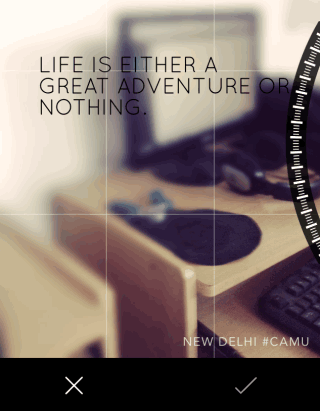
Adjust these settings as per your preference and tap on icon at bottom right corner to get saving/sharing options.
You may also like: 5 Free Self-Timer Camera Apps for iPhone.
Final Verdict:
Camu is an awesome iPhone camera app with real time editing tools. I really liked the feature that you can adjust and set all editing effects even before clicking photos. The features for editing after clicking photo are also equally awesome. If you are one of those who loves clicking photos, then you should give it a try.