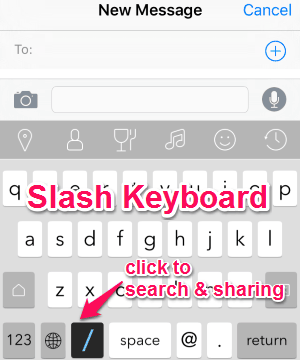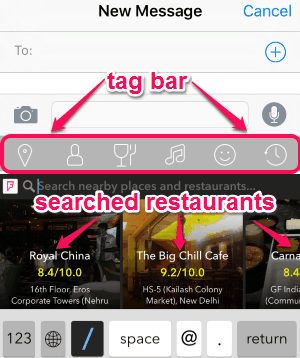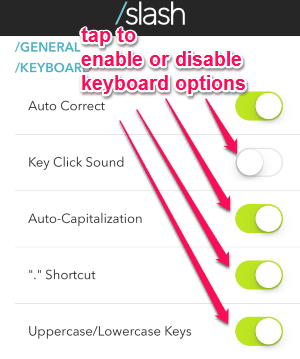Slash is a free keyboard app for iPhone to share Music, GIFs, Contacts, Locations, Stickers, and much more while messaging. Unlike, other keyboard apps, this keyboard makes it easier to share Videos, Music, Spotify links, YouTube videos, etc. without switching into different apps. No more switching keyboards or apps, as you can use Slash to share Music, Videos, Contacts, Places, etc. without actually switching apps. It identifies your messaging or typing style and provides you strong word recommendations as well as auto-completion to help you communicate faster. It doesn’t only suggest words but also relevant actions according to your conversation. For example, if you type “Let’s grab a coffee”, then Slash will recommend you some local coffee shops whose links can be sent to others without leaving the messenger.
All you have to do is just a tap on “/” at the bottom of the keyboard and share almost anything with your friends directly from the keyboard.
The following screenshot shows the “Slash” keyboard integrated with iPhone.
Slash works with various messengers and social networks, like iMessages, WhatsApp, Twitter, Facebook, Instagram, etc. It connects to the Internet and lets you use built-in tag integrations to share with others while texting. The tag integrations are of Places, Spotify, YouTube, Stickers, GIFs, Contacts, Foursquare, Maps, Genius, BigOven Recipes, Apps, Weather, Soundcloud, and Google Search.
How to Use “Slash” to Send GIFs, Stickers, etc:
Download and install the app from the link provided at the end of this post or from the App Store.
Open Slash and select tags:
As soon as you integrate “Slash” into your iPhone, you will be able to send music links, YouTube video links, etc. straight from the messenger without switching apps. Simply tap “/” to open up a little search bar during a conversation and start sharing restaurant details, places, music, etc. to your friends. Select among various tags, like /foursquare, /contacts, etc. and share them with your friends with ease. The following screenshot shows how to select tags and share them.
Use tag bar with item icons:
You can either use “/” icon at the bottom of the keyboard or the tag bar at the top of the keyboard to share items. If you find using “/” icon and scrolling different tags difficult, then the tag bar at the top of the keyboard can come handy for you. For example, you want to share some restaurants info with your friend, then simply search for restaurants using tag bar and send the info with a link. Similarly, you can use other tag integrations and share them as a link to your friends. The following screenshot shows the tag bar with restaurants info.
Change “Slash” keyboard settings:
Simply open up the app and go to the settings for changing different options of the keyboard (Slash keyboard). You can enable or disable various options, like Auto-Correct, Key Click Sound, Auto-Capitalisation, Shortcuts, and Uppercase/Lowercase Keys. The following screenshot shows different keyboard options and how to change them.
We have also reviewed iPad Keyboard App to Send GIFs, Images, Doodles, Stickers, iPhone Keyboard App: Keyboard Pro, and 10 Best Free Keyboards For Android.
My Final Verdict:
Slash is quite an amazing keyboard app for iPhone using which you can share various tags, like Music, Places, Stickers, YouTube video links, Spotify links, and much more without switching between different apps. Let’s say you want to share a YouTube video with your friend, then simply select the /youtube tag to search and share video links. Personally, I think this keyboard app is pretty cool and easy to use.
Try this app from the link here.