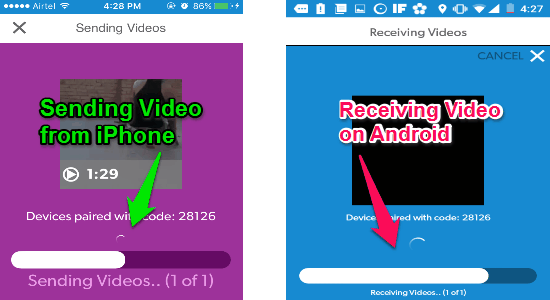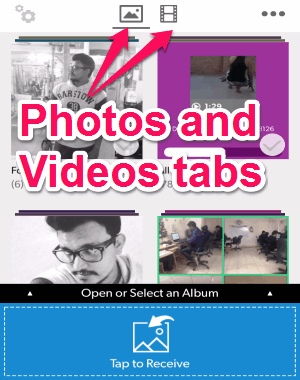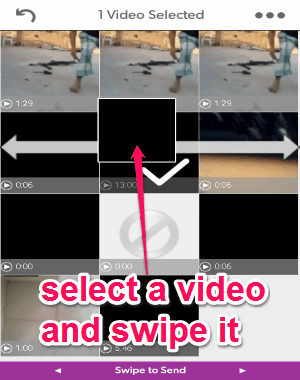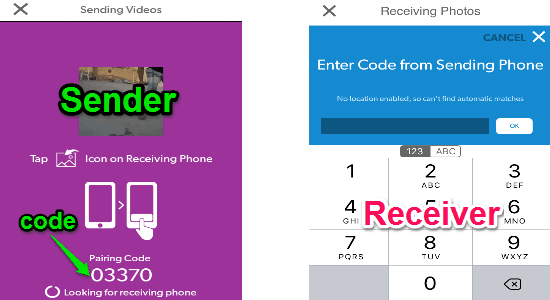This tutorial is all about how to transfer videos between Android and iPhone with a swipe on the screen.
If you’re looking for the easiest way to transfer videos between Android and iPhone, then here comes a free app “FotoSwipe” to do so with ease. This app is available for both iPhone and Android devices, which means to transfer videos you need to have this app installed on both of your devices. The best part is that you can send large videos without any size limitations.
Unlike other core applications which let you transfer files between Android and iPhone such as KiwiG PhonTunes and Syncios, “FotoSwipe” is much easier to use as all you need is a swipe on the screen. No more sending videos via messengers or emails.
Apart from videos, it also lets you transfer photos and photo albums in the same manner. It also lets you decide whether you want to transfer normal-quality or full-quality photos. Please note, this feature is only available for sending photos and not for videos.
Note: To transfer videos or photos between Android and iPhone, this app requires the Internet connection (Wi-Fi or mobile data).
How to Instantly Transfer Videos Between Android and iPhone With a Swipe:
Step 1: You must make sure that you have installed this app on both Android and iPhone before transferring videos.
Step 2: As soon as you open the app on both the devices, you will see 2 tabs “Photos” & “Videos” at the top and a “Tap to Receive” option at the bottom of the screen. You can simply toggle tabs by tapping on them. All the videos, photos, and albums on your device will be visible on the respective tabs.
Step 3: Now, let us talk about how to transfer videos between Android and iPhone. Go to the “Videos” tab, and select a video that you want to transfer to another device. Press, hold and swipe the video to the left or right. After that, touch the screen on the “Videos” tab on another device or select the “Tap to Receive” option. That’s all, the recipient device will automatically start receiving the video. You can also send an entire video album to the other device.
Step 4: Before transferring videos, you must pair both the devices using this app. That means when you open the app for the first time, it will ask you to pair another device using a code. You can also decide whether you want to automatically allow files transfer with paired devices or enable the option “All transfers requires pairing code” from the settings. If you enable the pairing code option on the sender device, then each time you send a file to the paired device, it will ask you to enter the code on the receiver device as shown below.
Step 5: You can also transfer photos and photo albums using the same procedure transferring videos. Simply tap the “Photos” tab and select a photo or album and swipe it to the left or right. It also lets you choose the option between transferring normal-quality or full-quality photos to paired devices. To send full-quality photos, go to the settings and enable the option “Send Uncompressed Photos”.
Step 6: All the transferred videos, photos, or albums will be automatically stored in your device storage. Transferring videos and photos between Android and iPhone has never been easier.
My Final Verdict:
This tutorial shows how you can instantly transfer videos between Android and iPhone using “FotoSwipe”. It is an amazing app available for both Android and iPhone that helps you transfer videos much faster. All you need is a swipe on the screen, that’s all. Not only that, it also lets you transfer photos and photo albums between different devices.