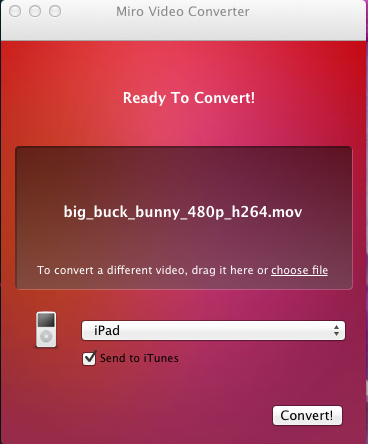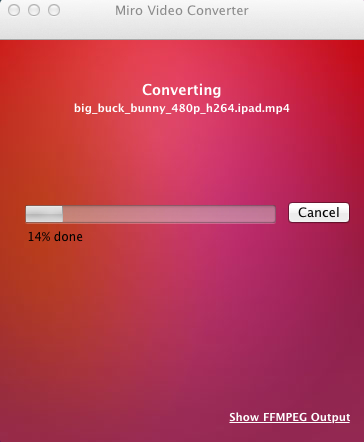Miro video converter is a free video converter for Mac OS X that enables you to convert video to your required format. The application is designed to convert all kinds of video to a device specific format. This makes the application incredibly simple to use. This super simple application takes away all the complication and confusion out of video conversion. To use this application drag and drop the file that you like to convert, select an output format, and click on the convert button.
The application supports quite a bit of devices including Android devices and iDevices. This application’s interface is designed in such a manner that it makes this application one of the most simple to use video converter. For hardcore users this application might be too simple. Yes, no doubt about that; application like Handbrake is better suited for the hardcore users. But, Miro has a specific audience and it has been made to serve them in a simple way.
This free video converter for Mac is useful for those people who do not want complicated video converters. All they require is an easy to use and straight forward solution to convert video so that they can transfer a video from their Mac to other devices like iPhone, Android device, etc.
How to Install Miro Video Converter:
Miro Video converter is available in the Mac App Store, to download the application click here. The application is compatible with Mac OS X 10.5 and above. If you are running a version of Mac OS X that does not have an App Store then click here to directly download the application. To install Miro Video Converter from this downloaded installer just double-click on the downloaded installer and a window will come up, now just drag the Miro icon to the Application folder and you are done with the installation.
How to use this Miro Free Video Converter for Mac:
- To start this free video converter for Mac, go to application folders and open up the application folder, find its icon and click on it. It will bring up the window as seen in the first screenshot of the article.
- To add a file just click on the choose file or drag and drop the file, where it says drag a video file here. Then the application will load up the file.
- Now, click on the Button ‘Pick a Device Or Video Format’ a list will come up, from here just select the device for which you want to convert the video for and click on Convert! Button. The application will start converting the media and the total progress will be shown.
- When you select any iDevices, a small check box will appear with says Send to iTunes. Do check this, as the video will be added to iTunes after the conversation process is over. To transfer this converted video to any iDevice, just sync your device with iTunes.
Final Verdict:
Miro free video converter for Mac is a simple and straight forward solution for converting video. It might not be one of the best video converter applications, but surely it is one of the simplest one. Its ability to support multiple formats and devices is amazing. I would recommend this application to those users who are interested in using a very basic and simple video converter for converting videos on Mac.