SQLGate is a free SQL editor with database ER design, query converter, bookmarks, and some other features. In the free version, some advanced options are limited or missing but still is very good for programmers and students. It supports popular database systems like Oracle, MySQL, PostgreSQL, DB, Microsoft SQL Server, etc. You can download the SQL editor for the database that you use and then get started. It offers you a very intuitive interface where you can explore database objects and run SQL queries to manipulate data in the tables. You can make it sketch the ER design of the database automatically which you can export as an SQL file.
There are other online SQL editors as well which you can use but if you need one for PC then you can use SQLGate. It supports different workspace themes that you can apply based on your interest and manage any database that you want. The main SQL editor of this software is quite intelligent as well. As you type a SQL statement, it automatically tries to complete it by showing you relevant suggestions. Also, you can convert the SQL code to other programming language compatible code and create bookmarks for quick jumps. There is a detailed online documentation page for this software as well that you can use.
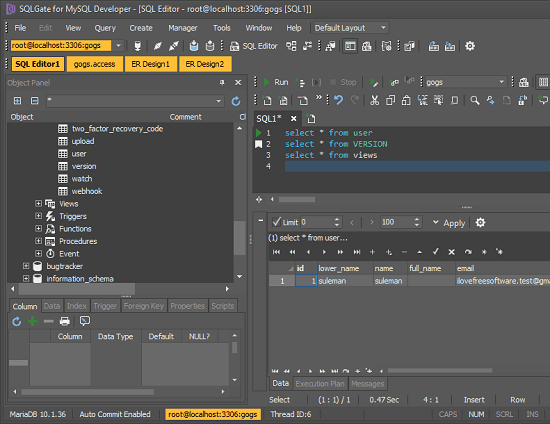
Using this Free SQL Editor with ER Design, Query Converter, Bookmarks:
If you know all about database stuff then you can easily get started with this software. Unfortunately, you cannot use this software to connect to multiple databases at once. There are different installers available for different database systems. You will have to download the one corresponding to the database systems that you use. Use this link to download SQLGate.
After downloading and installing simply enter database username and password and then access it. After that, it will list all the available schemas and you can do whatever you want.
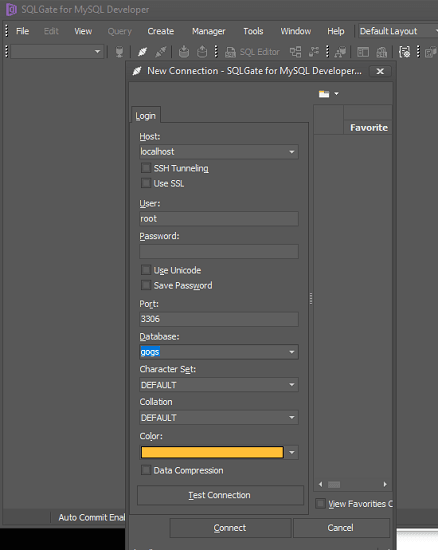
Open the SQL editor and write some SQL queries and execute them. The SQL editor is intelligent one and you can use the auto suggest feature of this tool when you write some SQL query. After you have created a query, you can run it using the F6 key and even save it as an SQL file if you want.
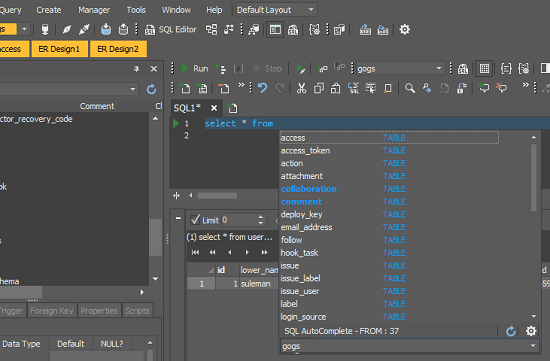
Next, you can switch to the ER design view. There, it shows the database design in the form of schema. You can analyze the ER design o the current database and save it as SQL file. Or, you can also edit and then see the corresponding script to do whatever you want.
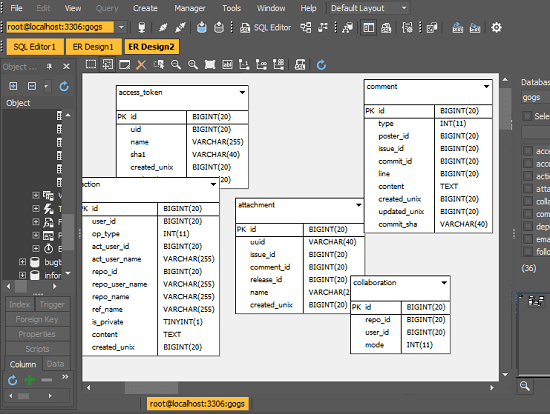
While writing SQL in the editor, you can create bookmarks. If you have long SQL code then you can create bookmarks in that for jumping quickly. For example, if you have a SQL code of 1000 lines and you want to jump to 200 then you will have to scroll a lot. In that case, the bookmarking feature comes in handy. Bookmark the line by using the Edit > Bookmark > Toggle Bookmark menu. After that, create bookmark. And to later come back to the same point, you just hit the keyboard shortcut and it will move cursor to the bookmarked position automatically.
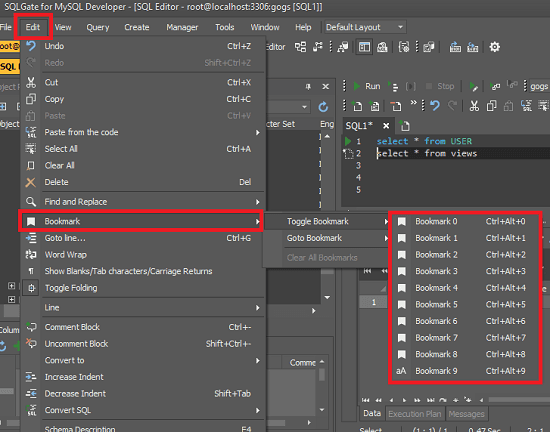
There are some other features in the SQL editor which you can explore and use. Also, in this post, I used this on a MySQL database, but if you want to try it on other database system then you are free to do so. Just download the SQL editor for the database that use the software in the same way.
Final thoughts
SQLGate is really powerful SQL editor I have ever used. If you are database administrator or involved in database programming like work then I will recommend you to give a try. I liked the fact that it has a simple and intuitive interface and supports major database systems. Also, you can choose workspace themes and use other useful features that will help you in writing and long SQL code.