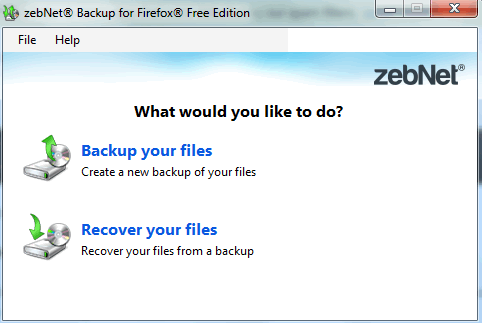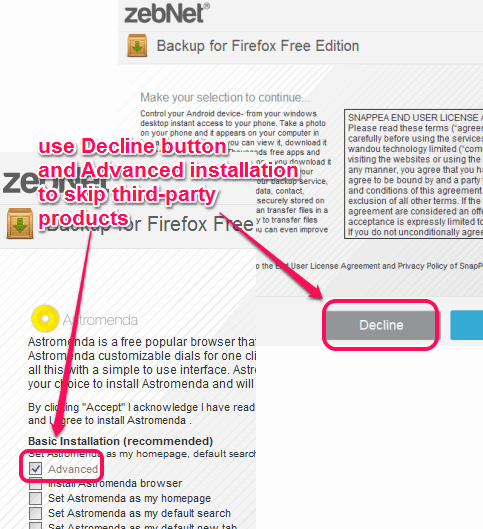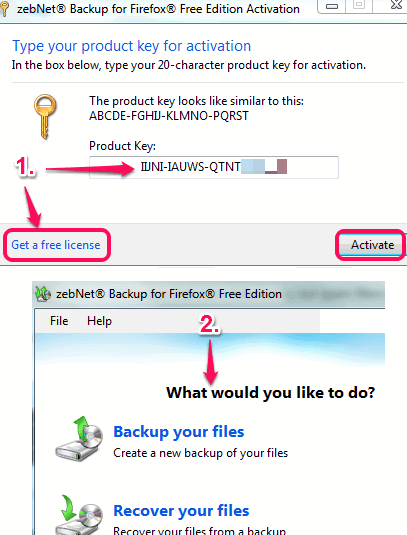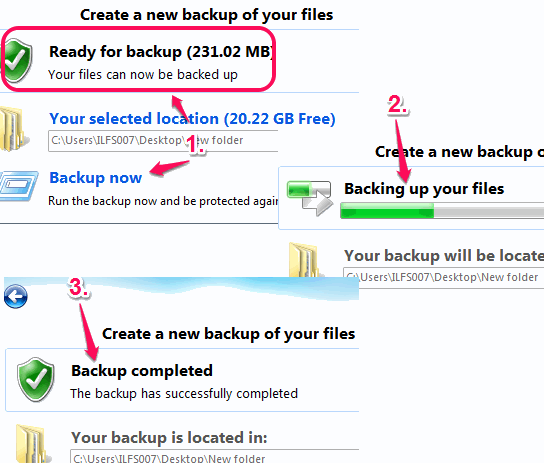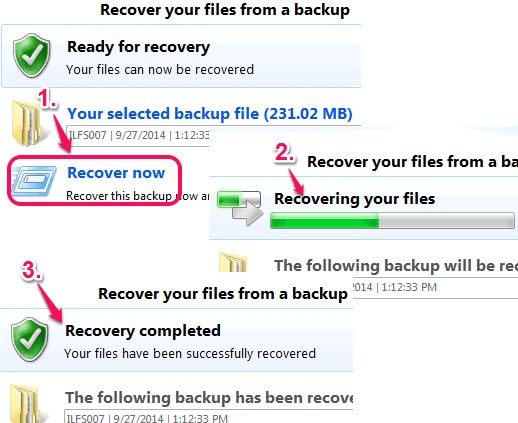This tutorial explains how to automatically backup Firefox data and restore it.
zebNet Backup for Firefox is a free software that helps to automatically backup all your Firefox data and restore the whole backup data to Firefox in just few easy steps. It can successfully backup all the Firefox add-ons installed on your browser, history, bookmarks, etc.
This software comes in handy when you have accidentally erased Firefox history, some bookmarks, or some other data. Once you have created a backup using this utility, you will be able to recover all the data to Firefox with the help of saved backup file.
In the above screenshot, you can see its simple but purposeful interface.
Download and Installation:
zebNet will be downloaded and installed with the help of an installer. You can grab installer file using the link I have added at the end of this tutorial. Installer is full of third-party products, so be very careful. You have to skip third-party products using Advanced option and by clicking on Decline button.
How To Automatically Backup Firefox Using This Freeware?
Follow these simple steps to backup Firefox using this free software:
Step 1: Run this software and get free license to use this product. You will be directed to a webpage and you have to register yourself by providing your email address, first and last name. After that, you will receive an email (it could land in Spam folder) that will help you to get activation code. Enter the activation code and you will come to the main interface of this software.
Step 2: On its main interface, tap on Backup your files option. See the above screenshot.
Step 3: Now it will collect all your Firefox browser data that can be backed up. It will include bookmarks, history, installed Firefox extensions, etc.
Step 4: Once all the data is collected, you need to choose destination folder, where backup file can be stored. Choose any preferred directory and start the backup process using Backup now option.
Step 5: Depending on the backup files size, the backup process will take time. After completing the backup, you can access backup file (*.zbfx) from the destination folder.
Use Backup File to Recover Firefox Data:
Once your backup is created, you don’t have to worry about Firefox data loss. Even if you have deleted history or uninstalled extensions by mistake, you can use the backup file to restore. Here are the steps:
Step 1: Open interface of zebNet Backup for Firefox and use Recover your files option.
Step 2: Enter the path of the source backup file with which you want to recover your Firefox data.
Note: Firefox should not be running.
Step 2: After entering the source backup file, tap on Recover now button. Immediately, Firefox data recovery process will start. Once the recovery process is completed, you can open Firefox and check that all the deleted items are restored successfully.
Conclusion:
zebNet Backup for Firefox is a worthy software and much needed for all Firefox users. You can create multiple different backup files for your Firefox browser and use any desired backup file to recover your Firefox.