This tutorial explains how to hide a specific part of the desktop screen.
Hiding a particular area of the desktop screen can be useful when you are giving a presentation and don’t want to let others view what is running or visible in that particular area. Or there might be some other reason for the same. This is where this free software “Zorro” comes in handy.
The software lets you resize its interface and place it wherever you want on your desktop screen. After that, you can activate the hiding process using a hotkey or by clicking on ‘Activate‘ in the File menu available on its interface. Immediately, that area covered by its interface will turn to black color. Whatever is behind that area will remain hidden. If you want, you can also change the background color from black to any other color of your choice.
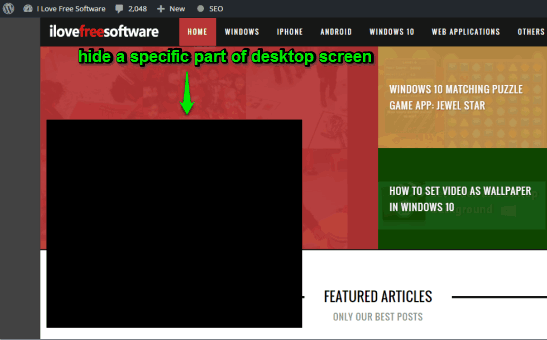
Above screenshot shows the same I have explained to you guys.
To exit the hiding process, you can press Esc key. It doesn’t provide the feature to move the black area, but still, it is good when you have to hide a particular portion of the desktop screen.
Note: To hide more than one area, you can run multiple instances of this software, select the areas, and activate the software to hide those areas.
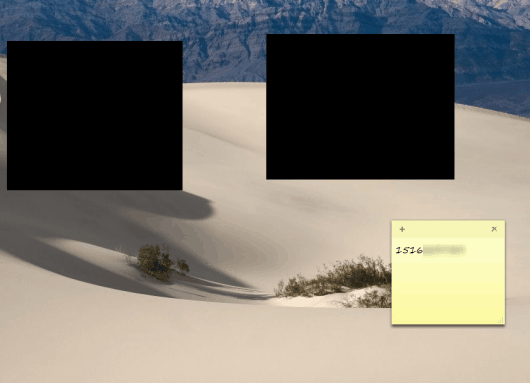
We have also reviewed some good software to hide running applications from desktop screen.
Hide A Particular Part of the Desktop Screen Using This Software:
Use this link to download this software (scroll down its homepage to find the download link). Run the software and its interface will open. Its UI looks quite old but it works perfectly. The software is also compatible with Windows 10.
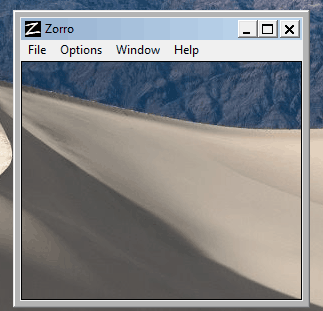
You can resize its interface to set the area size. Or else, you can also use any of the preset sizes by accessing Size option in Window menu. A couple of other options like set the background color, hide mouse cursor, hide taskbar when hiding process is activated, set activation hotkey, etc. can also be set by you.

When everything is set, press the hotkey or use File menu to activate the software. After that, you will notice that the particular desktop area is covered with black color or other
The Verdict:
This is a very simple and tiny software but has a very interesting feature. It can be used for different purposes. Operating the software is also very easy. Definitely a good software for daily use.