In this article we will be explaining the steps to add Videos from Google Drive to Google Earth Placemarks.
Google Earth Pro is the free desktop version of Google Earth that is compatible with Windows and Mac. You must remember that the method of adding Google Drive videos to placemarks in Google Earth Pro is different as compared to doing the same thing in the Google Earth web version.
How it Works:
1. Save and share the required video in Google Drive. You must make sure that the sharing permissions are set to ‘Anyone with the link can view’. Click on ‘Copy Link’ to copy the URL of the shared video to the clipboard.
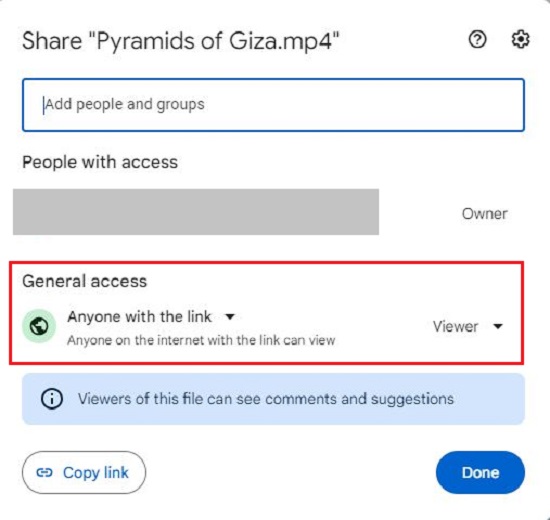
2. Launch Google Earth Pro, fly to the location where you wish to insert the placemark and click on the ‘Placemark’ icon in the toolbar at the top.
3. Give a name to the placemark and click on the ‘Add Link’ button.
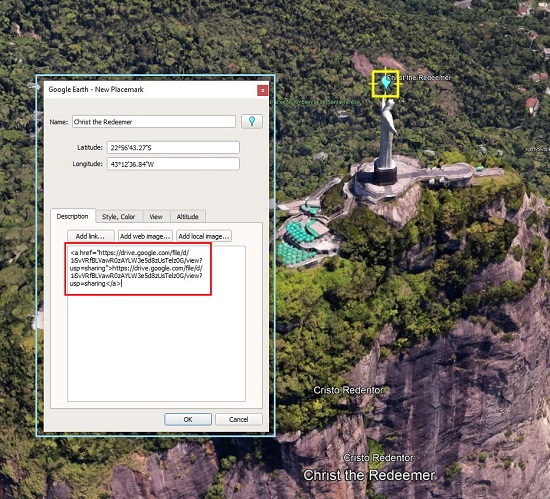
4. Paste the URL of the shared video that you had copied in an earlier step and click on the ‘Ok’ button. Click on ‘Ok’ once again to save the placemark and it will appear in the list of ‘Places in the left panel of Google Earth Pro.
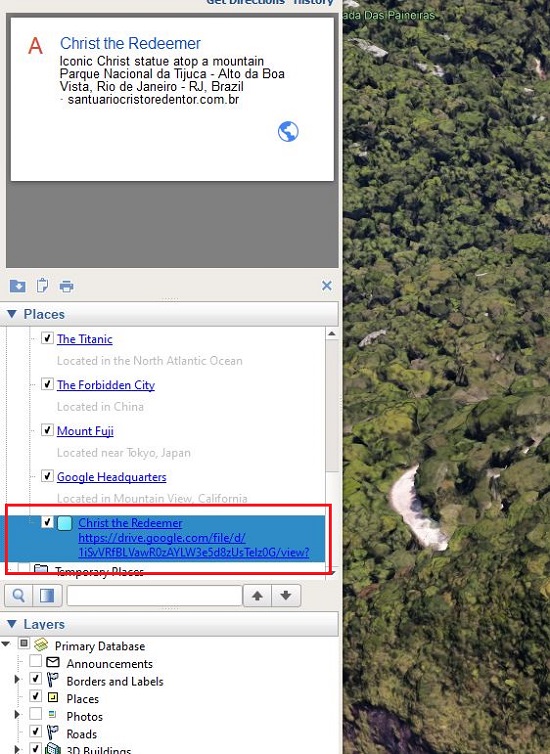
5. Now, click on the placemark to open it and the video will appear on the screen. Click on the ‘Play’ button to watch the video.
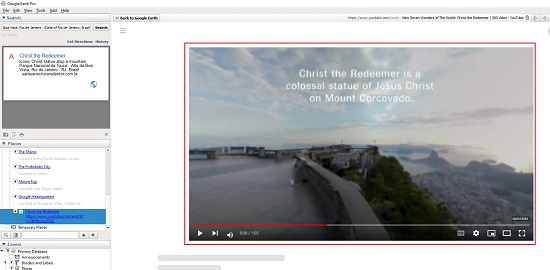
Closing Comments
Thus, you can easily add videos from Google Drive to Google Earth Pro placemarks, enrich them and make them more informative.