In this article, you will read about how you can allow only signed-in users to join the Zoom meeting.
Zoom Video Conferencing has been the most popular video conferencing tool so far in the Work From Home Scenario. Most people are using this tool to either manage the employees or connect with the clients or partners for collaborative work.
However, as much as this tool has proved to be collaborative, some issues related to zoom bombing has surfaced over the news. This has made several Zoom users make some amendments to secure their Zoom account. To prevent the scenario of zoom bombing, the company itself has made various security changes which can only be accessed by the users. Although the security changes are extensive for a simple Zoom user, the Pro or Business Accounts extends this service to an extra edge.
How to Allow only signed-in users to join Zoom Meeting?
Zoom online conferences are the new form of going into the meeting with one another professionally. Keeping your security settings up to date is required to keep the meeting secure as well. You can add another layer of security by upgrading the Zoom accounts to Pro Account. These security settings also include tweaking your settings to allow only signed-in users to join Zoom Meeting.
For this, you first have to upgrade your Zoom Account to business or professional as this feature is only available to the pro users of Zoom. If you already have the pro or Business Account, you can simply log in to the Zoom account in the web application and navigate to your profile from the homepage.
Once you open your profile page, you will see the Personal and Admin Settings on the left panel. Click on Admin setting, then go to Account Settings.

In the Account settings section, you will see different options, scroll down a bit to find the option of “Only Authenticated Users can Join in”.
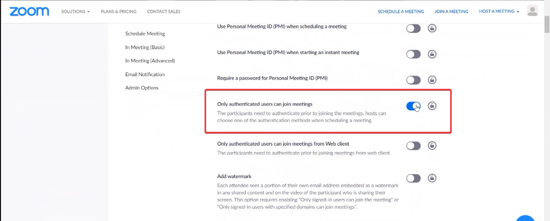
Switch on the toggle of the option. Once the settings are turned on, you can also edit the settings further to determine the authentication options.
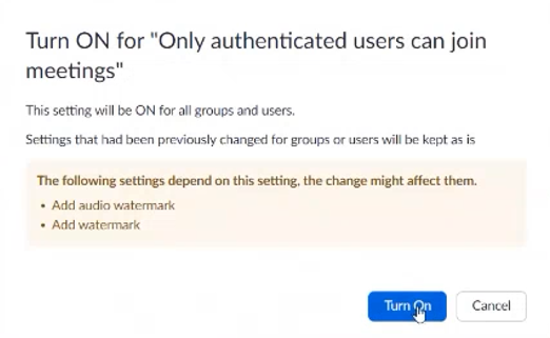
After all the settings are edited, save the changes and now you can access the Authenticated and Signed -in users of your preferences to join the Zoom meetings.
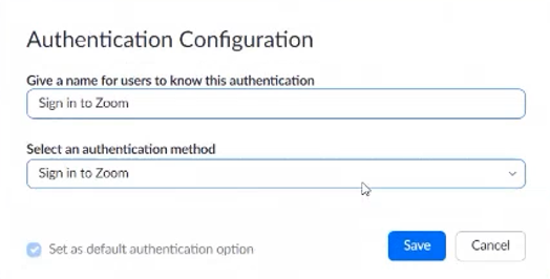
With the above settings, no one can join an active meeting and interact before they authenticate themselves to join the Zoom meeting.
In brief
As long as Zoom allows non-logged-in participants to join and free signups with any email address, reporting trolls is a bit of a whack-a-mole problem. However, if you have a Zoom Pro account and have set the authentication barrier for the Zoom user, there can be a safer way to schedule a Zoom Meeting.