This tutorial explains how to take backup of Windows 10 Sticky Notes and restore them whenever you want. It can be done by accessing the plum.sqlite file related to Sticky Notes. You can copy and store that file on some other hard drive, USB flash drive, etc. Later on, you can restore all your Sticky Notes anytime by pasting the same plum.sqlite file.
Earlier versions of Windows OS (including the Windows 10 pre-anniversary builds) contain a StickyNotes.snt file which is used to backup the Sticky Notes. It is located at “C:\Users\PC Username\AppData\Roaming\Microsoft\Sticky Notes\“. However, the latest builds of Windows 10 don’t have this location and file. Now the new file and location is used to store Sticky Notes in Windows 10. This tutorial covers the steps to help you find the location and backup and restore Windows 10 Sticky Notes using that file.
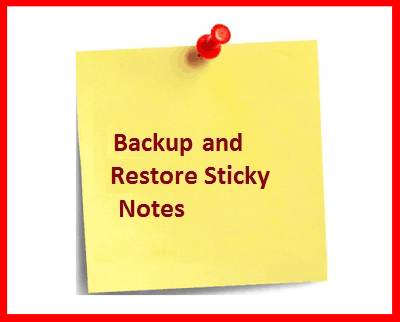
How To Backup and Restore Windows 10 Sticky Notes?
Step 1: First of all, find “Microsoft.MicrosoftStickyNotes_8wekyb3d8bbwe” folder. It will be available under Packages folder. You can find this folder directly using Search box or Search index available in File Explorer. To access that folder, open File Explorer and paste the following path in File Explorer Address Bar:
C:\Users\PC Username\AppData\Local\Packages\Microsoft.MicrosoftStickyNotes_8wekyb3d8bbwe.
(in the above, replace “PC Username” with your username).
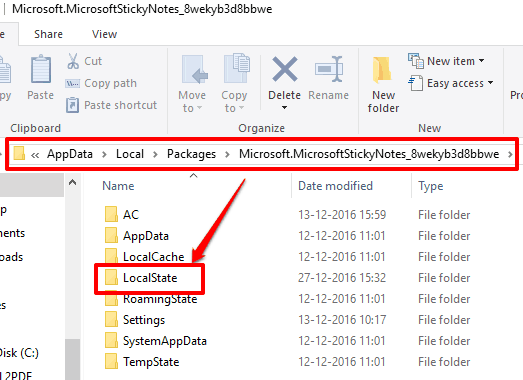
Step 2: Now you will find LocalState folder. Open it and you will be able to see plum.sqlite file. This is the backup file of all your Sticky Notes.
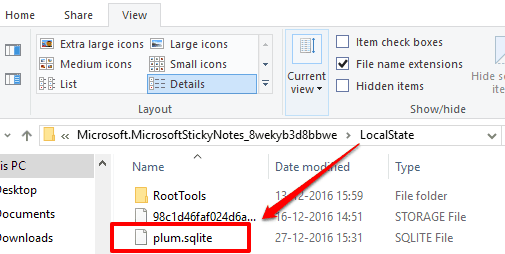
Step 3: Copy plum.sqlite file and paste it wherever you want to keep this backup (Flash Drive, external hard drive, cloud storage service).
That’s it! Now you have successfully backed up all your Windows 10 Sticky Notes.
Later on, you can easily restore all your Sticky Notes on same or some other PC. Just paste the same plum.sqlite file. However, do note that before restoring the Sticky Notes you must take the backup of other Sticky Notes (if available). Otherwise, it will override the already available Sticky Notes with the backup notes. I am not able to find any way to merge sticky notes of two different user accounts or different PCs.
You can also learn How To Activate Slide To Shut Down and Open Last Active Window When Icon on Windows 10 Taskbar Is Clicked.
The Verdict:
Backup of Sticky Notes can be very useful when you want to move/copy your Sticky Notes from one PC to other PC/laptop and when your Sticky Notes are deleted accidentally. Using the plum.sqlite file, you can restore all your Sticky Notes without facing any trouble.