This tutorial explains how to bulk extract frames from multiple GIFs with ease. Here I will mention a simple batch script that you can run on any Windows PC. It automatically grabs all the GIF images from the current directory, extract all the frames as JPG, and save them in separate folder with name of the input GIF file.
The batch script is based on FFmpeg, so you just have to make sure that it is installed. Or make sure the PATH environment variable is set to the bin folder of FFmpeg ZIP. There is nothing to extract, you just need to execute the script, and sit back and relax. It will go though GIFs one by one and extract all the frames and will save it.
We have covered GIF extractor software already but they don’t support batch mode. And I couldn’t find a free tool either, so I created this simple script which you can execute on any Windows PC. And if you are expert in batch files, then you can make your own edits in it to save the output frames to some other folder.
How to Bulk Extract Frames from Multiple GIFs?
Follow the steps below to bulk extract GIF frames as JPG for free.
- Download FFmpeg archive from here and then extract it some folder of your choice.
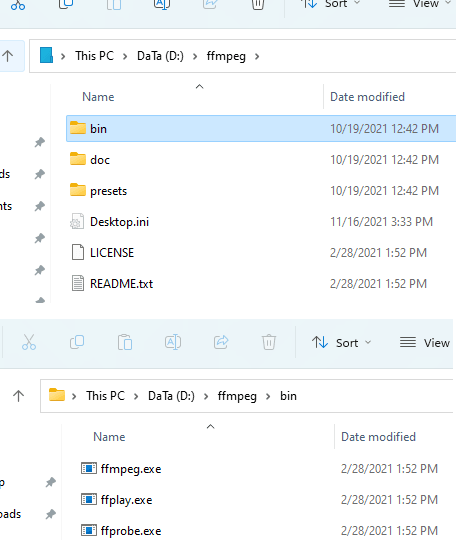
- Edit the PATH variable and then add the path to the folder containing the
ffmpeg.exefile.
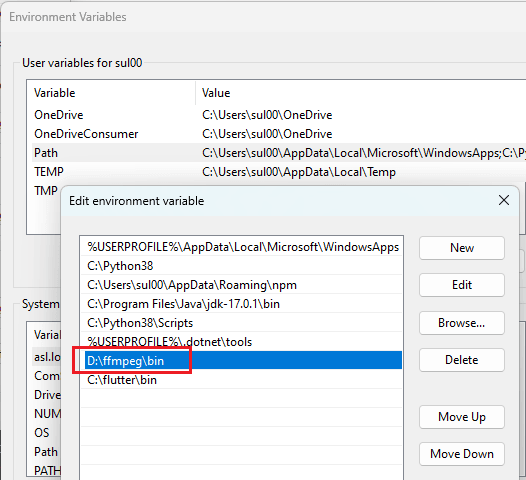
- Get the batch script from here and then save it in the folder where the input GIF files are.
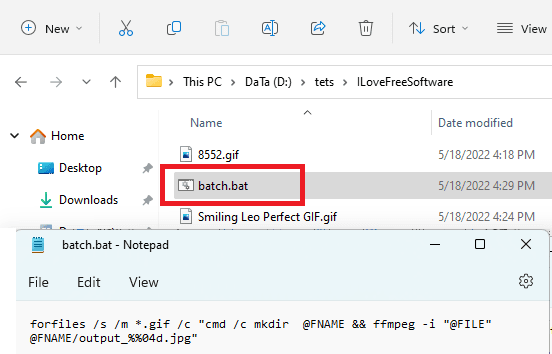
- Now, double click on the script and then wait for it to finish executing. After the command window disappears, you will be left with the folder corresponding to each GIF file.
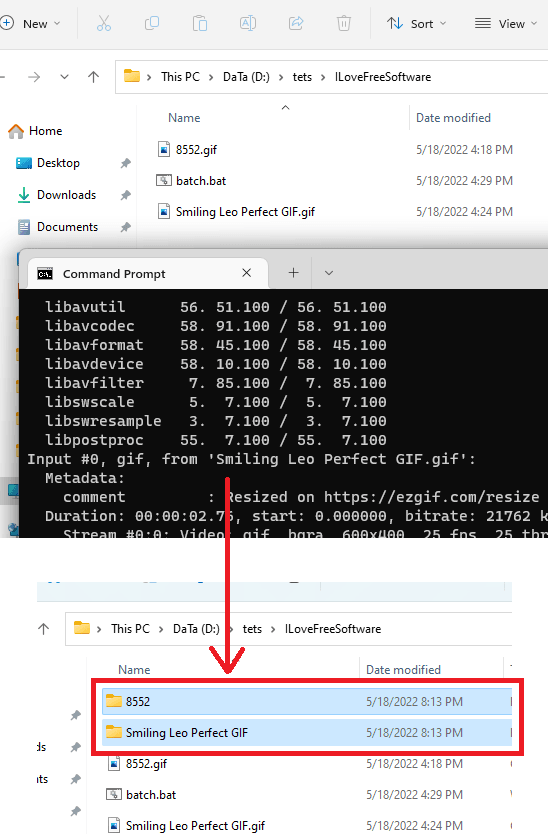
- The folders this script creates will have all the JPG fames which are extracted from the corresponding GIF files.
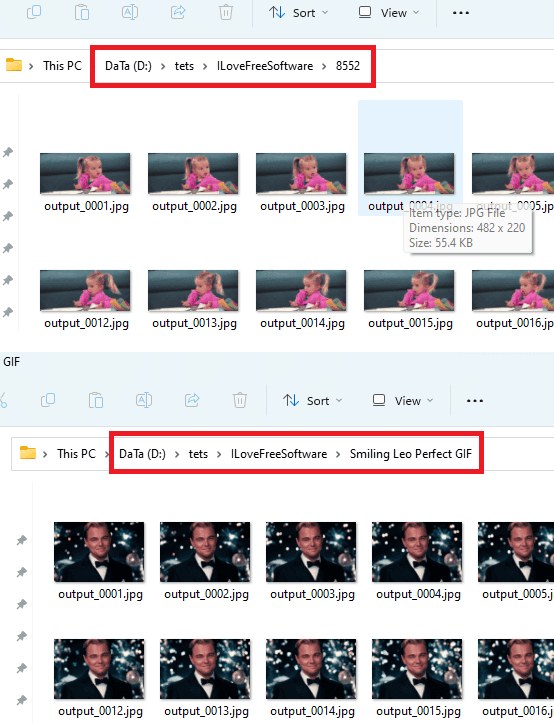
- Done
This is how you can easily bulk split GIFs on PC using FFmpeg. Just execute the script and it will do everything for you automatically. And you just have to set up and configure FFmpeg only one. After that, you can use the script anytime without any modifications. Just place it in the folder where all the GIF files are and run it. This is as simple as that.
Final thoughts:
If you are looking for a simple and free method to bulk extract frames as JPG from GIF files then you are at the right place. Just go through the steps above and then you can bulk split GIFs into their corresponding frames. It doesn’t matter how many GIF files are there; the script will be able to handle them all.