This tutorial explains how to download Uber invoices. Uber Run is a free and an open source software to download Uber invoices for recent 3 months, last month, for the current year, or for the previous year easily. You have to log in with your Uber account and then it will download the invoices for the time period you specify. It will download all the invoices for you and also will organize them so you can access them easily. It categorizes the invoices in folders according to the month they were issued. And the best part is that it packs all the invoices in PDF format so you can carry them with you and send to someone easily.
Uber Run after connecting to your account scrapes the invoices intelligently and downloads them. And it needs Chromium browser to assist it with the downloading process. However, the downloading process is quite slow as it intelligently scrapes the website without it knowing. Downloading invoices from your Uber account in one shot is useful in many cases. So, whatever reason you have, you can always call the Uber Run freeware to get this work done at your fingertips.
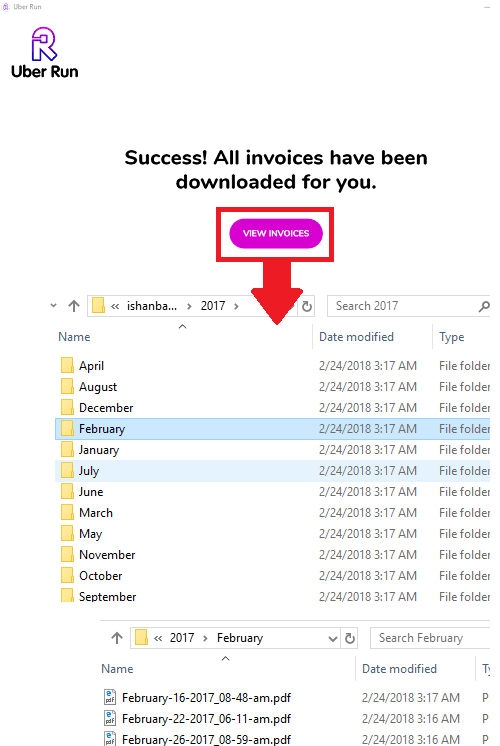
How to Download Uber Invoices?
Uber Run is a cross-platform software that you can use on MAC too. And once you log in with you account in it, you can select the invoices and download them. It downloads all the invoices and organizes them according to their month and as PDF files. After getting them, you can do whatever you want with them.
The speed of the tool is quite slow. For downloading my 124 invoices for the year 2017, it took around 30 minutes.
Here are the steps to use the Uber Run freeware to download Uber invoices.
Step 1: Download the latest build of the tool from here. And along with that, it requires Chromium to work with. You can get Chromium from here. After installing the software, unpack the ZIP file of Chromium and then place the extracted folder on desktop.
Step 2: Open Uber Run and then log in with your email address and password.
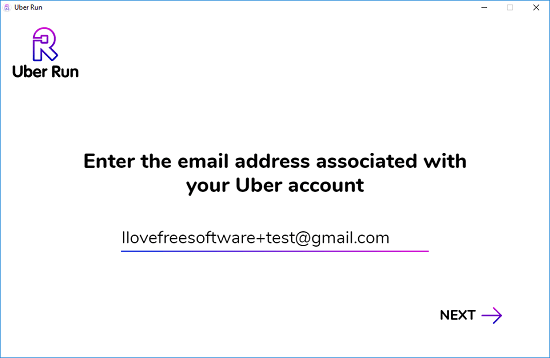
Step 3: On successful login, it will shows you options to download the invoices. Currently, you can choose to download invoices for the current year, previous year, last month, and last 3 months. Specify your choices and then proceed. It will start downloading the invoices and you can see the progress.
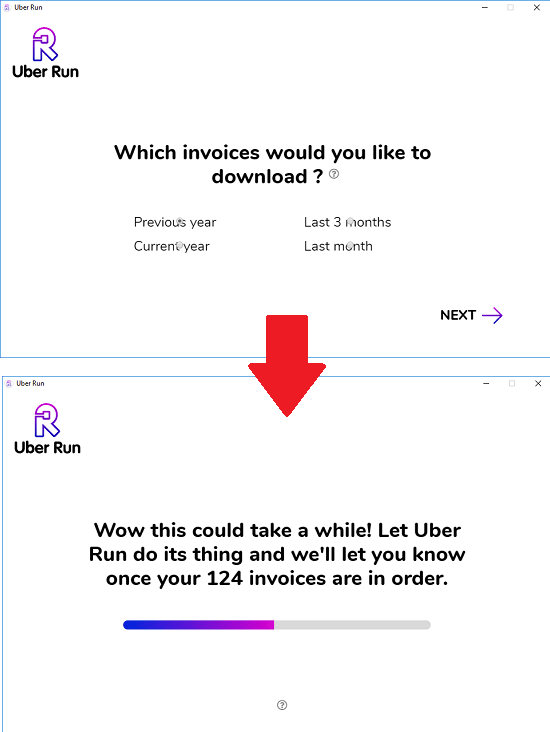
Step 4: After it has done with the downloading part, you can click on “View Invoices” button to see them all. You will see that it organizes your invoices in folders according to their month. And in the folder you can find the corresponding invoices in PDF format.
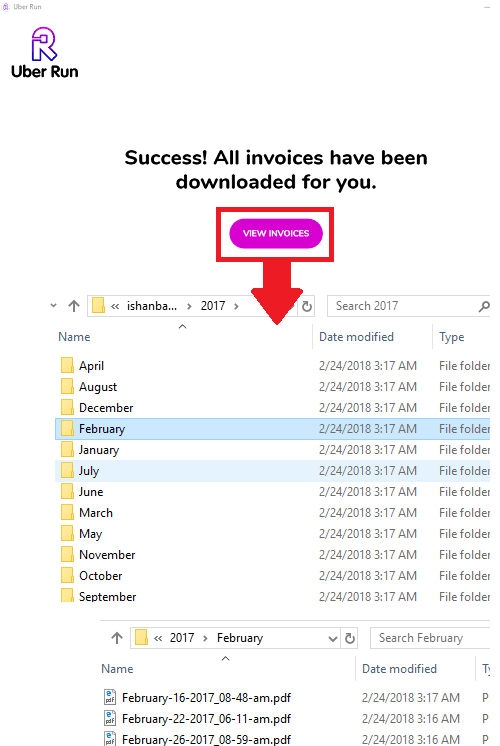
This is how you can download Uber invoices on your PC. The process is very simple and its just a one time effort to get all the invoices for the current or previous year. Though the process is slow but in the end it is worth the wait.
Closing Thoughts
If you have been looking for ways to download Uber invoices, then Uber Run freeware will help you. I liked the way it works to get you all the invoices from your account. You just have to run it once and then it takes care of all the heavy lifting behind the scenes.