This tutorial explains how to copy bookmarks from Microsoft Edge to Opera browser. Earlier, there was no such option to import bookmarks from Edge browser to Opera desktop browser. Users were only able to use HTML file containing bookmarks for importing. Now, Opera has come with native feature to directly import bookmarks from Microsoft Edge to Opera. This feature has come with the latest and stable version of Opera browser, which is Opera 48.
To import bookmarks to Opera from Microsoft Edge browser, you need to use Settings page of Opera browser. There you will see a built-in option to import Bookmarks and Settings from Microsoft Edge browser. All bookmarks, including Favorites Bar and bookmarks available in different folders of Microsoft Edge, can be imported to Opera browser without any trouble. Also, the bookmarks are imported as it is. That means, Favorites bar bookmarks will visible in bookmarks bar of Opera and bookmarks stored in other folders are added as it is to their respective folders in Opera. Thus, you don’t have to manually arrange bookmarks after importing them from Microsoft Edge.
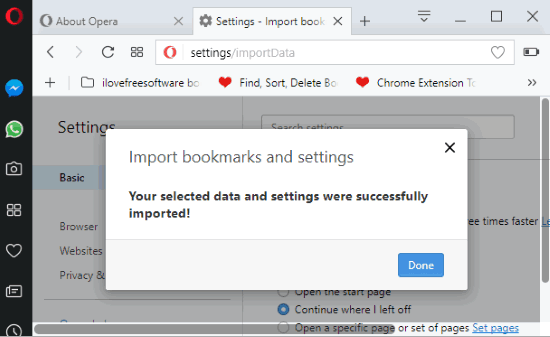
How To Copy Bookmarks from Microsoft Edge To Opera Browser?
Step 1: Make sure you are using the latest version of Opera PC browser, which is Opera 48. If not, you need to install Opera 48 (or later) to your PC.
Step 2: Launch Opera browser. After that, right-click on the left sidebar of Opera and click on “Settings” option. This will show Settings icon on the left sidebar.
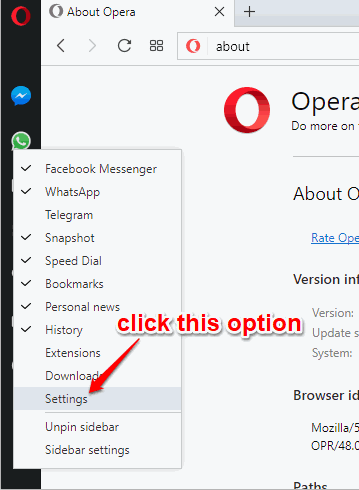
Step 3: Click Settings icon and then it will open Settings page of Opera browser.
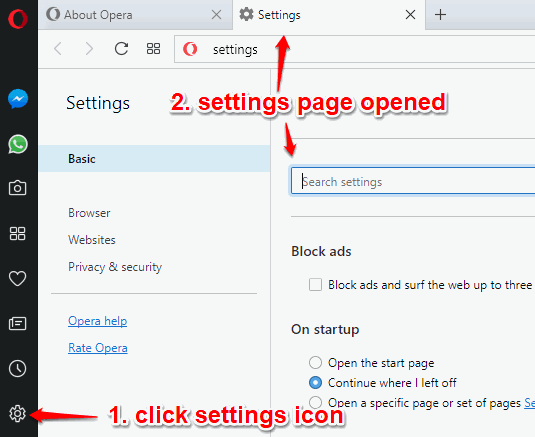
Step 4: Under ‘Default browser‘ section, you will see “Import bookmarks and settings..” button. Click on that button.
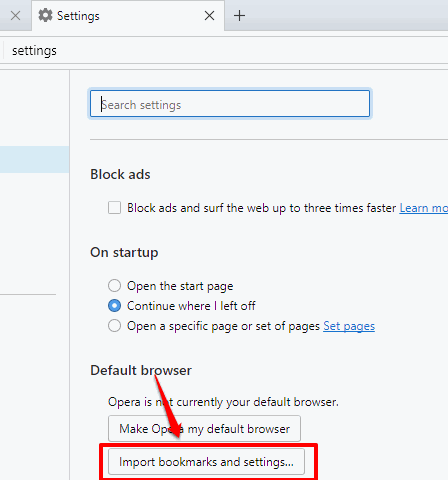
Step 5: Import bookmarks and Settings pop-up will open. There you will see Microsoft Edge option is selected by default. You won’t see this option if you are not using the latest version of Opera browser. Keep that option selected and then press “Import” button.
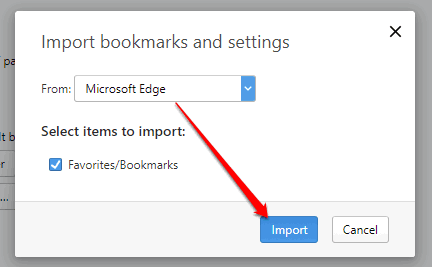
That’s it! Now all the bookmarks of Edge browser will start importing to Opera. The whole process will take only a few seconds.
Along with this new feature, Opera also has features to take screenshots natively and export Opera browser bookmarks.
Closing Words:
This is really a good news for all Opera users. Instead of first creating an HTML file of bookmarks from Microsoft Edge and then importing that file manually in Opera browser, you can use this straightforward and built-in option of Opera browser. All it requires are a few mouse clicks and all your bookmarks from Microsoft Edge browser will be copied to Opera browser.