This tutorial explains how to mount Amazon S3 as virtual drive in Windows. There is no straightforward way to mount S3 buckets to a virtual drive in Windows using a free software but I have found a work around. Here I will take help of two different software to mount Amazon S3 bucket as a virtual hard drive in Windows. After mounting Amazon S3 bucket as a partition, you can easily upload files to your S3 buckets by just moving files in the mounted partition. And same can be done if you want some files from the cloud.
There are some free Amazon S3 client software to upload files and folders to the buckets. But if you want a much easier approach then you can mount S3 bucket as a virtual drive in Windows. There are some paid tools which lest you easily mount S3 as drive such as Mountain Duck, but here I will use two free tools to do the same. After mounting the S3 to a virtual drive all your files will be in sync. Means the changes then you make in the virtual drive, will reflect in your bucket in the cloud.
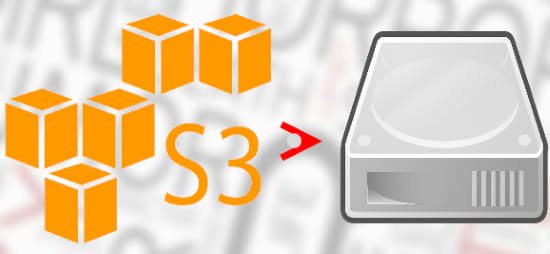
How to Mount Amazon S3 as Virtual Drive in Windows?
Odrive is a free tool that lets you link multiple cloud storage services to Windows Explorer including Amazon S3 cloud storage. It lets you mount any specific bucket from your S3 bucket to Windows Explorer as a folder. On the other hand, there is another free software, Visual Subst that lets you mount any folder as a virtual drive in Windows. So what I am going to do is first mount S3 as a folder in Explorer. And then later on I will mount the S3 folder in Explorer as a Virtual drive using Visual Subst software. And then whole process is below.
Step 1: Create an account on Odrive from here. After that, link Amazon S3 cloud bucket in it that you want to mount as virtual drive. To link S3 account, it will ask you to enter the bucket name, API key, and API secret.
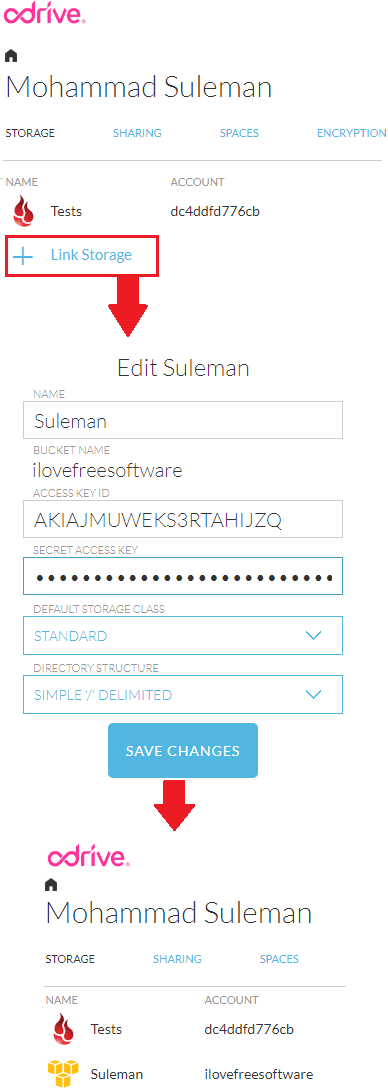
Step 2: Download Odrive Sync on your PC from here and then install it. After that open it, sign via your account and then it will automatically create folders in Explore corresponding to the cloud services that you have linked in it in step 1.
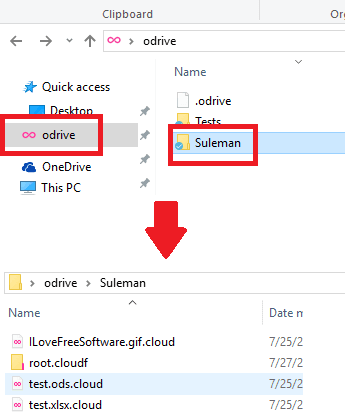
Step 3: Now, download Visual Subst from here and then open it. From its interface, create a drive and assign a letter. After that, specify a folder that you mount in the virtual drive. So, specify the Odrive folder corresponding to the S3 bucket. After that, check the Explorer and you will see a new drive there. In that drive, you will see all your files from S3 cloud and you can then do whatever you want.
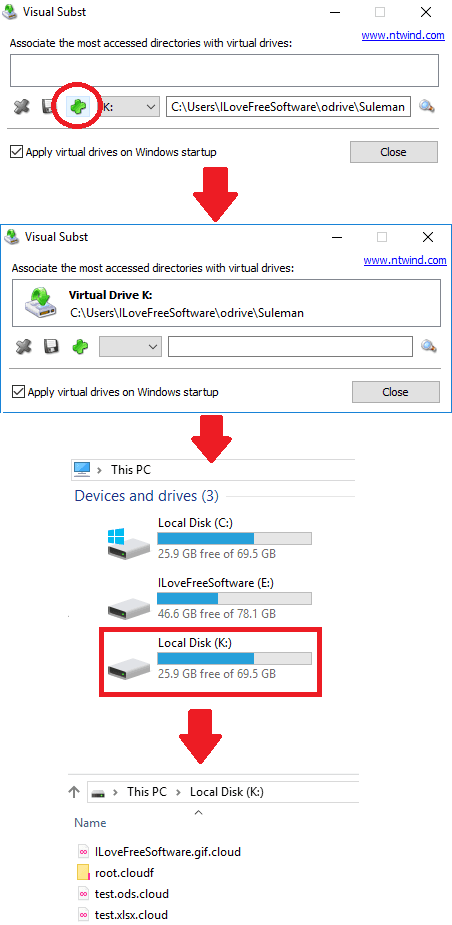
That is all you have to do to mount S3 bucket in Windows as a virtual drive. And Odrive along with Visual Subst help you do that in a very easy way. You just have to spend some time in configuring these software and then virtual drive will always be there. Also, you will not have to mount the drive again and again each time you turn on your PC. There is an option in Visual Subst software to automatically mount a virtual drive at Windows startup.
Closing words
There a couple of very nice software that lets you mount S3 as virtual drive in Windows but they are actually paid. And if you are looking for some free software to do the same, then you will find this tutorial very helpful. You just have to take help of two different free software to get this done on your finger tips.