This is a quick tutorial to explain how to search Outlook attachments by name, size, type, and according to some other parameters. OutlookAttachView is a freeware by Nirsoft to find attachments in any of the configured Outlook profiles. It offers you some really powerful filters which will help you find exactly what you are looking for. After finding those attachments, you can either download them or see all the information about them.
Even though Outlook has a built-in tool to search emails and attachments, OutlookAttachView is more advanced. Here you can use this to enter multiple search terms as well and then it will list the matching attachments. It lets you use wild cards, date filters, has the ability to search for files in specific folders, and you can filter files in emails that contain specified words in the subject line.
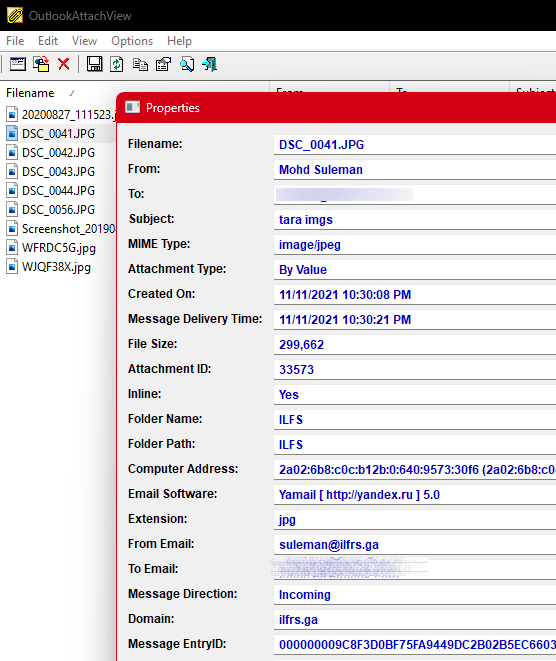
How to Search Outlook Attachments by Name, Size, Type, Wildcards?
OutlookAttachView is a free tool and runs in portable mode. You can download it from here and then simply run it. All you have to do is make sure that you have a valid Outlook profile.
So, launch it and then its main interface will show up. You simply start by selecting a profile and then proceed further to configure the filters.
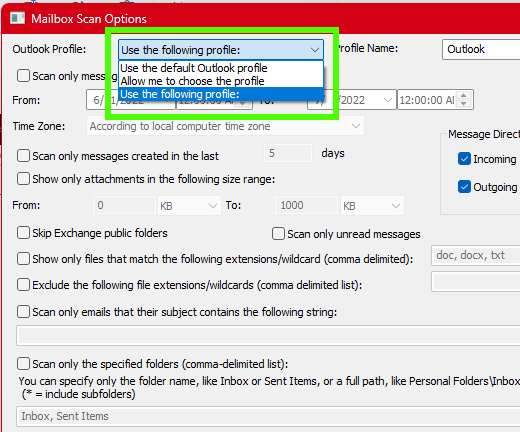
Now, specify the date filter. Or simply use the other fields to specify the wildcards. If you want to search files based on their type then enable that option and then enter the file extension.
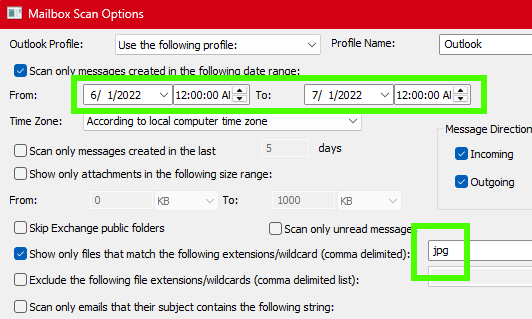
If you want to search for files in specific Outlook folder then you can select that from the list.
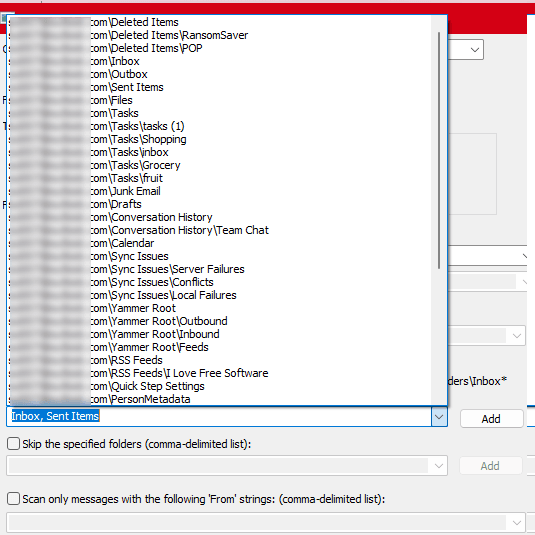
Finally, hit the OK button and then it will take a few seconds and will show a list of matching files in a new window. You can see all the matching files there and right click on any of them to see the export option. You can export/copy the file itself or export the information about it.
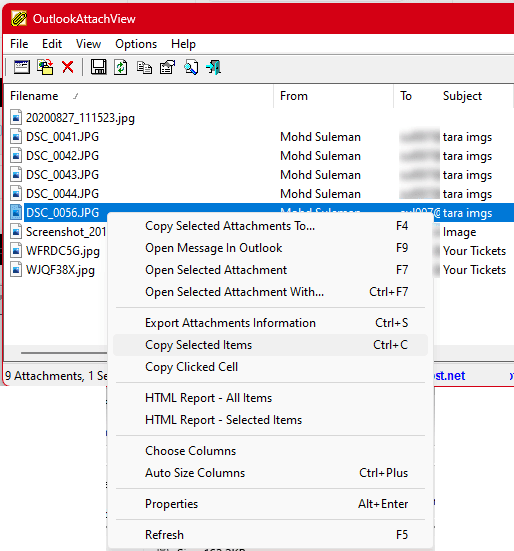
This way, you can easily search attachment files in Outlook profiles. All the files that it returns in the result show information such as file name, from field, to field, subject line, extension, date, folder, file size, hash, and more. You can use it on any Outlook profile without any problem.
Closing thoughts:
If you are an Outlook user and looking for a powerful search tool for attachments then OutlookAttachView is a very good option. The search filters that it offers are amazing and work. The only thing you have to keep in mind is that it will take some time to search files. And that totally depends on the number of emails you have in your profile.