WhatsApp as a messenger application has become insanely popular but had a notable problem until now. It was not possible for you to use the same WhatsApp account (number) on multiple smartphone devices. The good news is that this feature which is known as WhatsApp companion mode has now been released to the public.
You can now easily open the same WhatsApp account in a maximum of three additional mobile devices. You can link them in the same way that you presently link a computer or a tablet. You must remember that the linked devices will connect to WhatsApp independently of each other, but the sent and received messages will be synchronized across all the linked devices.
Let us see examine the steps to activate and use this feature.
Working:
1. Install the WhatsApp application on your secondary smartphone. In the first screen, select your language and tap the arrow mark to move ahead. Once this is done, tap on ‘Agree and Continue’ to navigate to the Login screen.
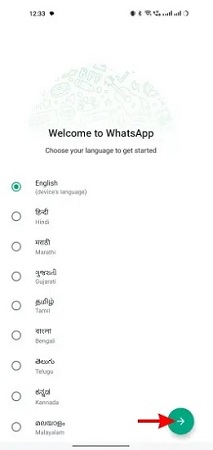
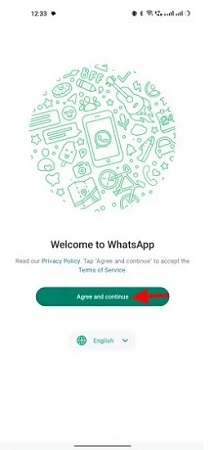
2. You will now be asked to enter your Phone number you wish to use for your WhatsApp account. Ignore this, tap the 3-dots (ellipsis) icon at the top right and choose the option ‘Link to existing account’.
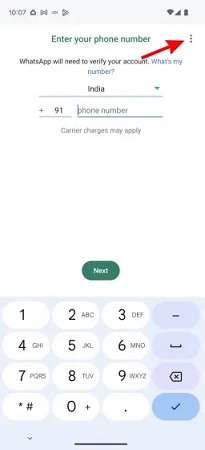
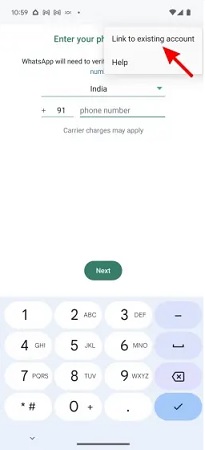
3. You will now view a QR code on the screen of your secondary device, similar to the one on WhatsApp web. This QR code must be scanned using your primary device.
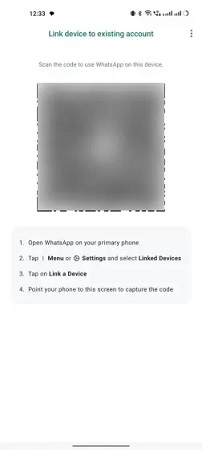
4. Take your primary smartphone, launch WhatsApp, and tap the ellipsis icon at the top right. Next, tap the ‘Link a device’ button on the next page to start the process of using the same WhatsApp account on two devices. If you are using an iOS device, choose ‘Settings’ from the bottom navigation bar, select ‘Linked Devices’ and tap the button ‘Link a Device’ to start the process.
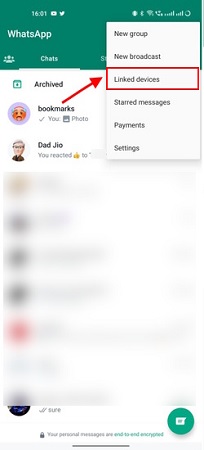
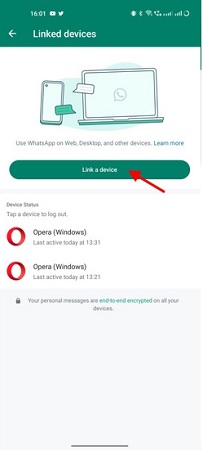
5. A QR Code scanner will open on your primary device. Tap on the ‘Ok’ button and scan the QR code displayed on your secondary device. Once the code is successfully scanned you will log in to WhatsApp.
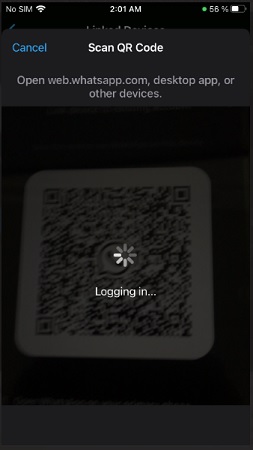
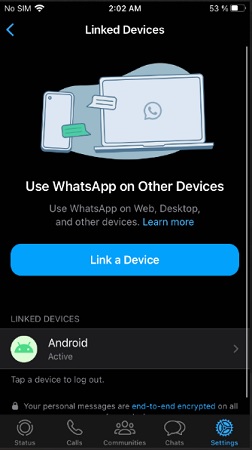
6. You can now observe the same WhatsApp on both your devices, primary as well as secondary. Go ahead and use them like independent devices that will automatically synchronize with one another.
7. Any message chats that you initiate or delete on any of the two phones, will automatically be reflected on the other device due to synchronization.
8. Anytime in the future, if you no longer wish to use the same WhatsApp account on multiple devices due to security or any other reasons, you can easily log out of the secondary device. Tap the ellipsis icon at the top right of your secondary device, choose ‘Settings’ and select ‘Account settings’. Next, tap the button ‘Log out’ to sign out of WhatsApp and then tap ‘Log out’ in the confirmation box to complete the process.
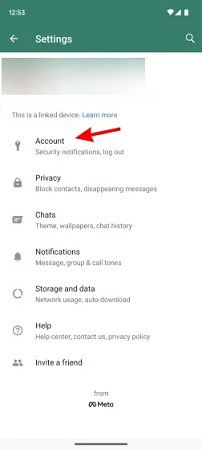
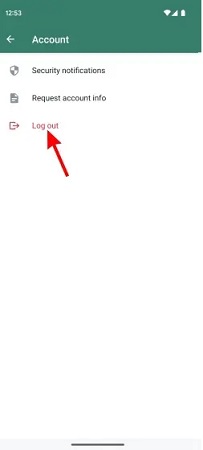
That’s how easy it is to get the WhatsApp Companion mode up and running on other smartphones. You can repeat the steps above anytime you like to add more devices (maximum 3 additional devices). You must remember that an iOS phone as a secondary device is not supported at the time of writing this article. You can use an iOS phone as a primary device but secondary device support for it will be rolled out soon.