This tutorial demonstrates how to use Whiteboard on Skype interviews. If you’re a Skype user, then you might know that they have started a new service called “Skype Interviews“. This service allows you to conduct coding interviews, have text conversations, and even video chat with the interviewees. It is a completely free service with no limit on the number of interviews which you can take online. Now, they have added another useful feature i.e. “Whiteboard” to the Skype Interviews. So, in this tutorial, I will explain how to exactly use Whiteboard during a Skype interview.
You can use the whiteboard to easily show or ask anything to the interview participants by drawing on the canvas. It has a simple toolbar with drawing tools like a pencil, eraser, colors, etc. which can help you draw. Apart from that, the participants can also collaborate and draw whatever they want on the whiteboard. This can come in handy in case you want an interviewee to write or draw anything regarding the question you asked him/her.
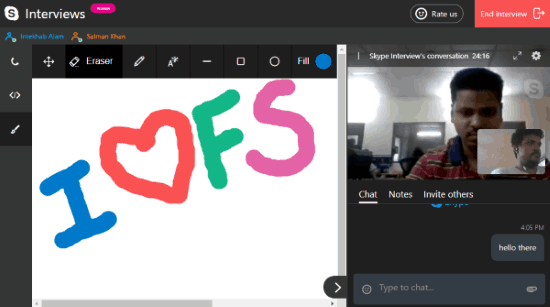
How to Use Whiteboard on Skype Interviews:
First, open up “Skype Interviews” and then proceed to start an interview by clicking on the “Start Interview Now” button. After that, it will automatically create the interview room and give you an invitation link which you can share with others to join the session. Then click on the “Go to Interview” button to open the interview window.

Now, on the interview window, you can see your webcam along with the participant’s webcam. That means you can now conduct a video chat interview. But, to use the whiteboard during the interview, you would need to click on the “Whiteboard” icon in the left pane.
![]()
After you do that, the webcam screen will move to the right and a blank whiteboard canvas will open up. You will see all the drawing tools at the top like a pencil, eraser, pencil ink color changer, stroke color changer, etc. Now, you can simply select the Pencil tool and start drawing on the whiteboard. The participants in the interview will be able to see the whiteboard and can also collaborate on it by drawing.

Apart from drawing on the whiteboard, it also allows you to add text to the canvas. For that, simply click on the “Text” icon on the toolbar and then type anything you want. Not just that, you can even add various shapes to the whiteboard canvas including a line, rectangle, and ellipsis.
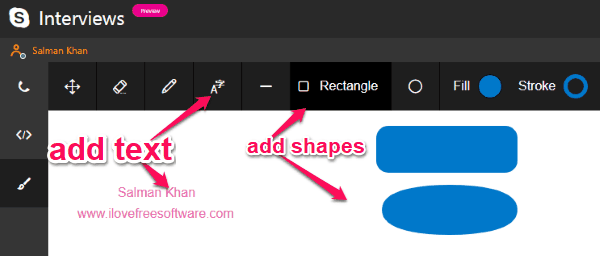
Closing Words:
That’s how you can use whiteboard on Skype Interviews. It allows you to demonstrate anything you want to the participants in an interview or ask them to draw solutions on the whiteboard. The best thing about this new Whiteboard feature of Skype Interviews is that you don’t need to exit the video interview to use the whiteboard.