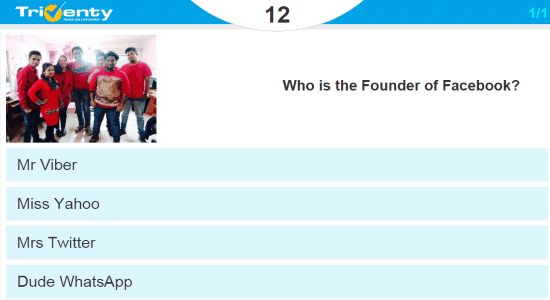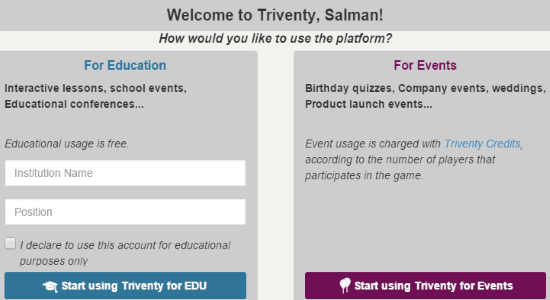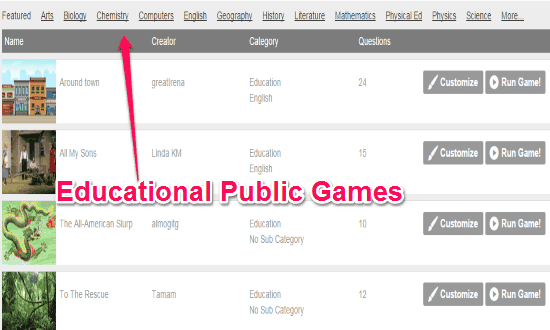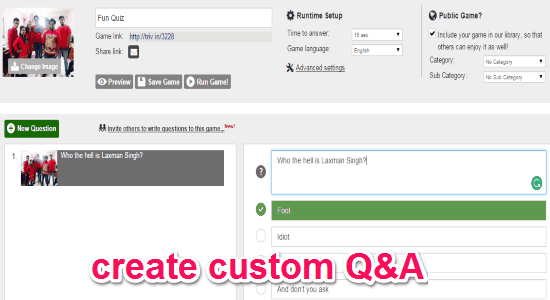Triventy is a free online application to create, host, run, and share custom quiz games. It is a pretty interesting application using which you can easily create and host interactive lessons, surveys or quizzes. The built-in library offers tons of pre-defined games, or else you can write, set, and customize your own Q&A. You can run your game in full screen as you normally do with your presentations. The fun part is, you can invite others to join the game which they can play either from PC or smartphone.
Similar to other online applications such as Buncee, Educanon, and Nearpod, “Triventy” also offers a very useful platform for conducting interactive lessons. The working of this application includes 3 simple steps. All you need to do is create a quiz game, invite others to join, and then start the game, that’s all.
Note: It is free for education purposes (interactive lessons, school events, etc.), and paid for events (company events, product events, etc.).
How to Create, Host, Run, and Share Custom Quiz Games and Surveys Online:
Step 1: Visit the homepage of his website, and sign up or feed your Google+ and Facebook credentials to log in. After that, it will ask you to choose a platform between education and events. If you want to use it absolutely free, then I recommend the education platform.
Step 2: You can either select any public game or click the “Create a New Game” for creating your own. It also lets you customize public games or you can simply run them. You can filter educational public games by:
- Arts
- Biology
- Chemistry
- Computers
- English
- Geography
- History
- Literature
- Mathematics
- Physical Ed
- Physics
- Science, and more.
Step 3: While creating or customizing a game, you can enter a game title, upload photo, set time to answer, change the language, assign category/sub-category, invite others to collaborate, and write custom Q&A.
Step 4: After that, you can save and run the quiz game. Share the unique URL to others for participating on the game. They can either join using the link or by scanning the auto-generated QR code.
Step 5: When the other players have joined the game, you can simply start the game. The quiz window will appear with a timer on the top. The Q&A can either be a multiple choice quiz or a simple survey as shown in the first screenshot.
My Final Verdict:
Triventy is definitely one of the best online application for collaborating on interactive lessons. You can easily create, run, and host quizzes, and invite others to participate. Personally, I like this application as I can create my own custom quiz game.
Try “Triventy” from the link here.