Here is a free website to open multiple PDF files side by side simultaneously. This website can be used to view and compare multiple PDF files side by side in split pane. It actually lets you split the same window into multiple panes and then open different PDF files in them. You can either open the same PDF file on both the panes for comparison or open a different PDF file on each pane to view them simultaneously. One of the other useful features is that it lets you scroll the PDF files individually or scroll them at sync.
A few days back, I came across many notepad software with split screen view. But, when I looked for free PDF readers with the same feature, I was surprised to see that most of them don’t offer this option or the feature is paid. So, after spending hours I have found this online tool named, “Draftable” which can be used to open multiple PDF files side by side in split pane. It can be used to open two different PDF files side by side. You can simply open this online tool and then upload the files to view them in the same window. Apart from PDF files, it also lets you open multiple Word and Powerpoint files side by side.
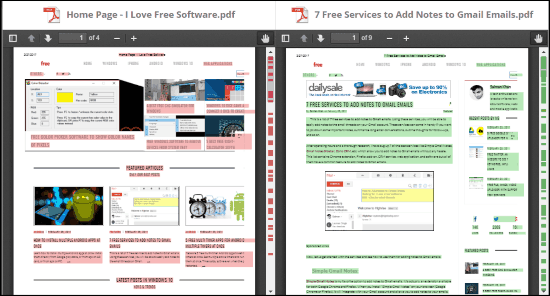
If you don’t want to use this online tool to open multiple PDF files side by side and looking for a software to do the same, then check out free software to open multiple PDF side by side.
Note: The online tool by Draftable is completely free to use. It even provides a desktop client but that is paid.
How to View Multiple PDF Files Side by Side in Split Pane Online:
To get started, you need to simply visit the homepage of “Draftable” and there you will see the options to open multiple PDF files named, “Select an Older Document” and “Select a Newer Document”.
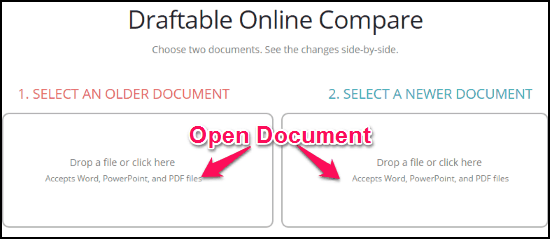
You can either click on the boxes to open PDF files or drag and drop them on the boxes. As soon as you’re done uploading files, you can go ahead and hit the “Compare Documents” option to open both the PDF files side by side.
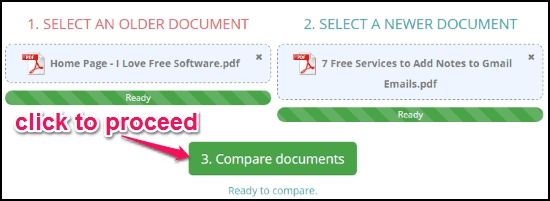
When the viewer opens up, the screen will split into two panes and you will be able to see both your PDF files in one single window. In the same manner, you can either open the same file on both the panes or view different PDF files. Remember, you can only open the PDF files by uploading them from your PC and it doesn’t allow you to view the online PDF files.
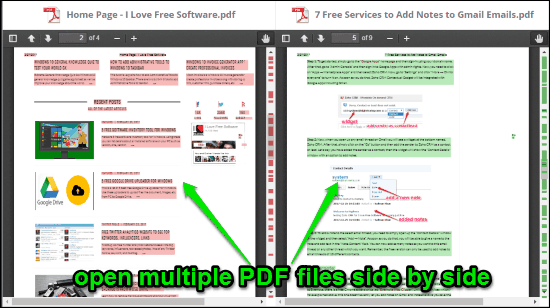
Apart from opening and viewing the PDF files in split pane, you can also use some additional options for each pane individually. For example, you will be able to zoom the file, jump to any page you want, move to the previous or next page, enable hand tool, etc. If you would like to scroll both the panes individually, then all you got to do is disable the “Sync Scrolling” option at the bottom or else the scrolling will be synced for both the panes.
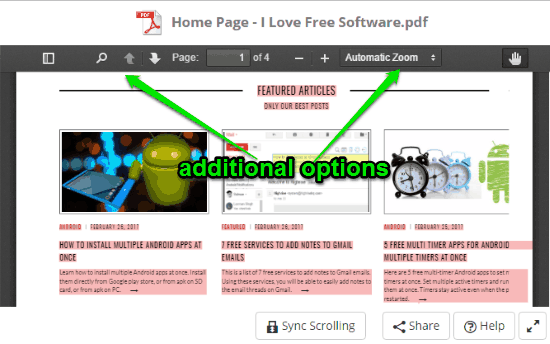
Closing Words:
Draftable is quite a useful online tool which can help you easily view multiple PDF files side by side in one window. This can come handy if you want to compare two different versions of the same PDF file or view different PDF files simultaneously. There is only one shortcoming which I found about this online tool. As the primary purpose of this online tool is to help you compare documents, the text on the PDF files will be highlighted by default (with different colors) when you open them in split pane. Otherwise, it works just fine.