The blog post talks about how to manage YouTube playlists, sort subscriptions and create interest-based video feeds. If you use YouTube frequently or daily, you might have subscribed a lot of YouTube channels. Also, you must have created playlists with a specific name. But it would be kinda boring to stick with a basic playlist or basic visual appearance. Here, I’ll let you know how to keep your YouTube playlists looking interesting.
A website named CandyLists is a YouTube playlist manager. It offers other features too. Here, you can sort your subscriptions by new subscribed channels or alphabetically. Also, you can create playlists based on your interest where you can set a background image according to the category.
If you want to convert YouTube playlist to Spotify Playlists then you may read this article.
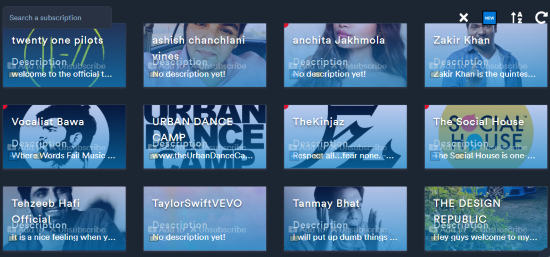
Manage YouTube Playlists, Sort Subscriptions, Create Interest Based Video Feeds
When you visit the website called CandyLists, it shows an option to connect this online service to your YouTube account.
Once you click the option (Connect with my YouTube account), it prompts you to enter your Google account credentials which you use for your YouTube account.
Then, it displays categories on the left which are as follow:
- Interests
- Playlists
- Subscriptions
The most interesting part of this online service is its interest-based video feeds. You can create a category for your interests so that your interests can be at one place. Also, you can add videos from your playlists or subscriptions in the interest based feeds. Then, you can play videos by categories.
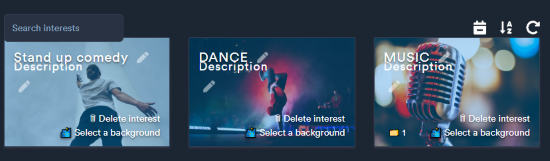
While creating your interests, you can add a background image as well. The site suggests images according to the title you enter. Also, you can add a small description of the category.
However, in the free plan, you can create only three interest based video feeds. But if you like this feature, you can go with the paid plans.
Here, you can also manage or create new playlists which you can play right here within CandyLists. If you want to add any videos to interest-based feed or category then you can do that too.
For that, you can click on the video title. Then, the YouTube player appears on the left. There you will see (+) icon. And then you can save the video in the particular category of your interests as shown below.
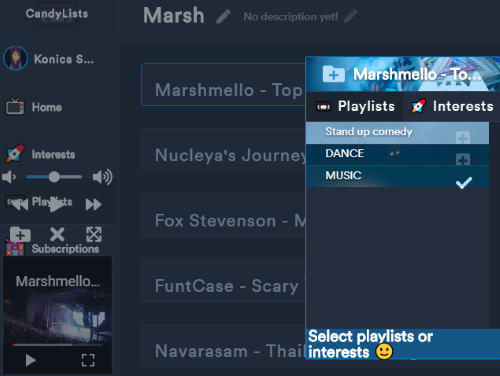
In the category of subscriptions, you can view all your subscribed YouTube channels. It looks so good. You can sort the list alphabetically. Also, you can click the New button in order to view newly subscribed channels on the top. Or, you can directly search the channel name in the search bar.
In brief
CandyLists is a great website to manage YouTube playlists. Also, you can create sections for your interests. Doing so, you can bring all your favorite videos on the top. You can try this website to sort your subscriptions and manage YouTube Playlists so well.