Reading Pack is a fun and simple website to read and share interesting articles. You can use it to find and read interesting and trending articles on the web, and also share these articles with others. Reading Pack lets you specify your interests in order to serve you curated web articles, which are then displayed in a visual grid like fashion. You can also follow other users (and be followed by them) to see the articles they are reading. You can “like” articles to up vote them. In addition to that, Reading Pack also lets you save web articles from anywhere to your reading list instantly, so that they can be read later. All these articles are added to your public (by default) reading list, which can be viewed by others to know what you’re reading (and recommending). Sounds like something useful? Let’s find out more.
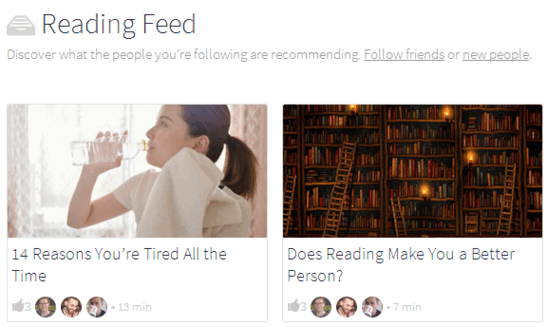
How To Read And Share Interesting Web Articles Using Reading Pack?
Before you can get started with Reading Pack to find out new and interesting articles, you need to quickly create a customary free account. Signup is a cakewalk, and all you need to do is specify an email and a password (alternatively, you can also sign up using your Facebook credentials). Once signed up, you need to follow some simple steps to quickly set up your account (e.g. Install the companion Google Chrome extension, follow some users). Here’s how Reading Pack looks like:
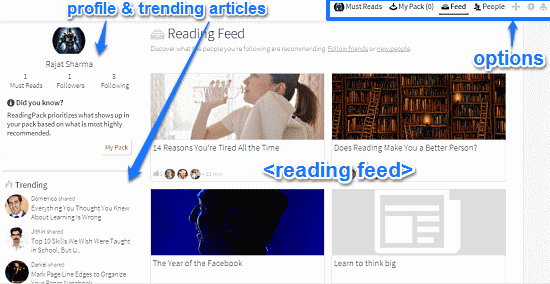
As evinced by the screenshot above, Reading Pack has a fairly straightforward user interface. The left section shows your profile (which can be edited in the settings), as well as details such as the users you’re following, and the ones that are following you. The top right corner consists of a couple of options leading to different sub-sections. These are briefly mentioned below:
- Must Reads: This section curates a list of all the web articles that have been recommended (liked as must read) by you.
- My Pack: All of the articles saved for later reading/accessing later can be viewed under this section.
- Feed: Illustrated in the above screenshot, this is the default landing section. The trending/recommended articles are displayed with header images in a visual grid. Hovering over an article’s thumbnails displays quick action icons that can be clicked to recommend, save for offline reading, and delete the articles.
- People: This section recommends the users that you should follow. You can follow experts from a variety of fields, such as Leadership, Science, Internet, Technology, and Marketing.
Apart from that, there are some general options to add articles via URLs, view notifications and settings.
How To Recommend Articles And Save Them For Later Access?
As mentioned before, you can recommend the articles curated by Reading Pack and served to you directly by using the quick action icons that appear over the article’s thumbnail when you hover your mouse pointer over it. Apart from that, you can also use the quick action icons to save an article for later access, as well as delete it from your pack. Check out the screenshot below:
![]()
Apart from that, you can also directly recommend and save for later access, any articles that you come across on any webpage, using the companion Google Chrome extension for Reading Pack. All you have to do is click on the extension’s icon while on the article’s page, and click the relevant icon. Here’s a screenshot:
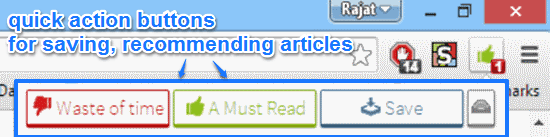
Also See: Noosfeer Finds Interesting Stories As Per Your Interests
Conclusion
Reading Pack is a useful website to read and share interesting articles. It presents a simple and hassle-free way of getting the best web-published content delivered to you at one central location. Features like automatic recommendations, the ability to follow users and get followed by them etc. make Reading Pack even better. Do give this a try, and let me know your thoughts in the comments below