Microsoft Edge is now equipped with an AI-powered photo retouching feature that can seamlessly remove imperfections from your images. With just a few clicks, you can enhance your photos by removing unwanted marks, spots, and blemishes, resulting in a more polished and professional look.
The new Edge Image Editor leverages cutting-edge AI to analyze photos and identify areas that require attention, ensuring that your retouched images retain their natural appearance and quality. Whether you’re preparing a presentation, enhancing personal photos, or simply seeking to refine your digital memories, this AI-powered retouching tool will help you.
This new AI Retouching Tool works in the Canary version of Microsoft for now. We have also covered it in this post but for the Smart Eraser feature. And now, you can also retouch your photos to fix various kinds of spots intelligently using the AI. In the next section, you will see how to use it.

How to Retouch a Photo to Fix Marks, Spots, blemishes in Photos using Microsoft Edge AI?
There are two parts for this. First, you will have to enable the experimental Edge Image Editor. For that, you will have to add a switch in the shortcut file of Edge Canary. The next section will show you how to do that.
Enabling Edge Image Editor:
Download the Canary version of Edge from here. After that, you follow these simple steps.
- Search Edge canary in Start menu and right click to open its location.
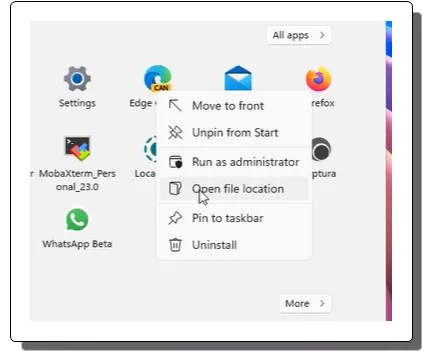
- You will now see the Edge Canary’s shortcut file. Just do a right click and then open its properties.
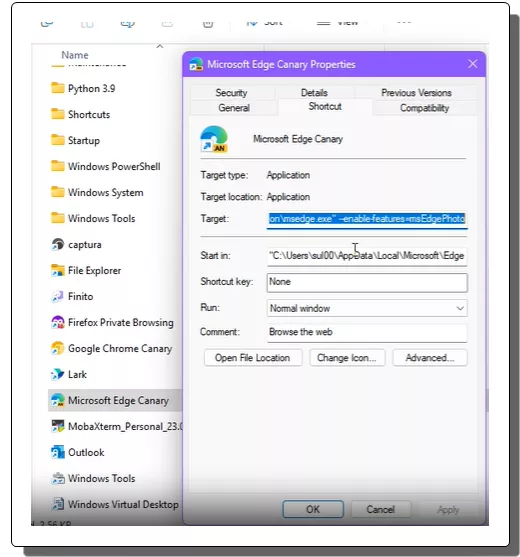
- In the properties popup window, activate the Target field by clicking in it. Just add/append the following switch in the executable command.
--enable-features=msEdgePhoto
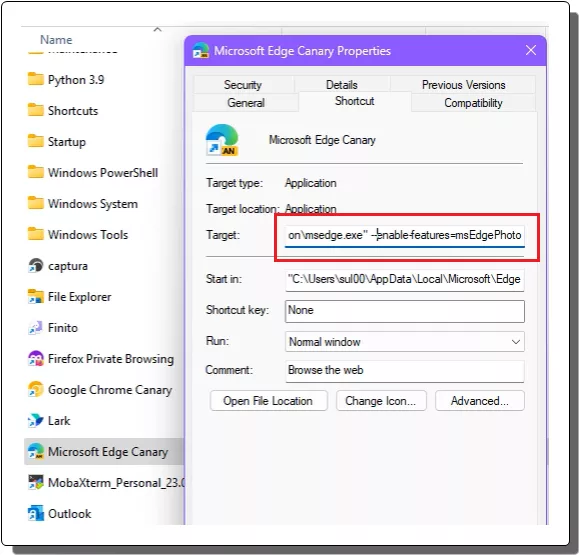
- Done.
If you follow these steps exactly as I have listed, then the new AI based image editor of Edge might start working for you.
Using AI Retouch tool in Edge Image Editor to Fix Marks, Spots, blemishes in Photos:
Now, you search for an image or just drag-drop it in the new tab to use the new tool. Or you can also right click on an image and then open it in new tab.
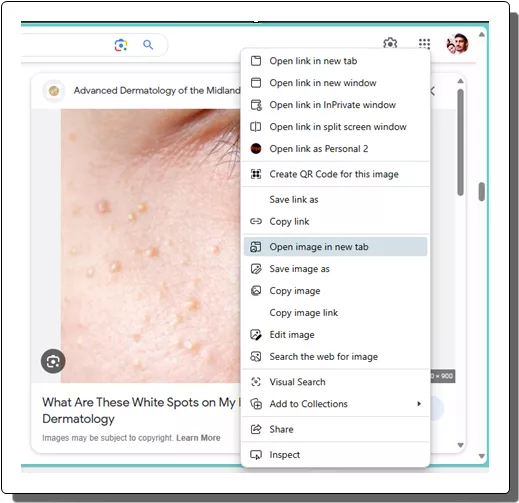
The image will now open in the Edge Image Editor. It has the AI tools at the top side.
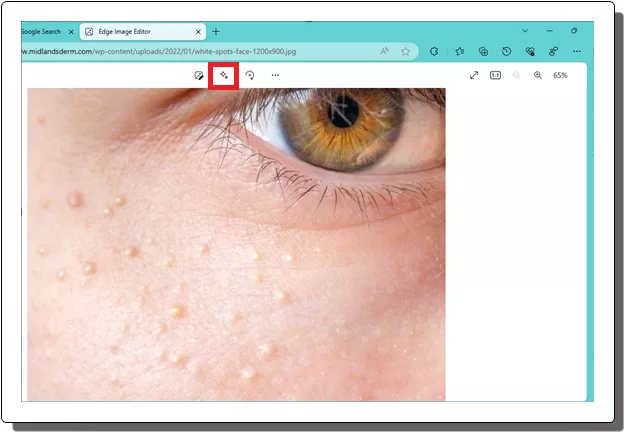
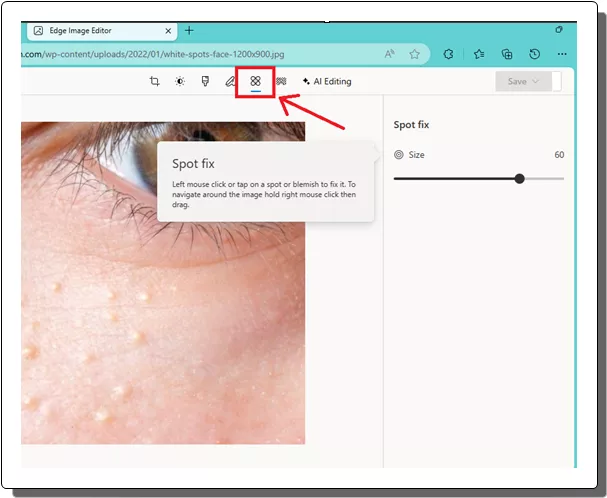
Select the retouch tool and then simply start clicking on the spots you want to fix in the photo. It will automatically patch the selected area for you. You can choose a different size of the selection tool and then fix the spots. See the following video for more details.
In the end, the final image will look something like this. All the spots are gone, and you can save this on your PC. Use the Save option to do that. For now, you can’t directly save it. Just copy-paste it in Paint and then save as PNG/JPG.
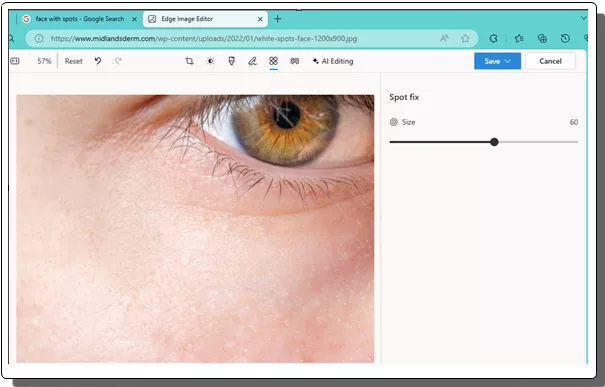
In this way, you can use this AI based retouch tool of Microsoft Tool. This content aware retouching tool will help you fix all kinds of spots in photos. Here I have used to remove acne and pimples and it does a very good job at that. Just try it on your own and see for yourself, it will blow your mind.
Closing thoughts:
At first, I didn’t think that this retouching tool will be this good. But I am really amazed by the final results. Usually, this kind of tool is found in Photoshop and some other paid tools. But thanks to Microsoft, you are now getting this for free right inside a web browser. Soon, it will also start working in the stable build, so you will have your personal AI tool in a built-in browser.