Coupler.io is a free online tool that lets you sync various data sources with Google Sheets. All you have to do is configure a workflow and then simply run it manually or on a schedule. Your data will be in sync always and you can opt to sync the new data over the existing data or just append it. This is as simple as that.
All data sync tasks on Coupler is called Importers. You can create multiple importers and run them anytime you want. Or, simply schedule the data importing on autopilot. With this handy tool, you can keep data in multiple sources in multiple Google Sheets in sync always. However, the free plan only allows you to sync 50000 rows a month. So, you will have to create your importers by keeping that limit in mind.
Coupler supports many data sources to import data from. You can import data from JSON API, Airtable, CSV, HubSpot, BigQuery, Shopify, WordPress, Pipedrive, Clockify, Jira, and many other sources. Just create an importer for each data source with the proper configuration and choose a separate GSheet for each task.
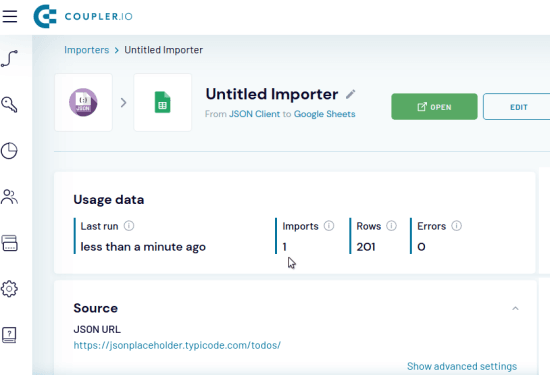
Sync Airtable, BigQuery, JSON API with Google Sheets Free: Coupler.io
To use Coupler.io, you only have to sign up using your Google account for free. Go its homepage to do that and then simply start creating the importer. The main empty dashboard looks like this.
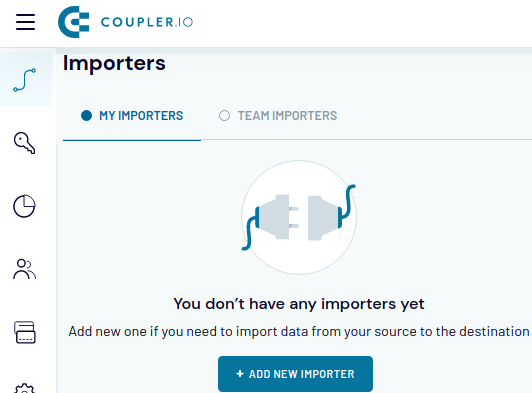
Now, you create your first importer. It uses a step-by-step process to create an importer. So, in the beginning, you simply start by specifying a data source from which you want to fetch data.
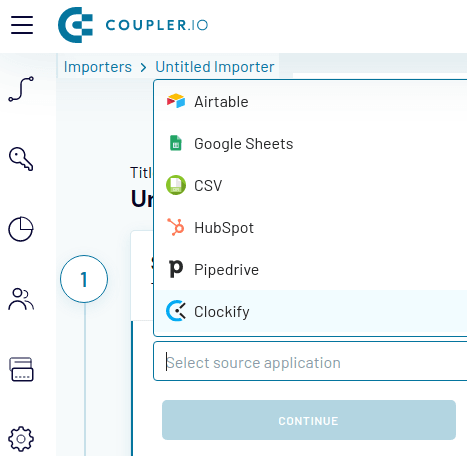
In the next step, you specify the parameters for the data source you chose. For example, I chose JSON API, so for that, I have to specify the endpoint and request method. For APIs, it supports all the quest methods.
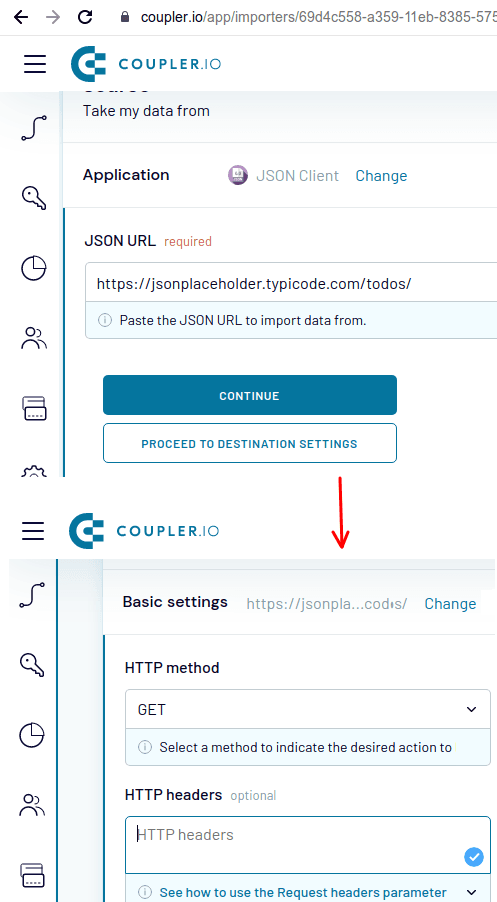
Next, you proceed further to configure the destination. Here you may have to authorize your Google account once again to select the target Google Sheet. After authentication, it will list all the Sheets from your account and you just select the one you want to save the imported data.
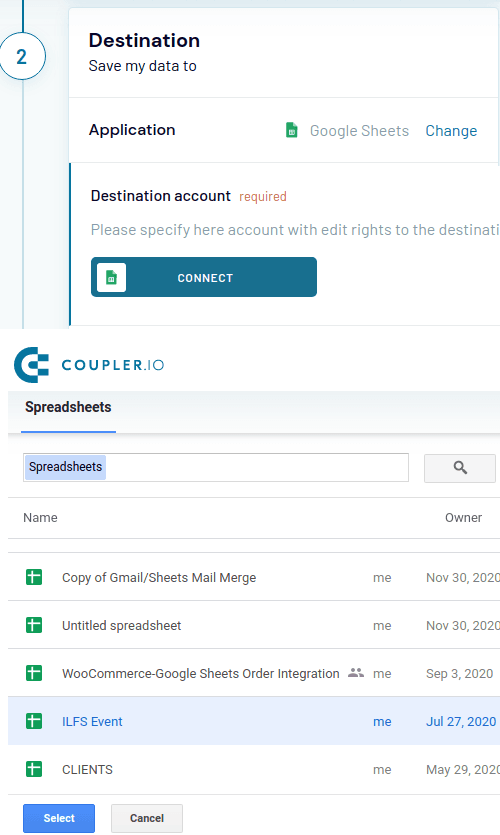
Finally, in the end, you specify in which sheet of the selected spreadsheet, you want to save the data. Save the changes and if you want to refresh data automatically and then enable the scheduling option. It will keep your data in sync by refreshing it every hour.
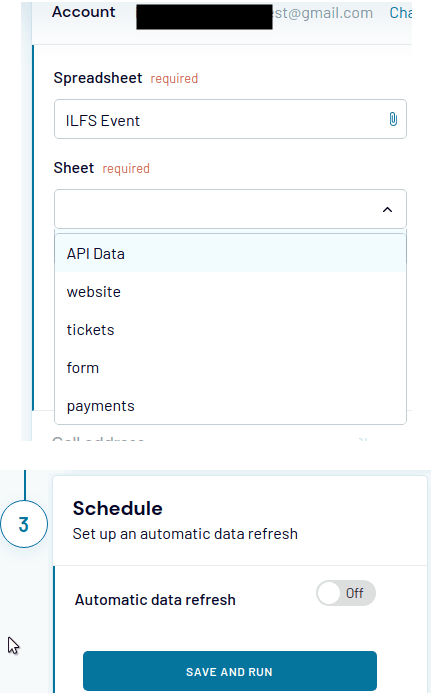
You can now the importer you have crated to import the data manually. Or, you just let it run automatically. The data will be displayed in the Google Sheet and you can test that.
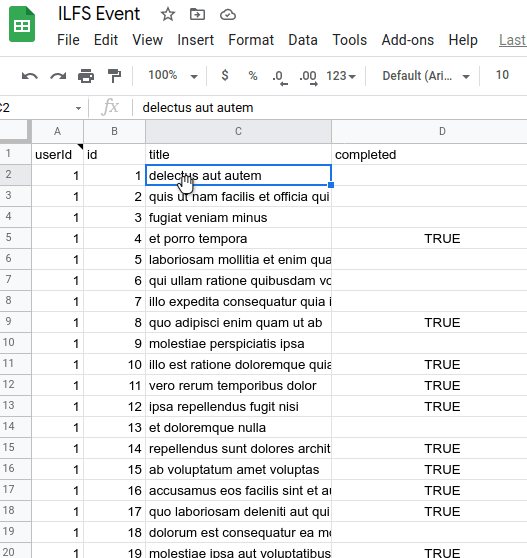
These the key steps to create an importer in Coupler.io to sync data between Google Sheets and other data sources. You follow these steps to create multiple importers and fetch data like a pro. Also, if you create multiple non-scheduled importers then you can run them in one go from the dashboard.
Closing thoughts:
If you use Google Sheets to keep data then you will like this tool here. You only have to configure the importers once and then they will keep running on their own. I liked that they have included some really useful data sources to import data from and it will be a rally helpful tool for marketing professionals and programmers/developers.