Those who miss Windows 8 floating clock after upgrading to Windows 10 and want to bring it on Windows 10 desktop, here is a very simple and tiny application. It is named the same “Floating Clock“.
Basically, floating clock is a part of Windows 8 Charm Bar menu, but it is discontinued in Windows 10. However, with the help of this application, you can enjoy floating clock on Windows 10 desktop.
You need to press a simple hotkey to bring the floating clock. It will stay visible on Windows 10 desktop screen until you click somewhere else or bring some background window at the front.
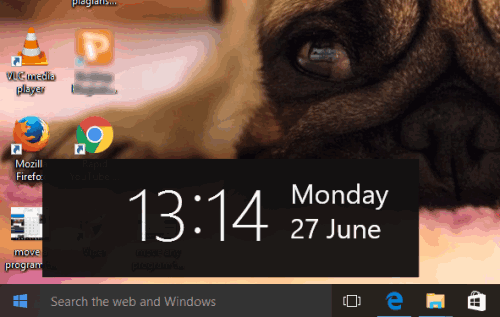
The screenshot above shows the same floating clock on my Windows 10 desktop.
Here are some other tutorials you can read:
- How To Bring Back Old Classic Clock and Calendar in Windows 10.
- How To Add Desktop Gadgets In Windows 10?.
- How To Add Additional Clocks for Different Time Zones In Windows 10.
How To Bring Windows 8 Like Floating Clock on Windows 1o?
Once you have grabbed the portable file of this software, launch it and it will run in the system tray silently.
To bring the floating clock, you need to press Alt+C hotkey. The floating clock will immediately visible at the bottom right side. You can hide the clock by right-clicking the tray icon or clicking on somewhere else.
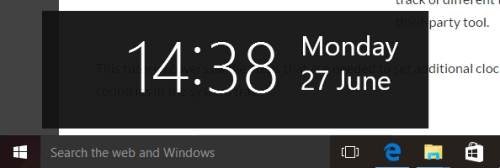
This is all you can do with this floating clock. However, the developer has some other plans that will be released in the next update or release of this software. For example, there will be:
- Color options to change the background color, text color, and the opacity.
- A config window.
- Option to change the position of the clock.
- Option to change the hotkey, etc.
So, there is a lot more to come in this floating clock. At present, you can just use a Windows 8 like floating clock on Windows 10 desktop.
Conclusion:
This is a simpler solution to make it possible to use Windows 8 like floating clock on Windows 10. Just a simple hotkey is all you need to press to bring that clock. Also, there are many other options coming in future, which will make this software more useful.