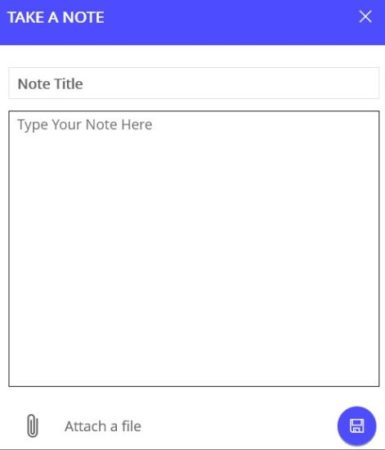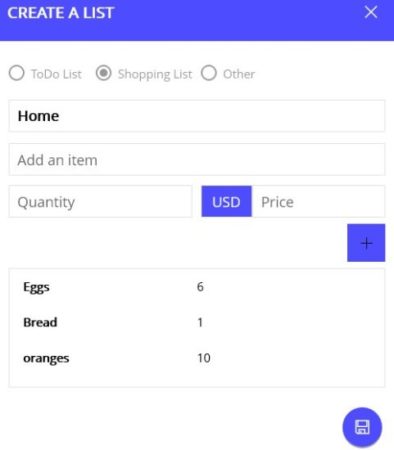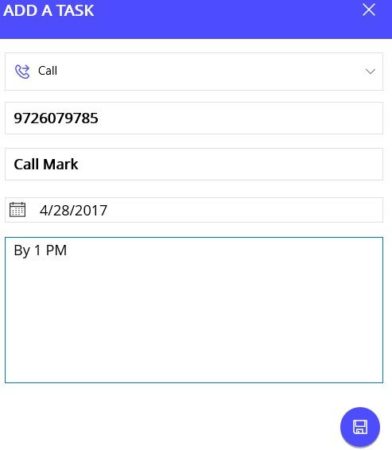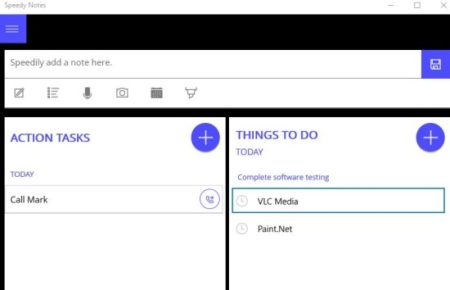Speedy Notes is a Windows 10 note taking app where you can add notes, to do lists, events, voice notes, sketches, lists, etc. The app is pretty simple to follow and has everything that you will need to create reminders of tasks. The app also has a great feature of adding a speed note, where you can just enter the note and save it. You don’t have to enter any details or titles in speed notes.
The Windows 10 note taking app can be downloaded from the Windows 10 store or from the link given at the end of this article. When you start the app you will come across and interface like the one shown in the screenshot below.
When you start the app you will see an interface like the one seen in the screenshot above. Just click the plus icon to add new tasks, or to do list. For adding a speed note just add the note in the search box at the top of the app and click the save button to save the note.
Below that you have the entire toolbar which has other option to add notes as well like add note, add task, add list, add voice note, add image note, add new event, and add new sketch.
To add a note click the icon and a window like the one shown below will open up.
Add a title to your note, add your notes, attach a file if you want to. Click the save button to save you note now. That is it, you have just created a new note. Similarly you can create a new list, as shown in the screenshot below.
In a list you have to choose whether this is a to do list, shopping list, or some other list. Then give a name to this list and add items to the list. Once you are done adding items to your list, press the save button to save the list.To add a task just click on the plus icon on the screen under tasks. A window like the one shown above will open up. Here you can easily add a reminder for any task. At the top of the page define what kind of a task is this like a call, email, some schedule, etc. Once you have done that then give a title and description to the task and add a date or time you have to complete it by. Then click the save button to save this task.
Once you have added tasks and to do list, your home dashboard will look like the screenshot above.
Features of this Windows 10 note taking app:
- Create notes in the app.
- Create speed notes.
- Create to do lists, events, voice notes, etc.
- Simple interface.
- Add task reminders.
Conclusion:
Speedy Notes is a nice app to create quick notes. The option to add speed note is the good one, as you do not have to enter too many details. Just enter the note text and save it. You can also add quick tasks and to do lists. This was you will never forget any task and any shopping item. You can jot down any quick thoughts or ideas you have using this app. You can even export your audio notes and lists.
Check out Speedy Notes for Windows 10 here.