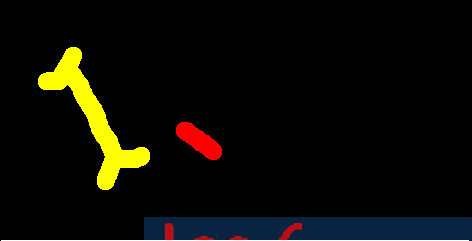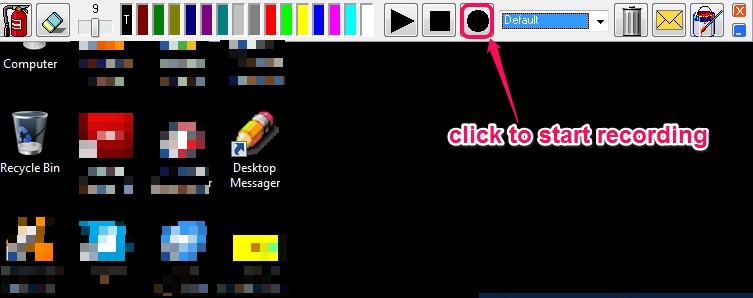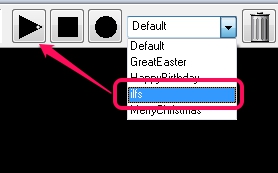Desktop Messager is a free drawing application that allows to draw on whole desktop screen and also lets you record, play your drawing. In simple words, it will temporarily make your desktop screen a drawing board where you can draw anything you want. Multiple colors will be available to use for free hand drawing on desktop screen. Either you can start with default desktop wallpaper or can fill your desktop screen with particular color to draw on it.
Below you can see the quick gif animation created using Screen to Gif to show you recap of steps of drawing made by this drawing application.
Desktop Messager is quite useful from the presentation point of view. Even kids can learn in a fun way with this application.
Key Features Present In This Free Software to Draw on Desktop Are:
- Very handy drawing application that can be used by elders and kids for many purposes.
- It allows to draw on whole desktop screen with multiple colors.
- You can record your drawing with any name and can play it, whenever needed.
- You can fill desktop screen with any available color. This will allow you to set a background color for your drawing.
- You can customize the brush width.
- It also lets you play preset drawings. Any recording can be deleted easily.
- It is very lightweight. Anyone can use it completely free.
Similar Software: Grease Pencil, Epic Pen, and Baby Paint.
How To Use Desktop Messager To Draw On Desktop Screen?
Download its zip archive to your PC. It is just 844 KB in size. Its download link is present at the end in this article. Extract the downloaded zip archive and run the setup file. Complete the installation process and use its shortcut icon or run it from start menu. It is recommended to run it as administrator to work with this drawing application without trouble.
It doesn’t provide any interface as users have to draw on desktop screen only. But at the top part on your desktop screen, you will find all the tools to draw on desktop. You will find color bars, eraser to remove anything drawn by mistake, and recording button to start recording the drawing on desktop.
Note: You won’t be able to use any of your desktop items or Windows explorer until you are drawing on desktop. You need to close this drawing application to use desktop icons.
Feel free and creative to draw whatever you imagine and your drawing will be recorded automatically. To stop the recording, hit the stop button, give your drawing any name, and that’s it.
Whenever you want to play your drawing steps, select your drawing, and hit the play button. It’s really good to see how you drew. But one disappointing part is that you cannot export the recording in a video format. It will only be played using Desktop Messager.
Conclusion:
Desktop Messager is quite useful and worthy drawing applications. Unlike other drawing software, it allows to record drawing steps and play them. I wish it could be improved further with an option to save the recorded drawing in some of the video formats, like mp4, vob, wmv, etc.
Check out Desktop Messager using this link.