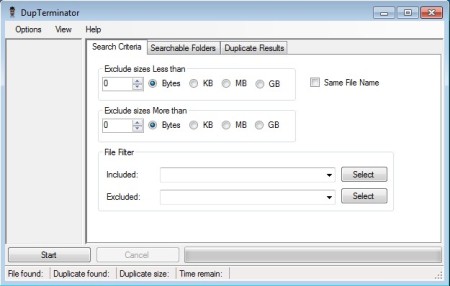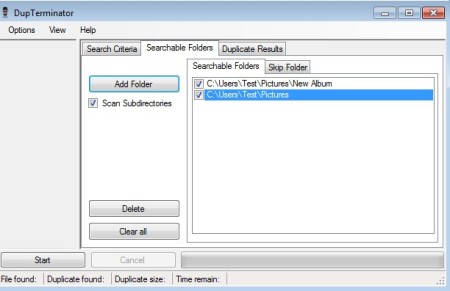DupTerminator is a free duplicate file finder for Windows which compares MD5 hashes of files in order to find duplicates. This is a very precise method for finding duplicate files, but next to this one, there’s also an option for the standard same file name search.
Exclusion and inclusion filters for file type, file size are available. With the help of the recursive sub-directory scan, all the sub folders of a certain directory can be scanned at once. Once the duplicate results are shown, you can choose to delete them or do different file operations with them.
This is a portable duplicate file finder, which means that you can use it on the go, from USB flash drives for example. Entire duplicate file search can be setup using the three tabs that you can see on the image above. Actually you just need to go through two of them, the Search Criteria and the Searchable Folders tabs.
Results of the duplicate file scan, once it completes, should appear in the third tab. That’s also where they can either be deleted, moved or renamed. Scan controls can be seen in the bottom left corner of the screen, Start, Cancel buttons and the only other thing that you’re gonna see is a very simple menu in the top left corner of the screen.
Key features of DupTerminator – free duplicate file finder are:
- Portable: just download, extract the archive and run the executable
- MD5 duplicate file comparison: calculates and compares the MD5 hash
- File size exclusions: exclude files that have less or more than a certain number of bytes, KB, MB and GB
- Exclusions and inclusions based on file type: images, video, audio, etc
- Compare files from multiple folders at once, with inclusions and exclusions
- Recursive folder scans: scan all the sub-folders from a directory
- Duplicates can either be deleted, moved or renamed
Similar software: 5 Free Duplicate File Finders, AllDup.
How to find duplicates using MD5 hash scans and DupTerminator
Go over both of tabs that we’ve mentioned are for configuring the duplicate file scan. Use the first one only if you’re interested in setting file size or file type exclusions. Second tab, the Searchable Folder tab has to be opened up because that’s where you add locations where you want to find duplicate files.
Use the Skip Folder tab in case that you want to exclude a folder from the duplicate file search. When you’re done with the setup, click on the Start button in the bottom left corner of the screen and wait for the MD5 file comparison to complete.
Duplicate Results tab will open up with the results of the scan. Go over the list, in case of images and photos, preview is available. Right click on the files from the list and select one of the options from the right click menu.
Conclusion
DupTerminator is a very powerful duplication file finder, which will find duplicates on your computer very fast. Setup is easy and straightforward. If you have a lot of images, songs, documents and files on your hard drive, and you’re getting low on space, use this free duplicate file finder to see how much space you can free up, it’s very effective. Free download.