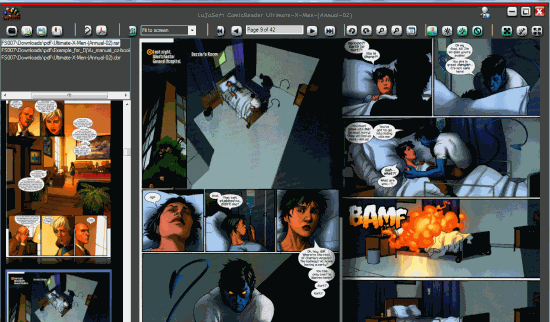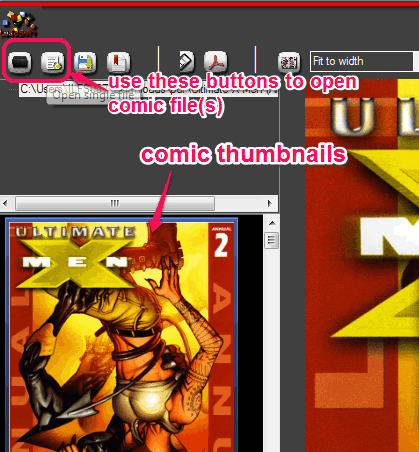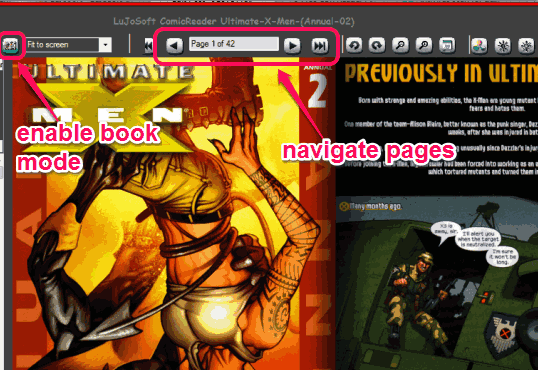LuJoSoft ComicReader is a free comic book reader software that helps to read cbz, cbr, cb7, and cbt format comic files. It can also open rar, 7z, and zip files. Thus, if you have created a zip archive of your comic, it will help you to open it directly. Apart from this, it provides its unique feature of converting a comic file to PDF file. It comes with dark themed interface and also provides book mode view to read comics.
This free Comic Book Reader also provides other interesting features, like set brightness of its interface, adjust contrast, and sharpen effect. Even if you are reading comic in a dark room, it will put less burden on your eyes. Multiple advanced features are available in this software that you won’t find with other similar software.
In above screenshot, you can see its beautiful interface with a sample comic file.
Key Features:
- It helps to adjust comic page by providing fit to width, fit to height, fit to screen, etc. options. This will be helpful to read comic comfortably.
- Provides Save as PDF button to quickly create a PDF file of your comic file. You can also save PDF file to destination location of your wish.
- Provides color correction feature to automatically adjust colors of your comic. See the below screenshot:
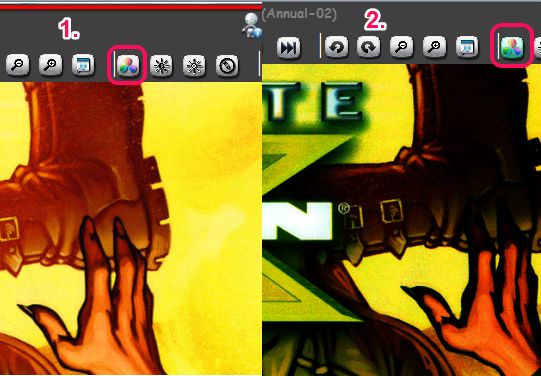
- Helps to rotate comic pages anticlockwise and clockwise.
- Zoom in/out feature is also present.
How To Use This Free Comic Book Reader?
First of all you need to download its setup file using the link placed at the end of this review. Execute the downloaded file and start the installation wizard. Once the installation process is finished, you can open its interface.
On its interface, use Open Folder button if you want to add multiple comic files. Or else, use Open Single File button to add required comic file. Its interface doesn’t support drag n drop feature to add files that might disappoint you.
Once your comic is added, you will find thumbnails of its pages on left side. And at right side, it will let you view the selected page to read it.
At the top, you can use buttons to navigate pages. Or else, click on a particular thumbnail to open the required page. If you want to view two continuous pages of your comic, simply enable Book Mode using available button.
Conclusion:
LuJoSoft ComicReader comes with advanced features that makes it valuable than many other similar software. I was highly impressed with its feature to open zip archive file, color correction, and convert comic to PDF file.