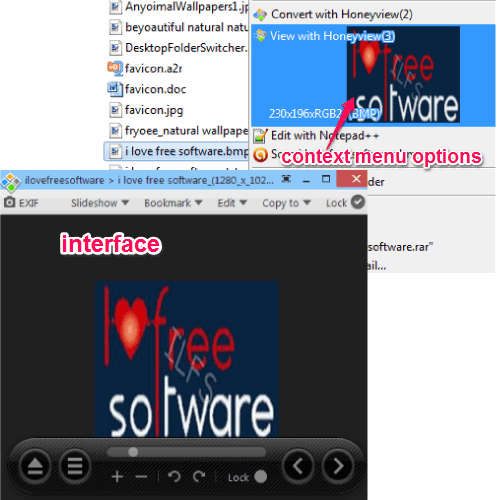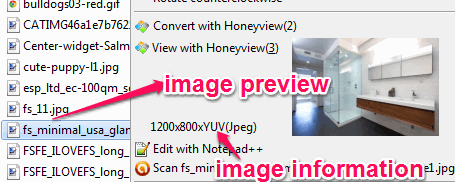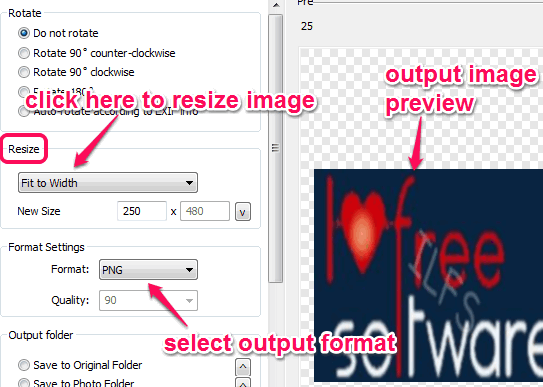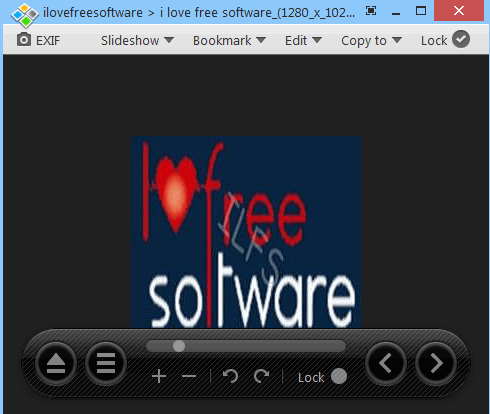Honeyview is a free image viewer software that helps to view images as well preview images using its context menu option. It integrates with Windows context menu and provides image preview option in context menu box. It also comes with unique feature to view images present in an archive (rar, 7z, or zip). You don’t have to extract the zip file and can open all images directly by adding the zip archive on its interface.
Apart from this, Honeyview provides all those options that should be present in an advanced image viewer. You can convert images, crop images, as well as resize images. You can even rotate and flip images. To make it more useful, it is also helpful to play slideshow of images. It also supports animated gif images that many of the advanced image viewers don’t support.
In above screenshot, you could see its beautiful interface and context menu options.
Honeyview Context Menu Integration:
Its context menu integration provides multiple features. You will be able to preview an image by right-clicking on it which is helpful when image is in list mode or in any other mode (except thumbnail). It also provides an option to convert that particular image with Honeyview. But to convert images, it will open interface of this image viewer.
Note: You can try these free software to directly convert images using context menu.
If you want, you can also enable option to view image information on context menu box. To enable this option, you need to access Context Menu option available in Configuration window.
Convert and Resize Images:
These are the two valuable features of this image viewer that helps to convert and resize one image at a time. Both of these features are present in a single window. You can access Edit menu or can use ‘Ctrl+T‘ hotkey to open convert and resize window.
Left side of this window provides all the options. You can select png or jpg format as output and can also rotate image to 90 degree, -90 degree, and 180 degree. To resize the image, it lets you enter custom size or use presets.
How To Use This Free Image Viewer?
To use this image viewer, grab its download link placed at the end of this review. It comes with setup file which is less than 7 MB. During the installation, it will prompt you to associate file extensions to directly open those images with it. If you want, you can uncheck that option and complete the installation process.
Interface of this image viewer supports drag n drop feature to add images. It can open animated gifs, png, jpg, cbr, cbz, crw, nrw, pcx, psd, webp, jxr, jpf, tif, pbm, tiff, nrw, cb7, pnm, ppm, etc. format images.
At the top of this image viewer, all menu options will be visible to you. Some of the important menu options are:
- View Menu: This menu helps to fit size of image to its interface.
- Slideshow Menu: As the name suggests, you can use this menu to play slideshow of images with custom time delay. Flip, slide, or fade effect can also be selected by you for image slideshow.
- Bookmarks: This menu helps to bookmark images and export those images to PC. Later on, you can import that bookmark file to view images.
- Edit Menu: This menu is useful to convert and resize images, open current image with default image viewer, or copy image to clipboard.
- Lock Menu: It is a very simple menu that simply locks all menu items.
Conclusion:
In this image viewer, you will find all the tools that are needed in a good image viewer. Apart from those features, its context menu integration makes it more valuable.