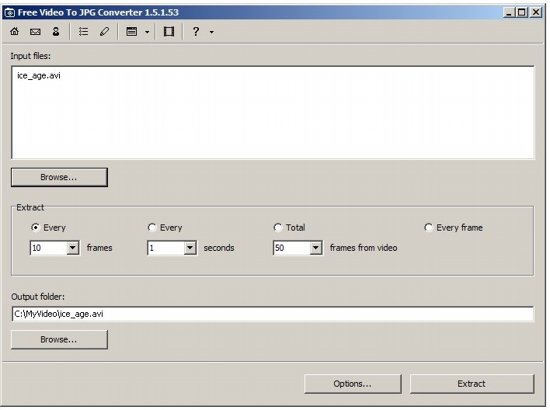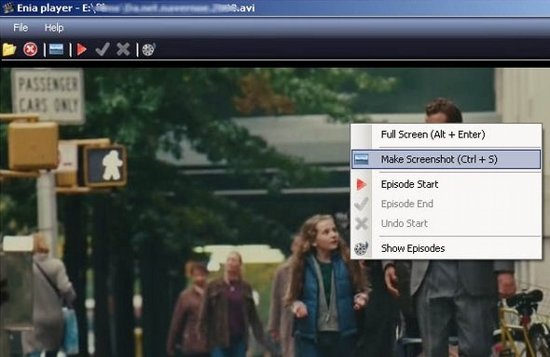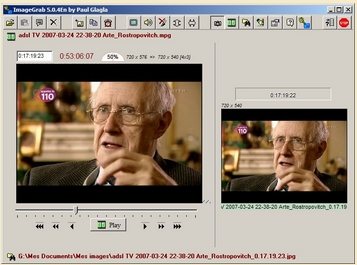Here are 4 free software to capture screenshots from videos. These video to JPEG converter make it quite easy to extract images from videos, and post on your blogs or forums. All these video screen capture software are completely free.
DVDVideoSoft.com- Free Video to JPG Converter
This Free Video to JPG Converter is very easy to use and you can extract quick images from your home video easily. This tool enables video screen capture so that you can make your favorite galleries with the help of this free converter. Simple extract frames from video and save them on your PC, with one mouse click.
While watching your favorite movie you might want to capture screenshots of video for making galleries of your favorite shots or stars. With this helpful video converter will help you extract images and make your own gallery. Using this converter is very easy.
How to use this freeware?
- Launch this Free Video to JPG Converter on your desktop
- Select your input file, your home video
- Select location where you want to save the file
- Configure extract options. You can select every hundredth screenshot or frame every ten seconds for capture also you can select all the frames in the video file
- Capture video screenshots with a click
You can download this free video to JPG converter as a part of Free Studio Manager suite, or download separately here.
Enia Player
Enia Player is one of the best and free software that capture screenshots of the movies and you can save them to your PC. The freeware is easy and safe to download. More of all, this screenshot capture tool supports almost all the video formats- avi, mov, mpeg, wmv, xvid, mp4 and capture your video screens and converts them into images, you can use this images to for your gallery, for mailing them to your friends or use them as marker.
The program doesn’t need any technical knowledge from you. No codecs no technical settings or configuration. This free video screen capture software is available for all people who don’t know much programming and technical things can also enjoy capturing video screens. Just two clicks and you are done with your screen capturing.
The best thing about this freeware is its simplicity. The application doesn’t need you any selection and opening of media file. While you are watching movie or any video and you notice worth capturing screenshot than Enia is the easiest application. When you want to capture screenshots of the movie, just click CTRL+S combination key from your keyboard and a dialog box will open. Save your file in desired location and in your desired image format. The application will save screenshot in BMP, JPEG and GIF formats.
Some amazing features of Enia Player video screenshot capture are:
- Supports all the popular video formats
- Simple and intuitive interface
- Scene screenshot
- Episode creation and export
Read more about Enia Player, or download free here.
ScreenGraber.net
ScreenGraber.net is freeware that helps you to create video screenshots with some few and simple mouse clicks. This small and powerful program will let you create movie screenshots while you need not worry about codecs and technicalities. Capture video screenshots and save them in image file. Moreover you can gather several screenshots and combine them in single JPEG file.
Furthermore you can add to the single JPG image info like movie name, resolution, codec-info, movie length and time of scene shot creation. This helps you to make personalize collection of the screenshots that you think are cool and worth treasuring. ScreenGraber.net supports the entire popular video format and you can capture video screenshots easily. You can use all local installed codecs for this program.
You select the screenshots that you want to convert into image file. Just launch this free converter on your desktop and convert your video files into JPG.
- Load video in the freeware, it contains in-built player where you can view your video while selecting frames for your screenshots.
- Select the frames that you want to capture. You can manually select the frames or select the automatic settings in the menu.
- After selection, preview your selection on the application window.
- Also change image settings as per your specification. This application offers wide variety of configuration options for your screenshots.
- Customize the info section for keeping detailed info about the screenshot.
- Drag and drop the images you want to finalize and you are done.
Download Free here.
Also check out free screen capture software, and Chrome Screen Capture Extensions.
ImageGrab
ImageGrab is light freeware which is portable and need not any installation. You can directly launch it from your USB and disk. This freeware is comes in a zip file and you start capturing your video screenshots in few simple clicks. When you will launch the application, a main window along with blank space will appear. You can just select video and start making your own screenshot albums.
Along with capturing screens from video, you can set parameters for the images and screenshots. The freeware will ask you whether to save the image file in BMP format or popular JPEG. Using this freeware is really very simple. You can load any video file in the application as it supports all the video formats avi, mpeg, wmv, mts and many more video files to suit your need.
Once you have loaded your video file and selected your destination directory, press Alt+F key and a window will open up. Here you must decide what will be added to the filename in order to identify each different image: either the current timestamp or a rank number increased on each new snapshot. Also select the file name and root name better searching and retrieving matters. Finally you can select the format in which your video should be saved and that’s it!