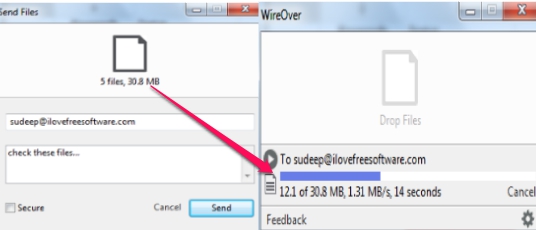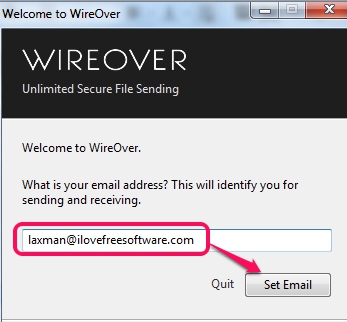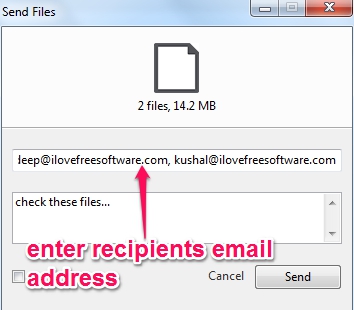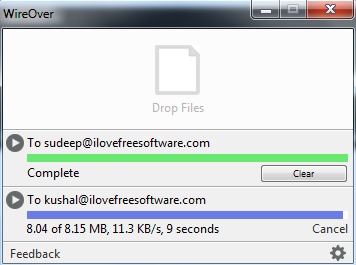WireOver (beta) is a handy software to send big files directly from PC to recipient. You can batch transfer files from one PC to another, no matter wherever you are. It’s an easy to use file sharing software and you don’t need to go online to share large files. Transfer rate depends on your Internet connection, not on servers. You will be able to send files to multiple recipients simultaneously, which makes it more useful.
Below screenshot shows its simple interface using which you can send files to any recipient of your choice.
Note: Free version of this software helps to send large files of any size, but there is no end to end encryption. But Pro version of this software provides this feature. If you need end to end encryption facility for more security, then you can upgrade to its pro version anytime. Otherwise free version is also good enough to transfer large files directly between PCs.
Key Features Present In This Free File Sharing Software:
- A handy software that helps to send big files directly from PC. You don’t need to open your web browser and search for any online file sharing service to share huge files.
- You can send files to multiple recipients together.
- Batch file transfer is possible with WireOver.
- Transfer rate depends only on your Internet connection.
- A small window opens up to notify you that sender has sent a file.
- Free for personal use. You can use it on Windows PC and on Mac OS X. I have tested it on Windows 7, 8, and it worked absolutely fine.
We have also reviewed 5 free software to send large files.
How To Send Big Files With WireOver?
To start sending large files, you need to download it to PCs. Make sure that WireOver is running on all those PCs that are required for file transfer. Otherwise, files will be transferred only when PCs will be connected. You don’t need to install it on your PC, as it is a portable software. Simply download its application file and double-click it.
To use it for sending files, you need to submit an email address (that will be your id for sharing files). Set your email address and you will receive a confirmation email to confirm your id.
After confirmation, you can transfer files to your friends. Just drag-n-drop files on its small interface that you want to transfer. Enter the receiver(s) email address and provide a description (optional). Now you can send files.
Once receiver will accept the confirmation for files, transfer process will start. Files transfer will take time depending on your Internet connection speed.
Apart from sending files, you can also change download location to receive files, and can change your email address anytime. For this, use Settings icon or simply right-click on its tray icon.
Conclusion:
WireOver is in beta phase right now, but I didn’t find any kind of trouble for transferring files. It’s a good way and secure as well to send files. However, if you want more security, you can upgrade to paid version that offers end to end encryption.
Similar software: AnySend and Fylet File Sender.