This tutorial explains how to search text in multiple PDF files without opening them. This can be very helpful when you have a collection of dozens of PDF files and are looking for a specific text available in a particular PDF file and you don’t know which PDF has that text. Instead of opening PDF files one by one only to check for that topic, you can simply take the help of a free software, named Foxit Reader.
Foxit Reader is actually a free PDF reader and a good alternative to Adobe Reader, but you can use it to bulk search for the text in multiple PDF files without any need to open those PDFs one after another. All you need to do is enter the search term, select the PDF folder, and start the search.
This software will show you how many PDF files contain that text and how many times.
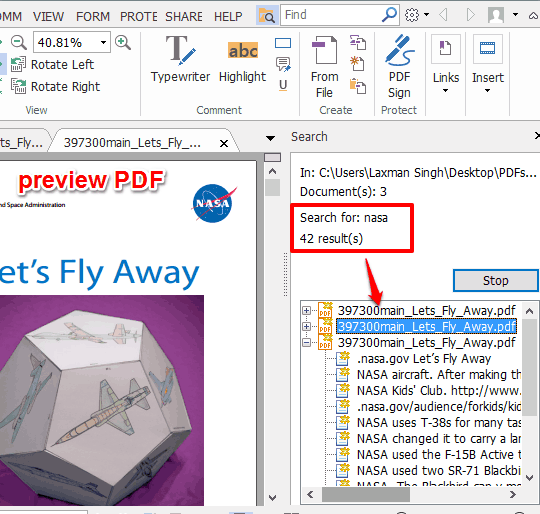
Above you can see the search results on its interface. The good thing is that you can also select and preview the PDF within its interface for the confirmation. If you want, you can also read detailed review of this software.
Note: This software can’t help you search scanned PDFs. You first need to convert scanned PDFs to searchable PDFs.
How To Search for a Text In Multiple PDF Files Without Opening Them?
Step 1: Grab the setup of Foxit Reader and install it. During the installation, you need to take care of some additional tasks, like if you want to install 30 days free trial of paid version, set Foxit as default PDF reader, etc.
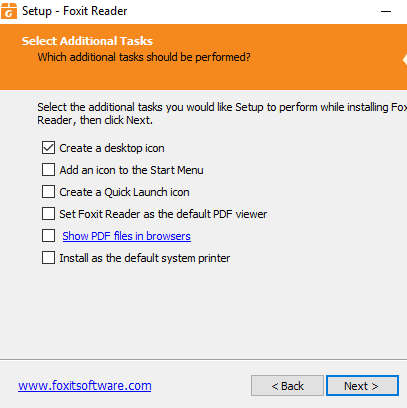
Step 2: After installation, you need to click on Search icon (see the screenshot below) available on the right side of its interface.
![]()
Step 3: The Search sidebar will open. In that sidebar, you need to enter the search term (word or phrase), select PDF folder and start the search. To make the search more specific, you can use drop-down icon and enable options like case-sensitive, include comments, bookmarks in search, etc.
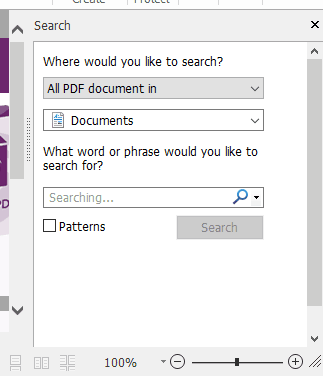
Step 4: The search progress shows the results in real-time. When the search is completed, you can see the list of PDF files that include your search term and the total number of times that text is available in those PDFs.
The Verdict:
I believe this software can definitely save your precious time when you are looking for a PDF that includes a particular text. Just the search term and input folder all you need to set to get the results.