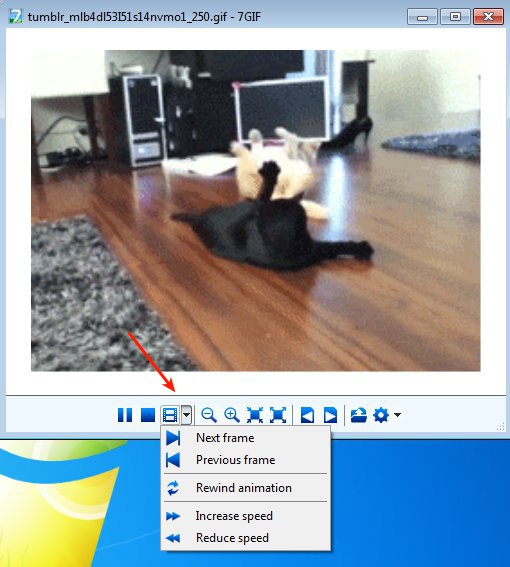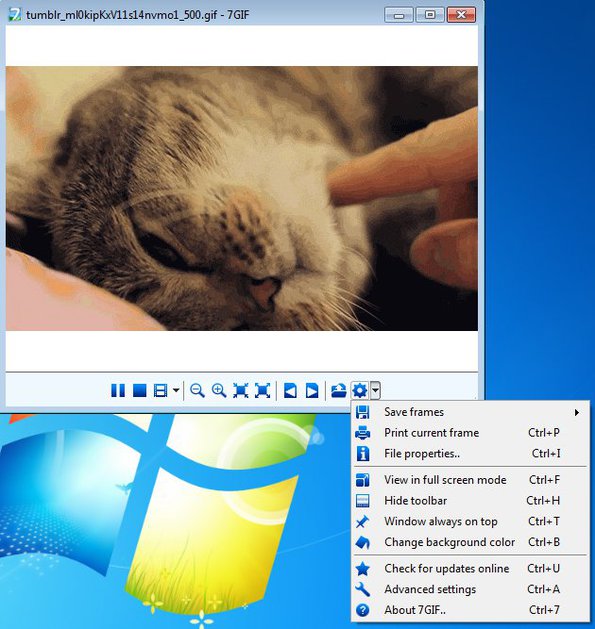7Gif is a free GIF viewer for Windows. It aims to give Windows Vista, Windows 7 and Windows 8 users the missing feature of being able to view animated GIFs, which isn’t available by default. On top of being able to open and play GIF animations, 7Gif can also be used to extract frames from GIF images, print them directly with your printer and view GIF animations frame by frame.
7Gif works like any other media player that you use to play videos or music. You can even see playback controls in the toolbar at the bottom for stopping and starting GIF playback. All the other tools for managing animations can also be found in the toolbar, with the most interesting of them, GIF frame extractor being available all the way on the right, under the Gears icon.
Similar software: Beneton Movie GIF, Falco GIF Animator, Microsoft GIF Animator.
Key features of 7Gif free GIF viewer are:
- Free and simple to use – open animation easily, has fluid playback
- Rewind and increase and decrease the speed of the GIF animation
- Frame by frame player – play GIF animations frame by frame
- Zoom tool – you can zoom in on the animation that’s playing
- Allows you to browse images of a directory with Next/Previous button
- Frame extractor – extract individual frame of a GIF animation
- Frame Printer – prints frames of the animation using your printer
- Fullscreen mode – opens and allows you to view GIF animation fullscreen
Users of newer versions of Windows, starting with Windows Vista, are probably aware of the fact that you cannot view GIF animations in the default image viewers that come with these three latest additions to the Windows family. Default image viewers cannot play GIF animation. That’s the reason for the existence of 7Gif. Of course this free GIF viewer expands and adds a lot more interesting features to it’s basic role of a GIF viewer.
How to view and extract frames from GIF animations with 7Gif
GIF animations can be opened by either dragging and dropping them onto the 7Gif window, by right clicking and selecting open, or by clicking on the “open” toolbar button. From the left side of the toolbar, you have the pause and stop buttons, while click on the third icon opens up all the additional playback management controls that we mentioned.
Last toolbar option all the way on the right will allow you to extract frames or to print them directly using your printer. Select the appropriate button and follow the save as dialog, if you selected frame extract or print file dialog if you selected to print the image. When exporting frame as an image, they’re saved using JPEG format.
Conclusion
7Gif has a lot of interesting features. During installation it will offer you to associate itself with the GIF image format, so that when you left click on a GIF it opens up in 7Gif. Frame extractor is very useful if you need GIF frame extraction, to save funny moments from GIF images as still JPEG images. Give it a try and see how it goes.