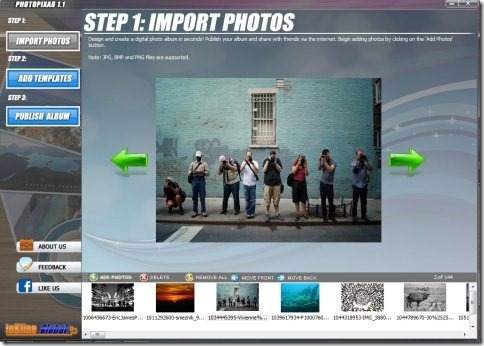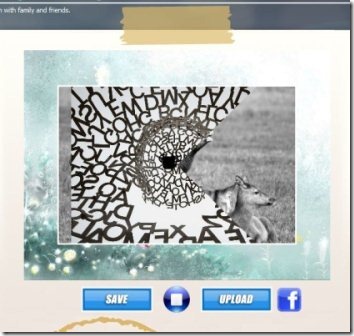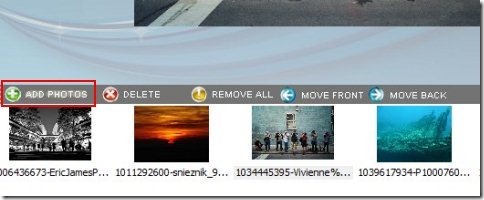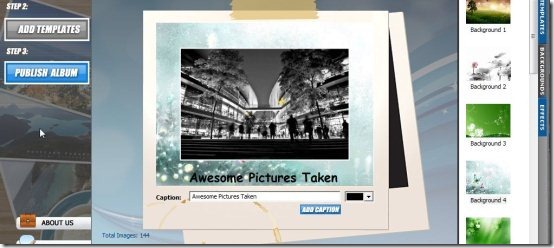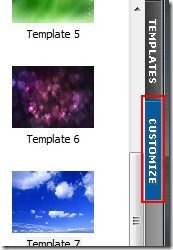PhotoPixar is a utility software which allows you to create video slideshow from photos. This utility software has got a very simple and easy to understand user interface. Create video slideshow from photos in JPG, BMP and PNG formats. Moreover, you may add your photo files to this software individually or add entire photo folder to this software. Keep in your mind that this software is free for limited period only, and this limited period has not been specified.
If I say more about this software, you can add your favorite music to your video slideshow for making your photo album more attractive. Moreover, you may also choose among several templates, backgrounds and effects which you want to use in your photo album. Add caption to your photo album and Share your Photo album with your friends by uploading it on Facebook with “Upload” button. Here in this article you will find a small tutorial of “How to create video slideshow from photos”.
Don’t forget to check out DVD slideshow GUI reviewed by us.
Key Features Of This Utility Software That Creates Video Slideshow From Photos :
- Simple and easy to understand interface.
- Easy to use.
- Add your favorite music to video slideshow.
- Choose between several templates, backgrounds and effects.
- Create Video slideshow and save it to this software.
- Upload your photo album to Facebook for sharing it with your friends.
- Add captions to your video slideshow.
- Windows utility software.
Also, check out best free slideshow makers.
How To Create Video Slideshow From Photos:
- Firstly, go on to the homepage of this utility software.
- Download and install this software.
- Launch this software.
- Import photos to this software from your PC by clicking on “Add photos” option with a plus sign.
- After uploading photos to this software add templates, background and effects by clicking on “Add Templates” button.
- Click “customize” option which appears on the right side of the screen for choosing effects and background.
- Add captions by typing the caption in box, select the caption color and click “Add caption” button.
- Once you are over with all this, click “Publish Album” button.
- Click Save button for saving it to this software or click upload button for uploading it to your Facebook account.
- That’s all you need to do for creating a video slideshow from photos.