Just like any other software application, today’s web browsers are also extremely capable and feature loaded, and Google Chrome is no different. The most popular and widely used browser out there, Google Chrome includes a whole bunch of unique features such as real-time synchronization with Google account, support for extensions, themes, and a heck of a lot more. Coupled with that, it also has all the standard features deemed requisite of any modern web browser. And one such very important feature, is the ability to automatically block pop-ups from websites.
Pop-ups are (and have always been) counterproductive to the overall browsing experience, as they show useless information when it’s not required. And while Chrome does a splendid job of making sure you don’t see any of these nagging pop-ups, there are some pop-ups that need to be displayed. So how do you get only the useful pop-ups to show, and not the rest?
Not a problem, as Google Chrome lets you selectively configure the websites from which pop-ups are shown. Intrigued? Let’s find out how you can allow pop-ups from selective websites in Google Chrome.
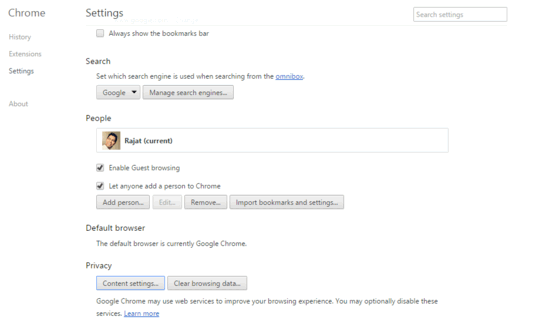
How To Allow Pop-ups From Selective Websites In Google Chrome?
By default, Google Chrome blocks pop-ups from all the websites. However, it’s pretty easy to configure the websites from which you want the pop-ups to be always displayed (or conversely, blocked). Here’s a little step by step tutorial, illustrating how to get this done:
Step 1: Launch Google Chrome (if it’s not running already), and use main menu to access the browser settings page. Scroll down, and click on the Show advanced settings link to view more browser options.
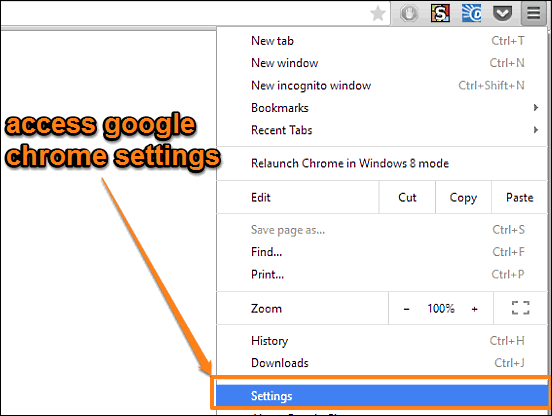
Step 2: Now, under the Privacy section, click the Content settings button, and a configuration pane will come up. Here, move to the Pop-ups subsection, and select the Allow all sites to show pop-ups. This would cause Google Chrome to display pop-ups from all the websites. However, if this approach is a tad too extreme, you can selectively configure to allow/disallow pop-ups from websites as well. To do this, click the Manage exceptions button, and another pane will show up, listing all the websites accessed through Google Chrome, that have pop-ups. To enable/disable pop-ups from a particular website, simply click on it from the list, and accordingly choose Allow or Block under the behavior column. Here’s a screenshot:

Also See: Have Google Chrome Deny Installed Plugins Access To Data Stored On Computer
Wrap Up
Pop-ups are (and have always been) considered as annoying and useless, as they throw unnecessary information at the user in the middle of actual browsing, thus mucking up the overall user experience. However, there are some selective websites that use pop-ups for displaying actually useful and relevant information, and might even stop working if the pop-ups from them are prevented from showing up. Thankfully, Google Chrome easily lets you configure which websites get to display the pop-ups, and which not. Try it out, and let me know what you think in the comments below.