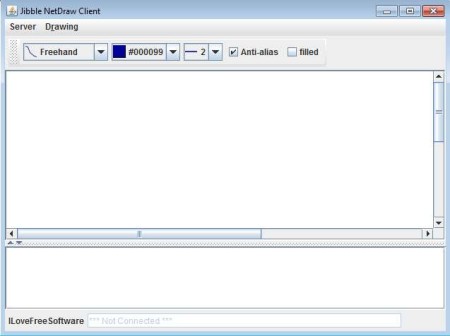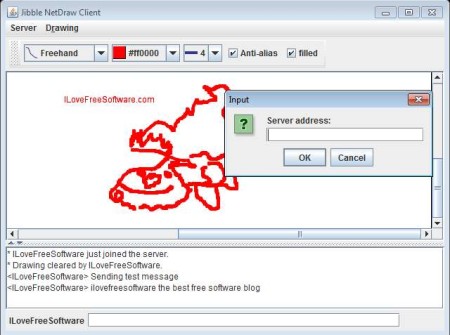Jibble NetDraw is a free whiteboard collaboration software which you can use in order to setup a drawing whiteboard and share it over a local network or over the Internet. This whiteboard can then be used by you and your team can then use it for collaboration, idea development, and brainstorming.
This free collaboration software consists of a server application, which you need to run on the central server of your network, and a client application whose interface can be seen in the image above. Client cannot work without the server running somewhere on the network. Drawing tools are available at the top of the application, and underneath it you can see empty area where you can actually draw. The second empty window is for exchanging messages, which is something that you can also do with this free local area network collaboration whiteboard.
Key Features of Jibble NetDraw Free Whiteboard Collaboration Software:
- Free and simple to set up, works over LAN and also over Internet.
- Whiteboard to collaborate with your teammates by drawing your ideas.
- Supports chat for exchanging messages while you’re working.
- Drawing toolbox, change fonts, brush size and color, add shapes.
- Portable application, so it doesn’t require installation, Java powered.
The type of collaboration that Jibble NetDraw has to offer can be very useful when you for example need to go over final decisions and conclusions for a project that you’ve been working on or for presentation that you and your team or colleagues need to conduct. It’s not very advanced, but for some light drawing aided collaboration, it’s just the thing you need. Let’s see it in action.
How to Setup and Run Jibble NetDraw?
First thing that you need to do is run the server application. It’s best that you run it in the command line, so that you can see status output, which otherwise can’t be seen if you just double-click on the icon. This is the command that you have to use.
java -jar NetDraw-Server.jar
If the server application has a different name change it accordingly. Once the server is up and running, everybody in your team who you want collaborating should open up and start the clients. Both server and clients are portable, so you don’t need to install them. In the NetDraw client, open up Server >> Connect.
That should open up the Input field, where you can type the IP address or URL address of where server app is running. When you run the client you’ll also have to enter your name. Once you’re connected you can start drawing on the white board or exchanging messages down below.
Conclusion:
Even though Jibble NetDraw is very lightweight and doesn’t offer a lot of drawing tools, it’s perfect for all those who are not very demanding. It works very fast and you don’t have to go through particularly difficult set up, but note, for Internet collaboration you must have proper setup. Give it a try and see how it goes.
You may also try Ace Project, KaBlink, and Teamlab posted by us.