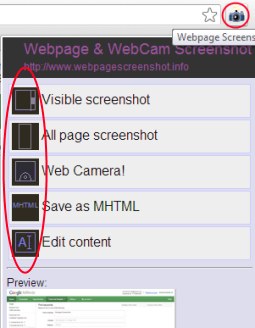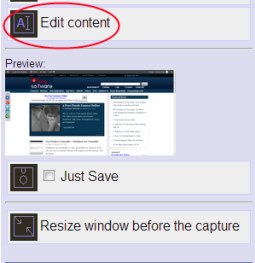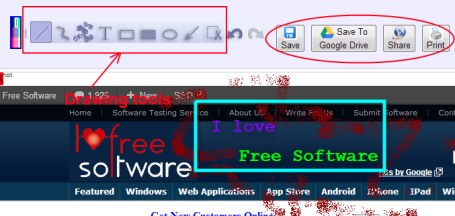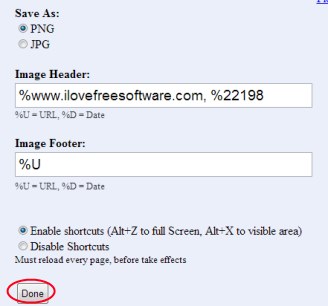Webpage & WebCam Screenshot is an extension for Chrome using which you can easily take webpage screenshots. Captured screenshots can easily be edited with inbuilt editor and even more you can easily save them to your PC or Google Drive. Moreover, you also have the benefit to take photos using webcam. This way you can even take and share your own images too. It’s so easy to use and fun to take webpage screenshots with this extension. Take screenshots and share them to Twitter, Facebook, Gmail and more.
It’s really simple and useful extension and helps you to take either visible part or the whole webpage screenshot. And, this extension even works without Internet connection. Hence, you can easily work with it in offline mode too.
Key Features of Webpage & WebCam Screenshot:
- Take webpage screenshots or use webcam to capture your own photos.
- Edit screenshots with the inbuilt editor.
- Save screenshots to PC or to your Google Drive.
- Print the captured screenshot.
- Share screenshots to Facebook, Twitter etc.
- Works in offline mode. Free to use extension for Google Chrome.
How To Take Webpage Screenshots Using This Extension?
It’s so easy to take webpage screenshots. While using this extension, you will find multiple options present in the pop up of this extension. See the screenshot mentioned above. You can either take the visible page screenshot or the whole page screenshot. Just below to these two options, you will have Web Camera! option. Use it for taking a photo from webcam.
There is a unique feature present in this handy extension i.e. Edit content. Click this option, and you will be able to edit the current webpage that you are using. You can delete content on that webpage or you can write any desired thing on that webpage. Although, you are not actually editing that specific webpage. You are just editing that webpage virtually. Perform editing and after that, take screenshot of that page.
Edit, Save, and Share Screenshot(s):
Just after taking screenshot of desired webpage, your captured screenshot will directly come to inbuilt editor of this extension. Here, you will find multiple tools such as: line tool, free hand tool, rectangle tool, text tool etc. Use them according to your need. If you want, you can easily crop your captured screenshot too.
Once you have finished editing, then you can directly save your screenshot either to your PC or to your Google Drive, using Save and Save to Google Drive button. These save buttons you will find at the top right side as you could see in the below mentioned screenshot.
Just next to Save to Google Drive button, there is Share button present. It is used for sharing your screenshot to Gmail, Facebook, Twitter and more.
More Options:
There are few more options present in this handy extension. For this, you need to right-click on its extension icon. Then after this, you will find Options. Go through the options and you can adjust settings according to your preference. Such as:
- You can select the type of image file format of your screenshot either in jpg or in png format.
- You can enable/disable shortcuts for taking the screenshots.
- Change the image header and footer according to your own wish.
Once settings have been adjusted accordingly, click on the available Done button to save your settings.
Note: In pop up of this extension, there is ‘Save as MHTML‘ option available which is used for saving the screenshot in MHTML format. But as I tried to do so, nothing happened. So, try it out and see if it works for you guys.
Webpage & WebCam Screenshot is a handy extension that directly lets you capture webpages. Capture screenshots, edit them (if you need), save them and share them in an easy manner. Try it and use it on your Google Chrome for free.
You may also try these free Google Chrome screen capture extensions reviewed by us.