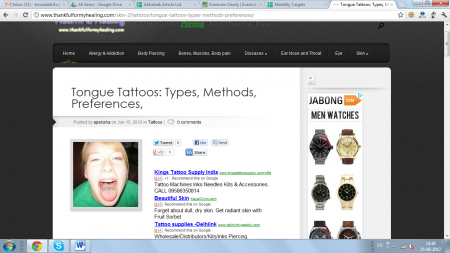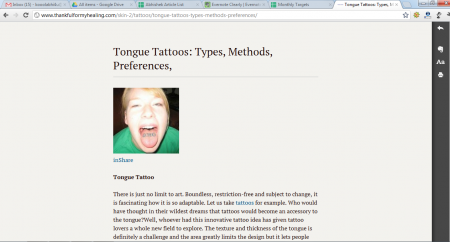Evernote Clearly is a Chrome or Firefox extension which gives you a clear access with no ads to blogposts, webpages or articles which you browse online. For your Chrome it comes as an extension which also helps in saving blogposts, webpages or the articles in Evernote and read them whenever you want to. The application promises you a distraction free reading and a perfect reading experience by clearing away every irrelevant thing on the page except the main content. You can even customize the application by selecting from the pre-set themes or build one as per your needs.
Installing Evernote Clearly
You can install the extension just as you would have installed all the other extensions on your chrome. Visit this link and click on Get Clearly for Chrome. Doing so starts the download process and the setup file of the extension gets downloaded on your system. Run the extension setup and you would see a lamp icon in the extensions toolbar. This depicts the option to open the application and use it for the site you want. People interested to make their Chrome more useful can also try Extentioner, FlashBlock and Lock Tab.
Using Evernote Clearly
In order to use this application the 1st thing you must do is open the article or blogpost which you would like to read. In case you are already on that page click on the icon in the toolbar and a new window with the entire article contents would appear. Now you would see a white screen with the article and the pictures on it. You can read it without any disruption of ads, popups or other disturbances.
In case you wish to view this article later and read it in your free time you can save it using the options available on the right side of the window through the clip this window option. For this you would need an account at Evernote to save and access the pages later. The second option below that gives you the option to increase or decrease the text size which can be small, medium or large. Moreover you may even make the text size as per your custom requirements. The last option gives you the option to print the article or page you are viewing.
Now that you know all about Evernote Clearly, you can try this Chrome extension to read blog posts, articles and webpages easily.