WhatsApp Automation by Rest Send is a free automation tool for WhatsApp web. Automate your WhatsApp easily using this Chrome Extension.
WhatsApp is the most common messaging app these days. Therefore, many professionals use it for their work. Businesses connect with their clients and customers using WhatsApp. As a result, they get hundreds of messages every day. But managing so many messages manually is a tough task. So, using an automation tool can help. This WhatsApp Automation tool by Rest Send can send bulk messages and replies automatically. This tool will read incoming messages and reply accordingly. You can create different workflows for message replies.
How to use WhatsApp Automation Chrome Extension
Add the WhatsApp Automation Extension to your Chrome browser. This extension works with WhatsApp web, so you will have to log in first. Click on the extension button to log in. You will see the tool’s icon in the top right corner of the screen. You will see all the features when you click on the extension button or icon. The features are:

Labeling contacts:
A menu will be displayed when you click on the extension icon. The menu contains three buttons. “Contact” is the first button among all three. Clicking on Contact button shows you the list of contacts along with features to put labels, remarks, and memo for each contact. You can label the contacts and categorize them as well.
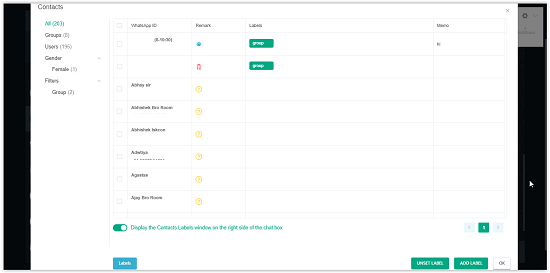
Sending bulk messages:
The second button in the menu is “Bulk Send”. Clicking on that button will open another menu. You can select users and type a message or add media, which will be sent to each contact of the list. There is an option to limit the number of messages to be sent per minute.
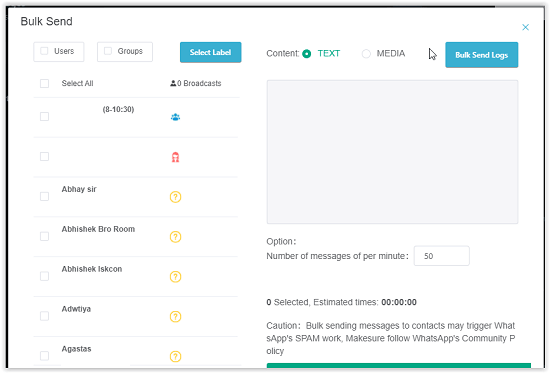
Creating Workflow:
You can create a workflow for the incoming messages and their automatic replies. Just enter the messages you think you will receive. And then write a reply for those messages. Next time, whenever the messages arrive, this tool will reply automatically.
Click on the Workflow button and then on “+ New Workflow” button. This will open a menu for you. You can rename the workflow. You will see some message icons in a horizontal bar on the top of the menu. Click and hold the message icon and drop it on the canvas. This will open a box for you where you can type in the messages you receive. Then do the same for message replies.
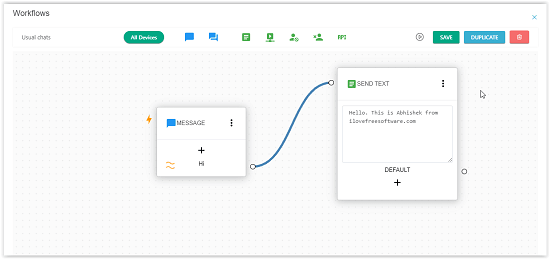
If you are having difficulty using this tool, it might be because of some minor bugs which I hope will be taken care of in future updates.
Conclusion:
WhatsApp Automation Chrome extension is very helpful. People who usually deal with tons of messages every day will find this extension much needed tool. I liked this tool as it has all the features which I need to automate my WhatsApp messenger. I can set automatic replies using this tool. And I can send bulk messages easily using it. The tool is simple and easy to use. And you don’t have to pay anything to use it. It is completely free.