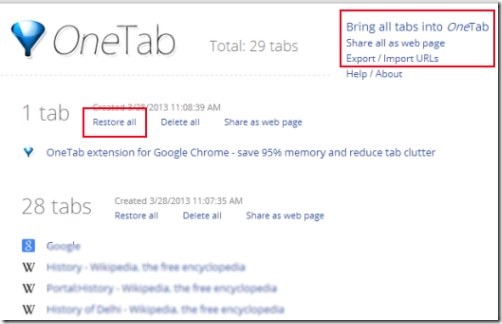OneTab is a free chrome extension that helps to manage open tabs. If you have too many open tabs, Chrome will start consuming lot of memory. This is where OneTab will come handy. In one click, it will close all the open tabs, and instead show the tab names as a list in one tab. To open any tab, just click on the name in the list. You can also choose to open all the tabs together.
In this manner, OneTab will save memory that Chrome uses. Not only just Chrome memory, it will help you to save computer memory as well, by reducing CPU load. Thus it’s an easy way to reduce memory burden as well as get rid of huge tabs load.
Once there are too many tabs opened in Google Chrome, then it becomes too difficult to sort out them. This Chrome extension is quite simple and handy one in this case. Only a single click is required to convert all tabs into a list. Anyone can use it for free on Google Chrome.
Apart from this, it also facilitates you by providing import/export feature for URLs of your tabs. Thus, you can save tabs list and can keep with you anywhere.
As it is visible in above screenshot, all your Chrome tabs will convert into a list when you will click on OneTab extension icon. This icon will be displayed at top right corner of Google Chrome after installation.
Moreover, anytime you want to restore tabs, then you can restore all tabs at once. Or else, you can restore them one by one depending on your need. Though a simple extension, OneTab gives a lot of beneficial features to you.
Similar extensions: Tabs Outliner and TooManyTabs for Chrome.
Following Key Features Are Present In OneTab:
- Converts all opened tabs into a list.
- Restore or delete all tabs list at once.
- Open tabs one by one of your desire.
- Facility to share created tabs list as web page.
- Unique feature to export or import URLs of tabs.
- One click action required to convert tabs into a list.
- Free to use extension for Google Chrome.
Above key features quite clearly show its importance. So whenever you want, you can use this extension. Below you can see how to add it to Google Chrome.
Add OneTab To Google Chrome:
For adding OneTab To Google Chrome, you can use this link. Go to this link and you will be able to add OneTab to Google Chrome. Add it and after this, you will find OneTab extension icon just next to address bar (ready to serve you).
It will become so easy for you to handle bunch of tabs on Google Chrome after using OneTab. If you work with plenty of tabs on Google chrome on daily basis, then you will find OneTab very useful for you. So in short, you can try OneTab to manage multiple tabs easily and conveniently. Try OneTab for free.