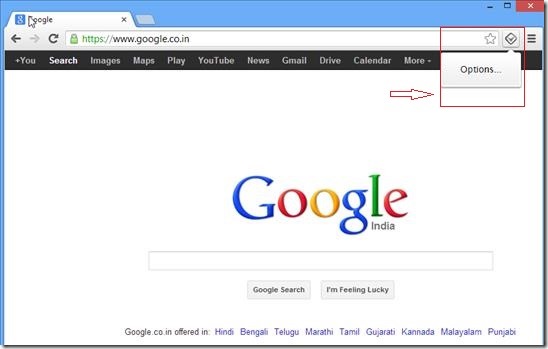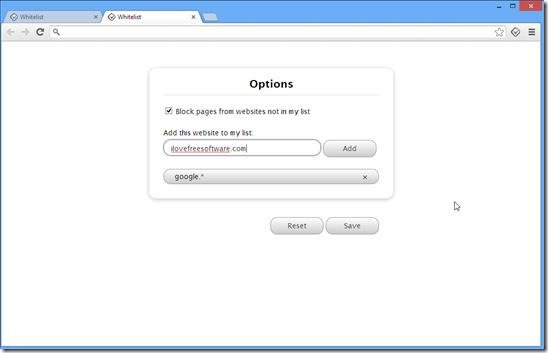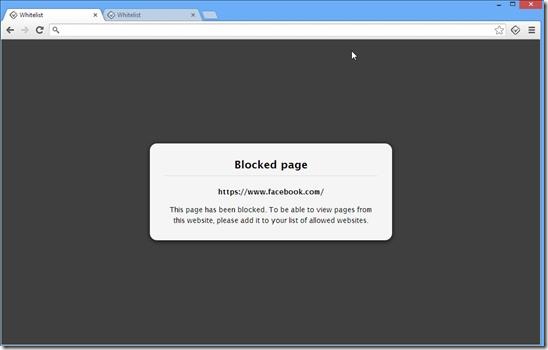Whitelist for Chrome is a Google Chrome extension which is an amazing tool that helps you to block all the pages of any website that is not included in your allowed list. It is extremely useful application if you have children at home and you want to limit them to use only some specific and safe websites or if you are getting distracted with the social networking websites which you access every now and then between your work. Whitelist for Chrome is a great parental control application which enables you or you family members to access only those websites that you want. It is simple and user-friendly application, which makes it an extremely useful Google Chrome extension.
Whitelist for Chrome is very simple to install. Go to Chrome web store and search for Whitelist for Chrome and you can simply click on Add to Chrome. You will get the icon right beside setting icon on Google Chrome, look at the below screenshot. You can now create your own whitelist, once this extension is installed. Whitelist is a list of all those websites that you want to access. All the websites and their pages which are not included in this list will be blocked, and you will not be able to access them. A warning message will be displayed for all the blocked websites.
You can open Whitelist by clicking on Whitelist icon on Chrome and click Option. Now to add any website to your whitelist, select the checkbox – Block pages from the websites which are not in my list. This will enable the textbox where you can specify the website name and simply click on Add button. It is shown in screenshot below.
You can simply add only those websites that you wish to access. For example, I will add two websites in my Whitelist google.com and ilovefreesoftware.com, as shown in the screenshot above. Now I will be able to access only the two above mentioned websites and I should not be able to access any other website. So if I try to access facebook.com, I will not be able to access it and will get an error informing me that this page is blocked and to access this page add the website to the Whitelist.
Key features of Whitelist for Chrome:
- It makes your work much easier by allowing wildcards. As an example, you can add google.* to your whitelist, which will enable you to access google.ae or google.be etc.
- If you wish to access all the subdomains of a website, you can simply specify the domain address in your Whitelist. For example, if you add “google.*”, you will be able to access “mail.google.*”, “books.google.*” or “maps.google.*”, etc.
- If you dont want to access all the subdomains of a website, specify both domain and subdomain in your Whitelist. For example, if you add ‘www.google.com’ and “mail.google.com” in Whitelist, you will not be able to access any other subdomain like “books.google.com”.
Overall review:
Whitelist for Chrome is a simple handy tool which enables you to create a list of only those websites that you want to access, blocking all other websites. It is excellent user friendly plugin which is simple to use and understand. It is great for people who want to set parental control for website access for their children. Also for the people who are distracted by social websites or the likes while working online. Add Whitelist for Chrome to your browser.