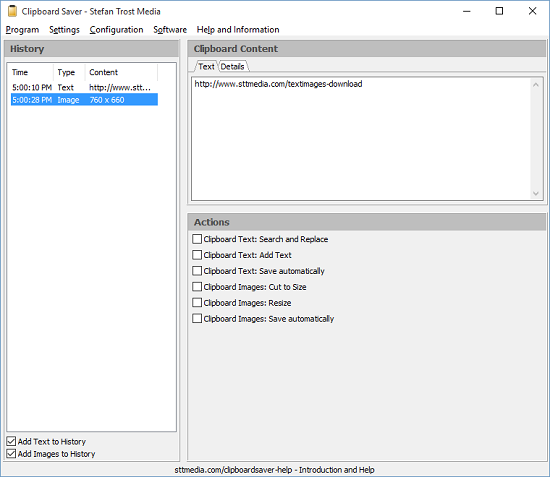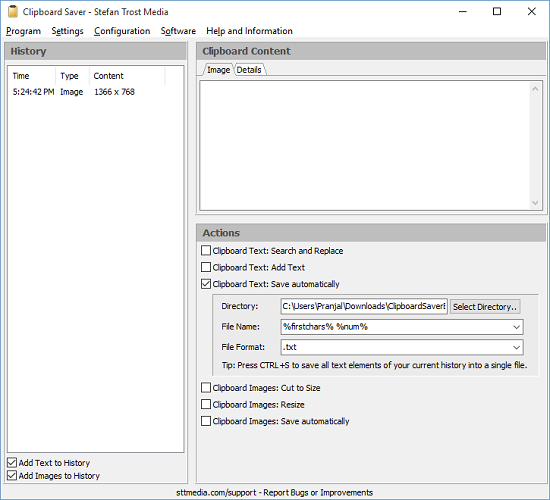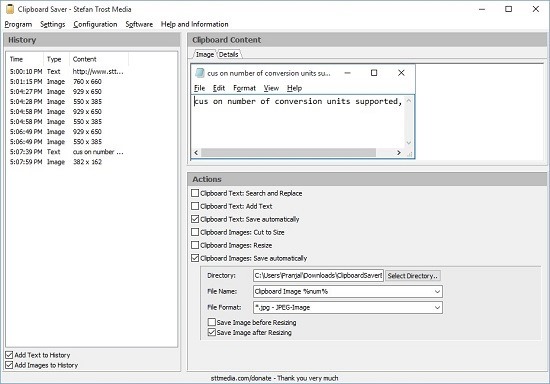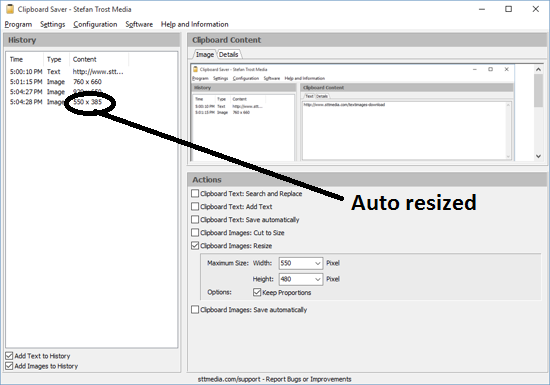Clipboard Saver is a free utility that lets you manage and modify your Windows clipboard easily. The tool keeps track of all the entries that you have made in your clipboard, and also has advanced features like allowing for auto save of clipboard entries, both text and images. Overall the app is minimalistic but at the same time is very powerful as well. As always, this tool is available for free and the download link is attached at the end of this article.
The main features of Clipboard Saver for Windows:
The main interface of the utility is shown below.
You can see towards the left side of the screen, the entries which were copied to the clipboard. These include both copied and cut items. You can see the time, the type and the content. For text, the content shows the text itself whereas for images, the content shows the resolution of the image.
You can remove entries from clipboard by clicking on the item and pressing the delete button on your keyboard. You can also see a brief snippet of the content on the clipboard by double clicking on the clipboard content from the left pane. These are the basics of this tool. Now let’s talk about the advanced features.
Search and Replace
As the name of this option suggests, it allows you to enter a string of text, search for it on the clipboard and replace it with your desired text.
Clipboard Text: Save Automatically
This option allows for saving whatever you copy to the clipboard automatically inside a text document of notepad format in the desired folder of choice. As this is a more advanced option, insight to this is provided in the screenshot below.
You can see that when you tick the option to auto save text, you can select the directory and the file name, also you can choose the file format. Once that is done and afterwards you have copied the text, the copied string of text appears in the location where it’s saved. You can see that I have opened the saved string of text in the screenshot below where it is visible in the notepad interface.
Clipboard Images: Save automatically
This option allows you to automatically save the images to some directory.
Again, you can choose your directory, file name, format etc. The images will then be saved to the directory automatically, whenever a new image is cut or copied to the clipboard.
Clipboard Images: Resize
This option auto resizes the image which is present on the clipboard. You can see this in action by comparing the resolution of the image in the left pane in the screenshot below which matches the parameters that have been set in the resize option. The originally copied image is present right above the resized image in the pane on the left. If you want to use the original image, just delete the resized image from the left pane by selecting the image and using the Delete button on your keyboard.
Clipboard Images: Cut to size
This option is similar to Resize option, difference being that instead of shrinking the image to resize it, it crops the image randomly to set size parameters.
This basically concludes the main features of Clipboard Saver tool for Windows devices.
Similar tools:
Verdict:
Clipboard Saver makes for a good download on your machine if you have to mess around with a lot of copied content. The app gives you great control over your Windows clipboard, and I suggest that you get it for your device from the link below ASAP. ![]()
Get Clipboard Saver.