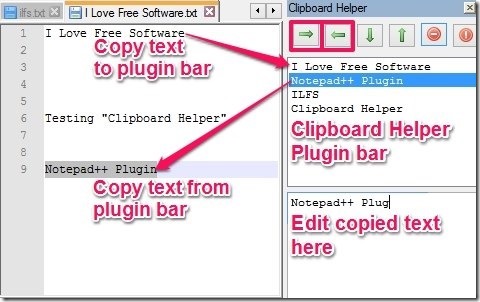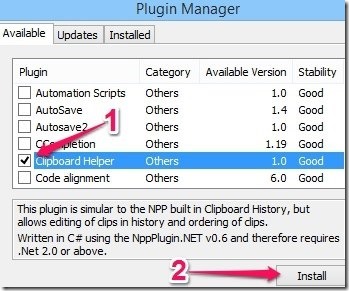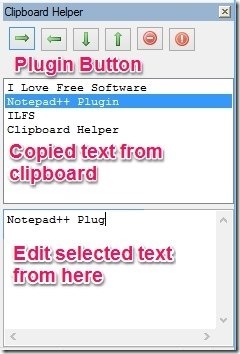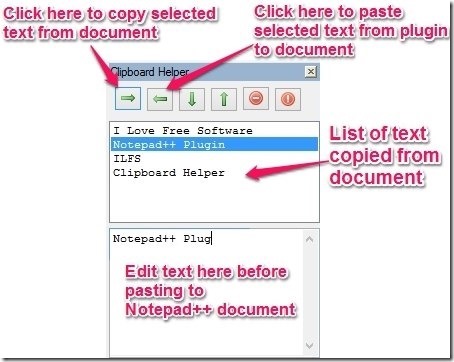Clipboard Helper is a free Notepad++ clipboard plugin. It opens up as an adjustable clipboard bar on the right side in Notepad++. The plugin bar lets you quickly copy text from one file and paste it to the same file or other files in Notepad++. It also lets you copy multiple text and edit them before pasting them into documents. This document lets you keep clipboard history in Notepad++ by letting you copy multiple items and use them as desired.
To use this plugin, you have to install Notepad++ in your computer. If don’t have it already, download it from here and install it..
How To Install This Clipboard Plugin In Notepad++
This plugin is already available in Plugins repository within Notepad++, so you can easily install it from within Notepad++. For that, Go to Notepad++ Menu Bar –> Plugins –> Plugin Manager –> Show Plugin Manager. Search for “Clipboard Helper” in the Available section. Select it, and click on the Install button.
Now Clipboard Helper plugin will be installed to your Notepad++. Pretty simple, isn’t it?
How To Use Clipboard Plugin In Notepad++
To use this plugin, you need to launch it. For that, go to Notepad++ Menu Bar –> Plugins –> Clipboard Helper –> Clipboard Helper. A new adjustable clipboard bar on the right side of the Notepad++ will open.
The plugin bar is divided into three parts. On the top are the plugin control buttons. In the middle are the copied texts from Notepad++. At the bottom is editing option to edit the copied text of the middle section. See screen above for details.
Lets see how to use this Notepad++ Clipboard plugin:
- Copy text from document to Plugin Bar: You have to select the texts from the document and click on the “Copy Text” button in the plugin bar. The selected text will copied to the clipboard manager bar on right side.
- Paste text to the document from Plugin Bar: In the bar of this clipboard helper, select the text that you want to paste in any document, and click on the “Paste text” button from the plugin bar . The selected text from the plugin bar will be copied to the text document in Notepad++.
- Edit Copied text from the plugin bar: Select the text from the middle section. Edit it in the lower section of the plugin bar.
- Adjust copied text position in plugin bar: This Clipboard plugin lets you rearrange the copied text so that you can have important text at the top. For that, just select the text that you want to move up or down, and move to corresponding direction using the “Up and Down buttons”.
- Remove unnecessary text from the plugin: You can remove unnecessary text from the plugin bar. You have to select the text and Click on “Delete Selected Item” button. You can even delete the whole text by clicking on “Delete All” button.
Spell-Checker, Task List, NppDocShare, and Compare are some other useful Notepad++ plugins.
Conclusion
Clipboard Helper is a lightweight, simple, and fast Notepad++ plugin. It lets you copy multiple text within Notepad++ and use them as desired. It is a simple plugin that can boost your productivity while working in Notepad++.
You can install it from within Notepad++ or download it externally from here and install it.