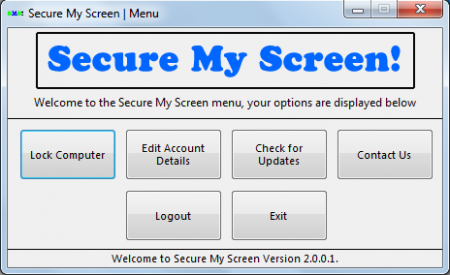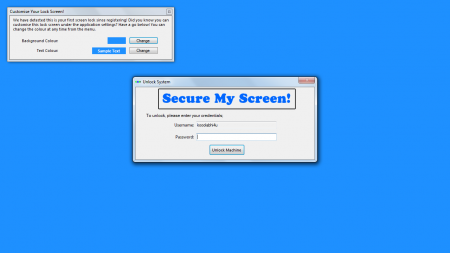Secure My Screen can help you to lock your computer and ensure that nobody has the access to your PC when idle. This free security software comes with a lot of features such as multiple passwords which can be used by trusted friends and family. It also comes with the feature of enabling the computer to turn into standby at the time it is in an idle mode.
Update: (October 03, 2013) The software is no longer available. You can instead, check out Smart PC Locker Pro, ClearLock, or Child Lock
Installing this security software
For installing the Secure My Screen on your system, you just need to visit secure my screen website and click on the download page option within the software description. After you open the link you are redirected to a new page where you have the download link for the installer. Once you click the download begins and gets downloaded on your computer. After the download is over on your system just click on the setup file and execute the installation process on your system. Launch the program and you would be presented with a new screen asking you to buy the full version or try the trial version of the software. If you select the trial version you would be asked to fill in the details of the registration and you are ready to use the software.
Using Secure My Screen
Once you have registered the software you are brought to the main screen of the program with several options on it. For locking your system you just need to click on the ‘’Lock Computer’’ and your entire screen would be locked with a Bluish screen on your system. To unlock your system just put in the password which you had set while putting in your registration details and your system would be unlocked.
It is very effective as it’s easy to use and prevents from unauthorized access to your system when you are away. The feature of locking and unlocking the system instantly makes it more than useful too. In case you wish to close the application click on the Logout option on the main screen. You may even edit your details from here or get the online help by contacting them through the Contact Us option. Also remember to keep checking for regular updates through the Check for Updates tab as the program has been in development for over a year and comes with added features with every update of it.