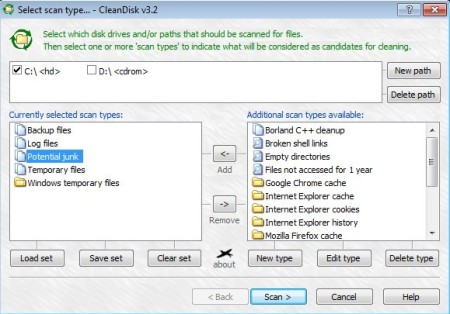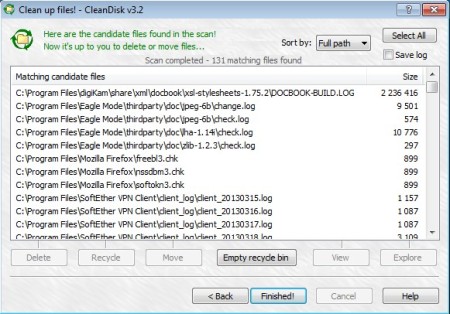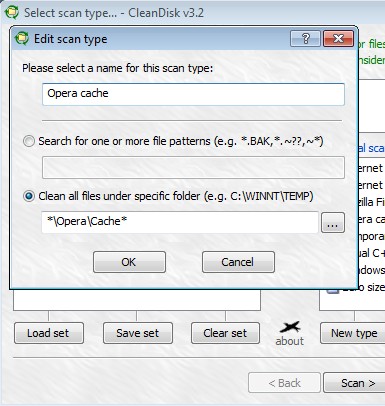CleanDisk is a free disk cleanup software for Windows which you can use to remove junk that has the tendency of building up on Windows operating systems over time. Everything from temporary files, backups, logs, caches, both system and browser and a myriad of other file types can cost you a lot of valuable disk space. Occasional scans can help you free up disk space, and also speed up you PC.
CleanDisk provides many different types of scans that you can do to look for junk files. You can scan for backup files, log files, temporary files, empty directories, Chrome cache, Files not accessed for 1 year, Internet Explorer Cache, Internet Explorer history, Internet Explorer cookies, Firefox cache, and a lot more.
Interface of CleanDisk can be seen on the image above. Upper selection area, let’s call it path selection, is where you can setup the locations where this free disk cleanup utility will look for junk. Right of the two windows down below holds all the file types and system locations where CleanDisk will look for junk, they are called Types. You can activate them by adding to or removing from the list on the left, notice the Add and Remove buttons between the two. Types can be edited.
Key features of CleanDisk free disk junk cleanup software are:
- Free and simple to use – easily select locations and files type to delete
- Clean junk and free up disk space – temporary files, logs, cache, etc
- Web browsing history cleaner – removes all traces of web browsing
- Adjust scan settings – change and add your own locations and file types
- Lightweight and a very fast scan speed – less than 1MB in size
Making sure that you scan your computer for junk files on a regular basis could save you disk space, but it can also speed up Windows. Every time that the system has to access files, if there’s a lot of unnecessary file, it will take longer for the system to read through them all until it reaches whatever it is that you needed. Here’s how you can remove junk files and speed up PC with the help of this free junk removal utility.
Similar software: Free Windows Cleanup, Free Registry Cleaner, OptiClean.
How to delete and remove junk and speed up Windows with CleanDisk
Mark everything that you’re interested in deleting from the list on the right, and then click Add to move it to the list on the left. Only the types from the list on the left are gonna be scanned and deleted.
After selecting everything that you would like to delete, click on the Scan button down below. Scan might take a while, it depends on the size of the hard drive, which you’ve also selected in the previous step, and it also depends on how long it’s been since you’ve deleted junk from your PC. Once that the scan finished, window that you see above will show up. Click Select All in the top right corner of the screen and then either Delete or Recycle down below.
Those with more experience can also edit Types. New ones can also be added. Select either New type or Edit type from the main window, depending what you want to do.
Conclusion
Deleting and removing junk with CleanDisk is very easy and fast. It offers a lot of control and is highly configurable.