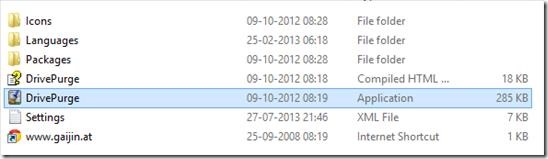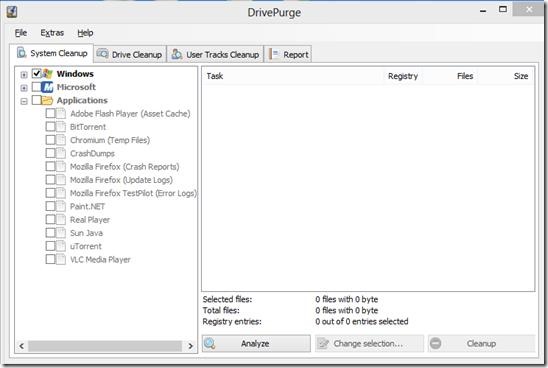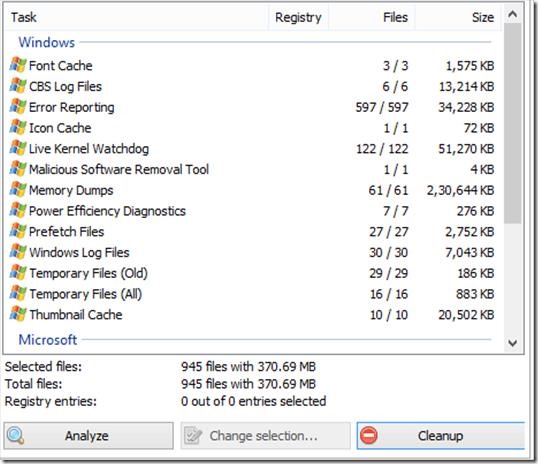Drive Purge is a free tool for system and drive cleanup. You can simply download Drive Purge and use it, as it does not need installation. A rar file will be downloaded when you will download it, you can extract the contents into a folder and then simply click on DrivePurge application, see screenshot below.
After clicking on this application, go to top center menu option to change language setting as in the beginning the default language would be Dutch. Now from here select English which is third option. You can simply choose to restart application to see all menus in English.
Drive Purge looks for unnecessary files in your System Folder and Drives and removes them. You can select or deselect the Files and Folders.
Drive Purge has four tabs, System clean up, Drive Cleanup, User Tracks clean up and Report, see screenshot below. Here you can select any system folder and start analysing them by clicking on the button at the bottom.
After analysing, it will list down all the files from the selected folder which have unused and unnecessary data. You can then click on Cleanup button and it will delete all these unnecessary files and data. The screenshots that I have shown are for System cleanup. You can opt to clean Drives in similar fashion. Under Drive clean up tab, it provides some search options like, ignore system folders/ files, Ignore hidden folders/ files and Ignore read only files.
Be careful while deleting any file as it can some times mess with the temporary files of the programs that you are currently working on. So pay attention while cleaning up Files. Under Drive cleanup, you can select Back up files, Temporary files and Other files that may not be in use based on their Files type. You have option to select or deselect them.
Under User Track Cleanup tab, it lists down installed system applications that may contain unnecessary files. All the applications are categorized under Windows application, Windows Explorer, Internet Explorer, Microsoft applications and other applications. You may select any or all of them, analyse and then go for clean up, just like system and drive cleanup. The Report tab will give you the details of software and the log of the analysis and clean up that you have performed.
Drive Purge also has some setting options, where in you can select options like, “show warning message”, “move files to recycle bin”, “Remove empty bins”, “Sort Category” etc. for each tab individually. You can check or uncheck any of the setting option.
Key Features of this Cleanup Utility:
- It is a free application, which does not need installation.
- You can carry it on a USB and use it on any system having .NET.
- It has a very simple and easy user interface, which is also very intuitive.
- You can use it for system, Drive and Application data clean up.
- It lets you select and deselect all files.
- It provides Search options wherein you can ignore certain folders.
- It has log of everything you do with it, you can check it if in case required.
- Present in ten languages.
Overall Review:
Drive Purge is indeed a good system cleanup utility, as it analysed all the unnecessary files and deleted MBs of data from my system, and I can actually feel the difference. However I would put a big caution note here, as it can sometime select some files that you are working on, and you wont like loosing all your unsaved work after running Drive Purge. So, keep a check on what files it is actually detecting before clicking on Cleanup button. Get Drive Purge from this link.